Many Mac users say that their macbook battery life drain fast after upgrading to macOS Mojave. Imagine if your mac battery life is reduced from 8 hours to 4 hours after it is full charged. Because the battery life is not enough, we have to interrupt the work, turn off the mac computer, or find a power outlet to charge. If you are experiencing the same problem on your mac, this article will help us to save the macbook battery life in macOS Mojave.
Know more about Mac notebook battery:
MacBook, MacBook Air and MacBook Pro computers are equipped with Lithium-ion batteries, each mac notebook has the new battery capacity(Such as 16,900mAh), it depends on your mac notebook model, but this number lowers as the battery becomes depleted with usage and age. Most importantly, each Lithium-ion battery has a limited amount of charge cycles , the number represents the sum of total and partial discharge cycles throughout the life of the battery.

1. Check the health of Mac notebook Battery
Hold the Option key and click the battery icon in the menu bar to reveal the battery status menu. It will consider the full charge capacity, remaining charge capacity and cycle count, then show the state of the health of Mac notebook Battery.
Normal:The battery is functioning normally
Replace Soon:The battery is functioning normally but holds less charge than it did when it was new. You should monitor the health of the battery by checking the battery status menu periodically.
Replace Now:The battery is functioning normally but holds significantly less charge than it did when it was new. You can safely continue using your computer, but if its lowered charging capacity is affecting your experience, you should take it to an Apple Store or Apple-authorized service provider.
Service Battery:The battery isn’t functioning normally. You can safely use your Mac when it's connected to an appropriate power adapter, but you should take it to an Apple Store or Apple-authorized service provider as soon as possible.
2. Your mac exceeds Maximum Battery Cycle count limits
One charge cycle is completed after you’ve discharged 100% of your battery’s capacity. Each mac notebook has different maximum cycle count, it may be 300, 500, 1000. let's check the cycle count for your mac
a. Hold the Option key and click the Apple () menu. Choose System Information.

a. Under the Hardware section of the System Information window, select Power. The current cycle count is listed under the Battery Information section. The cycle count means that your computer has used how many cycle count.
Here are the maximum battery cycle count for each mac notebook (Tips: How to check the version of mac notebook: click the Apple () menu -> About This Mac)
Macbook and Macbook Air:

Macbook Pro

f your battery cycle count has exceeded or almost exceeded the maximum battery cycles, you can consider to replace the computer battery or upgrade the computer.
3. Some apps or process used lots of battery life
Certain power-intensive apps and processes place a heavier load on the battery and result in a much-reduced runtime per charge. So we need to check which apps and process used lots of battery on your computer.
The Battery Status menu lists running apps that are using significant energy at any given time.

But it's not a full list. run Activity Monitor to access Energy usage, check the Avg Energy Impact tab, it will list the average energy impact score for the full process over the past 8 hours, or since the time the Mac was restarted.
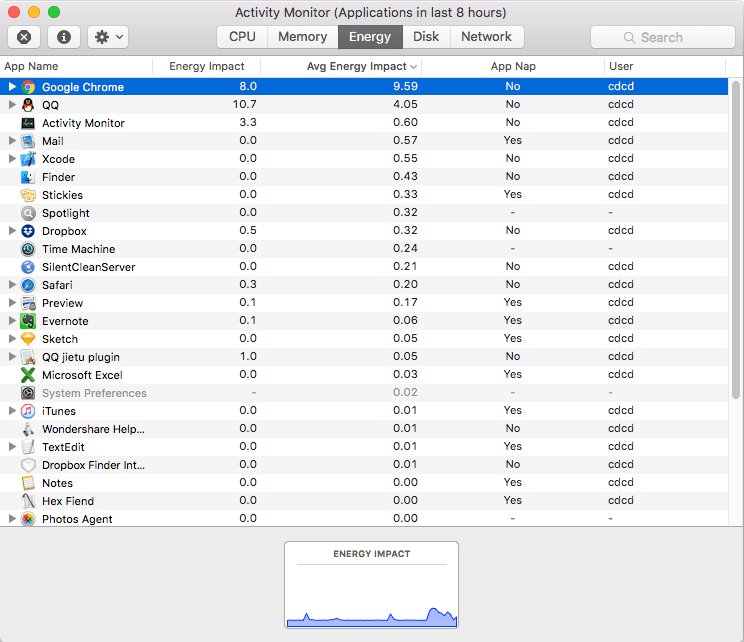
Click x to quit the the app and process which has the high energy impact score.
4. Wrong battery percent display
Some time the macOS doesn't update the battery percent or display a wrong battery percent. We don't know why the computer inaccurate the percentage of battery life remaining, but we know macOS use the system Management Controller to display and manage battery and other things.
So you can rest the System Management Controller to refresh the battery percentage to make it accurate again. How to Reset the SMC(System Management Controller) on Mac Notebooks?
To reset the SMC on a Mac notebook, first determine whether the battery is removable. They are the different steps to reset. Here are detail steps about How to Reset the SMC from Apple
If the battery of your mac notebook is normal, here are some tips to extend the battery of your computer.
How to optimize battery life
Once you start the computer, every running app, open website, macOS settings, keyboard and mouse event s and more, they are all using your battery energy. We can't change the remaining usability of the battery, but we can optimize battery life to reduce battery power when doing the same thing. Here are some tips on how to optimize battery life on your mac.
1. Adjust the display brightness
A high-brightness screen will consume more battery power and it is harmful to the eyes. Keep the mac display automatically adjust the brightness(Mac Preferences ->Displays -> Brightness, and select Automatically adjust brightness). Or use F1 and F2 to manually adjust the brightness.

Here we recommend to use Flux to manage the display brightness, it's a free software that can adjust a display's color temperature according to location and time of day, offering functional respite for the eyes.

2. Adjust the display brightness of Touch Bar
If you are using a new MacBook and MacBook Pro, you can quickly adjust your display brightness by tapping in the Control Strip on the right side of the Touch Bar. To access the keyboard brightness buttons, tap in the Control Strip:

The Control Strip expands, and you can tap to adjust your display's brightness, and tap to adjust keyboard brightness:

3. Disable apps and feature which are always running
Some features and apps are always running in the background, Such as, if your computer has not connected wifi, then the wifi functions will be always search available wifi nearby, the same as the bluetooth, AirPort and more. If you don't need them sometime, you can disable them.
Some mac startup items and services, the helper process does the same thing, they use the battery energy from the computer start up. Therefore, it is necessary to disable or remove them from the computer startup list. Here we download and install PowerSuite to check and remove the startup items.

4. Control the usage of apps and processes that place a heavier battery load
When we run Activity Monitor to know which process has the high energy impact score. Such as Time Machine backup or other application operation will consume a lot of battery energy. So we can control the usage number, or use it when we connected to an appropriate power adapter
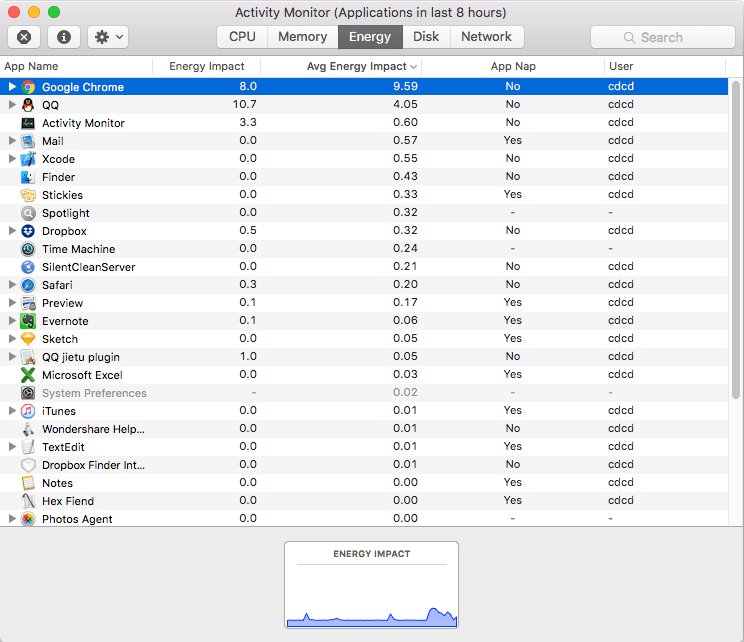
If you have any idea about improve the mac notebook battery life, please leave a suggestion below.
About Fireebok Studio
Our article content is to provide solutions to solve the technical issue when we are using iPhone, macOS, WhatsApp and more. If you are interested in the content, you can subscribe to us. And We also develop some high quality applications to provide fully integrated solutions to handle more complex problems. They are free trials and you can access download center to download them at any time.



