How to read WhatsApp iCloud backup with WhatsApp Pocket?
If you want to load WhatsApp iCloud backup in WhatsApp Pocket, First you need to turn on iCloud for WhatsApp on iPhone, Settings -> Your Name[Apple ID] -> iCloud -> APPS USING Storage . Second you should make sure the Mac iCloud account with the iPhone iCloud account is the same one. Then check your iCloud account on your Mac and iPhone.

Then make sure you have made a back up on your WhatsApp Message with iCloud(Open WhatsApp on iPhone->Settings->Chats->Chat Backup). Check your iCloud backup on your Mac and iPhone.
Check your iCloud backup on your Mac and iPhone.
1. Please check your WhatsApp iCloud backup on iPhone. Settings->Apple ID->iCloud->Manage Storage, make sure you can see “WhatsApp Messages” under Documents & Data.
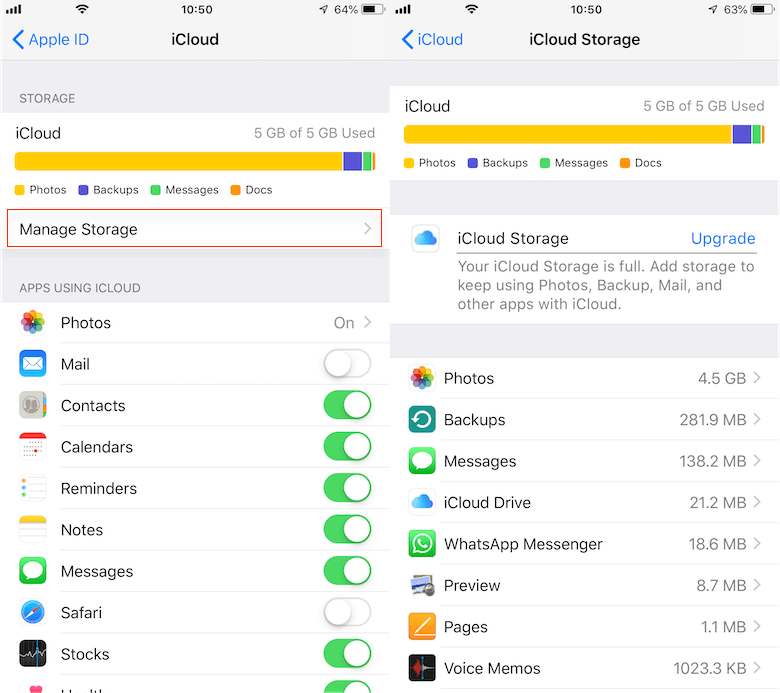
2. Turn on iCloud Drive on your Mac. System Preferences ->iCloud -> Select iCloud Drive check button to start the iCloud synchronize.
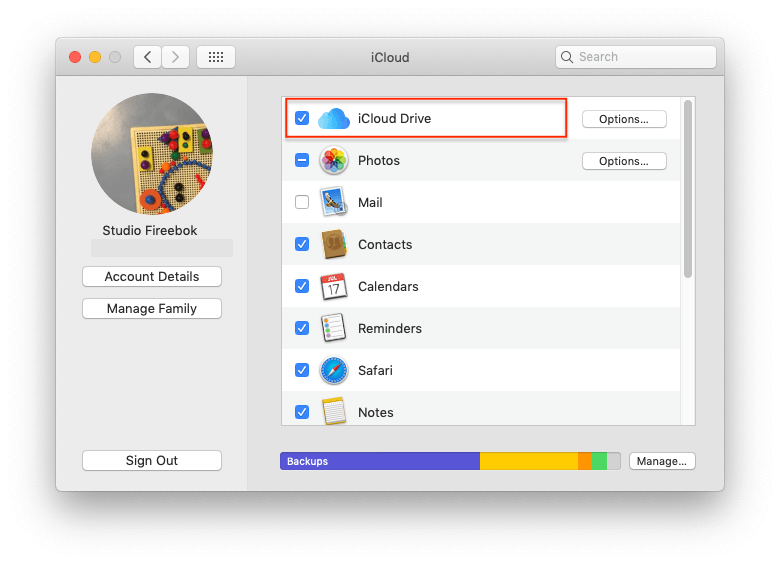
Waiting for iCloud sync to complete, you can view iCloud sync progress in the Finder. The synchronization time depends on your iCloud Drive data and network environment.

3. Check your WhatsApp iCloud backup on your Mac. System Preferences ->iCloud -> Manage..., make sure you can also see “WhatsApp Message” there.
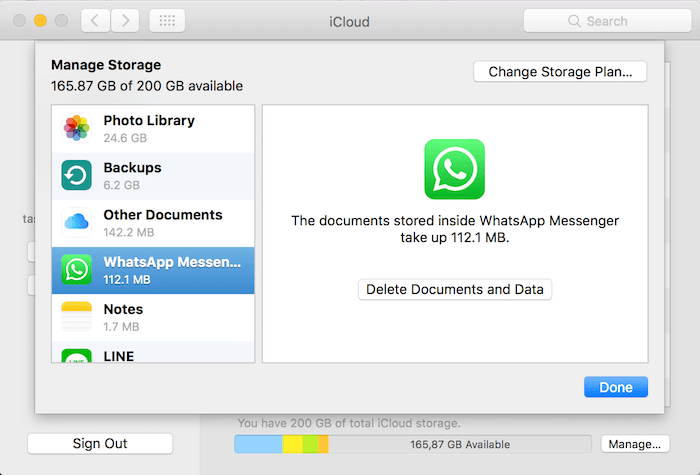
If you're using macOS Catalina and later, you need open System Settings or System Preferences -> General -> Sharing -> turn on Content Caching.
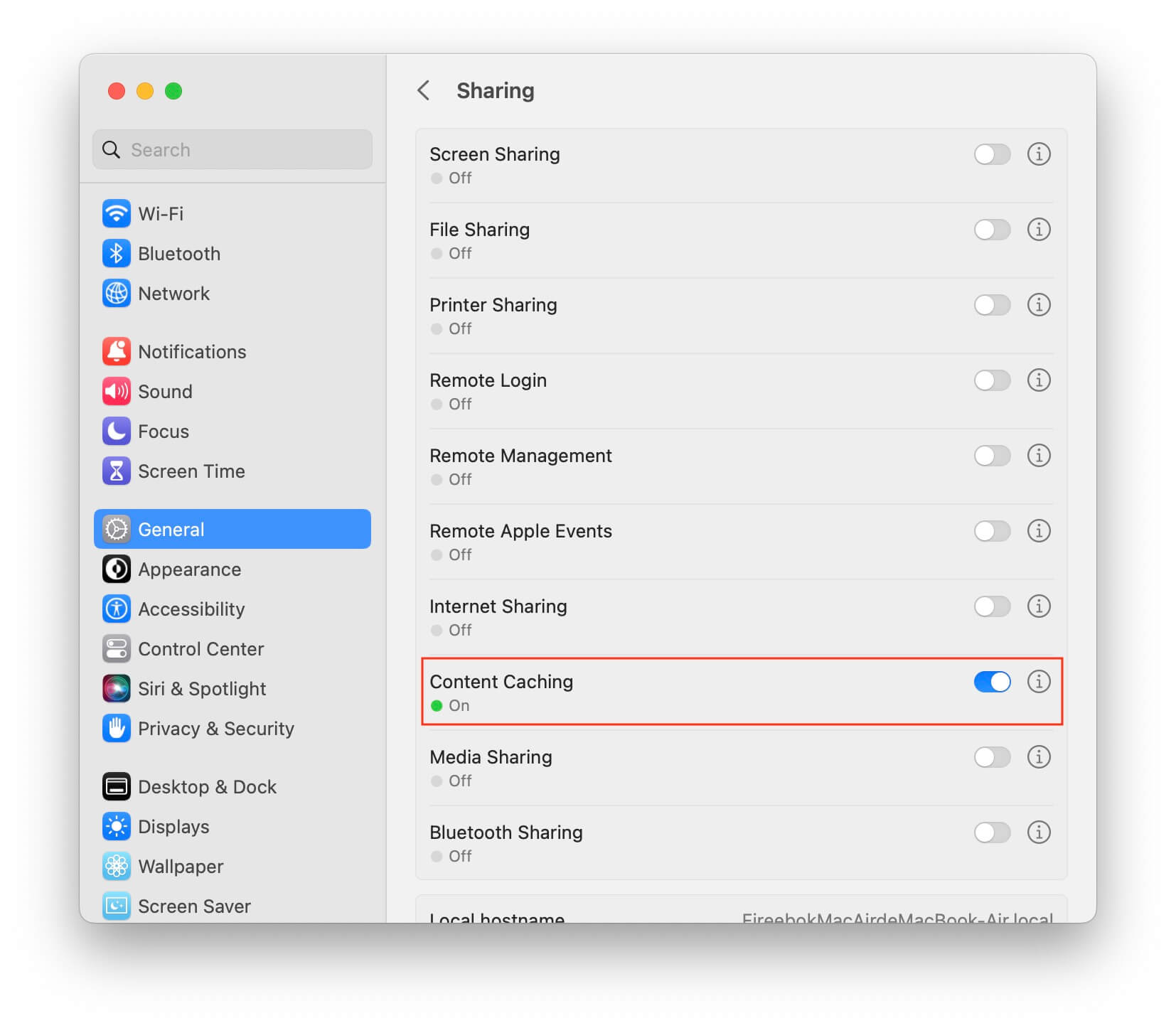
Select "All Content" or "Only iCloud Content" option in the Cache selection, and then wait a few minutes for syncing the iCloud content. Then run WhatsApp Pocket again.
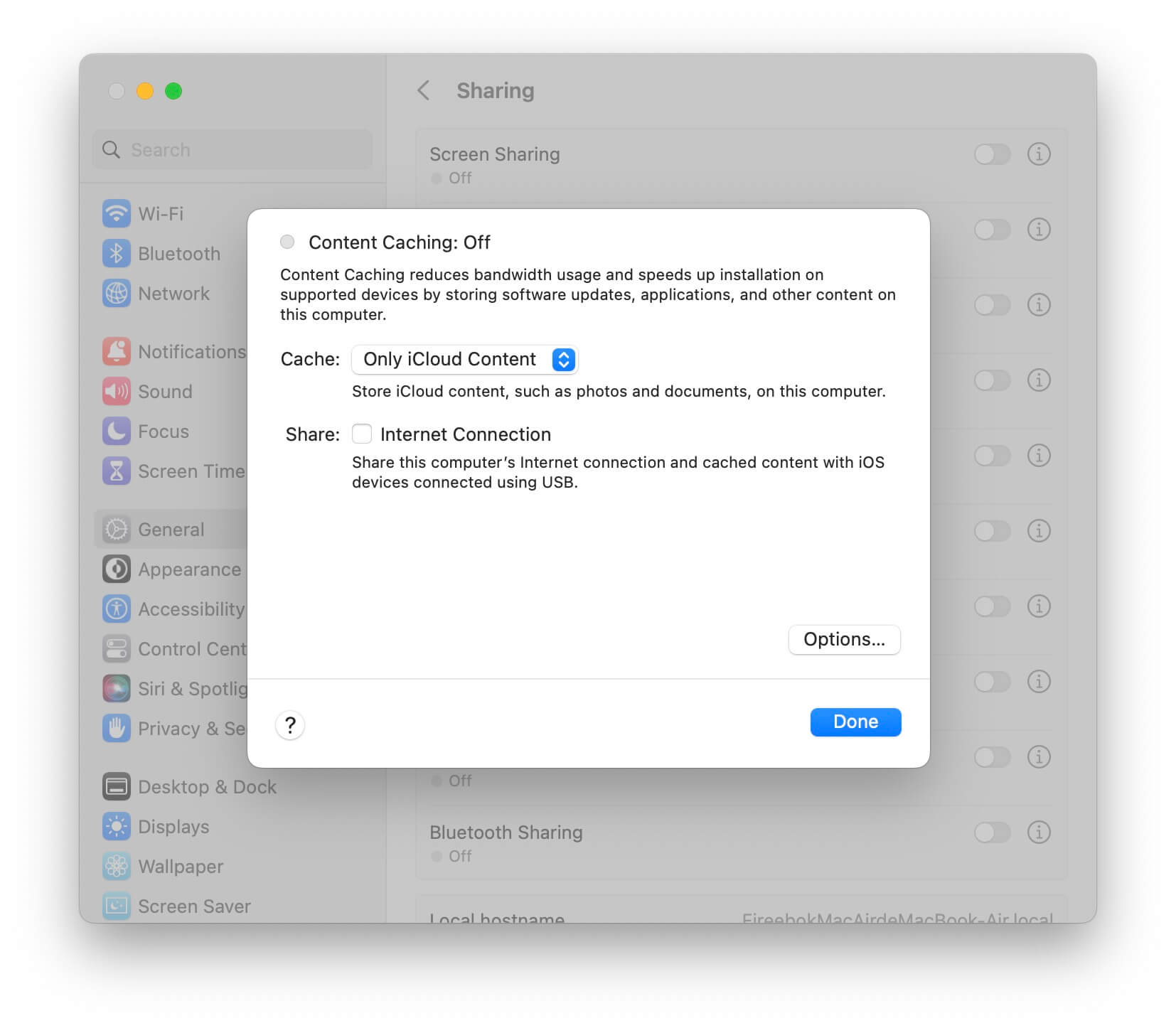
Have more questions or need help from us?
Contact our support team here.