A guide about how to use Cookie Viewer
Fireebok Cookie Viewer is a cookie manage application for macOS, which can help you to view all browser cookie data and other binary cookie file from other apps, and add the website to the whitelist and graylist, then manually or automatically remove all cookie data in graylist, or remove all cookie data not in whitelist. First download and install Fireebok Cookie Viewer to your Mac computer.
When you open .dmg file, please drag & drop Cookie Viewer.app to /Applications to complete the installation.
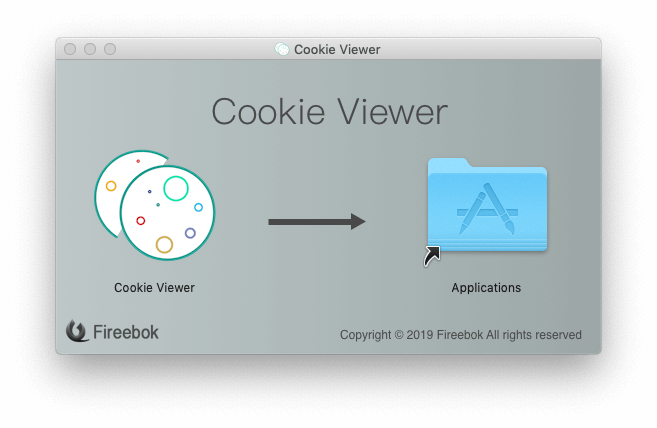
1: View and the browser cookie data
Run Cookie Viewer, Choose Safari Cookie, Chrome Cookie, Firefox Cookie button to browser browser cookie data, or click Ope Cookie button to open the opera browser cookie file.
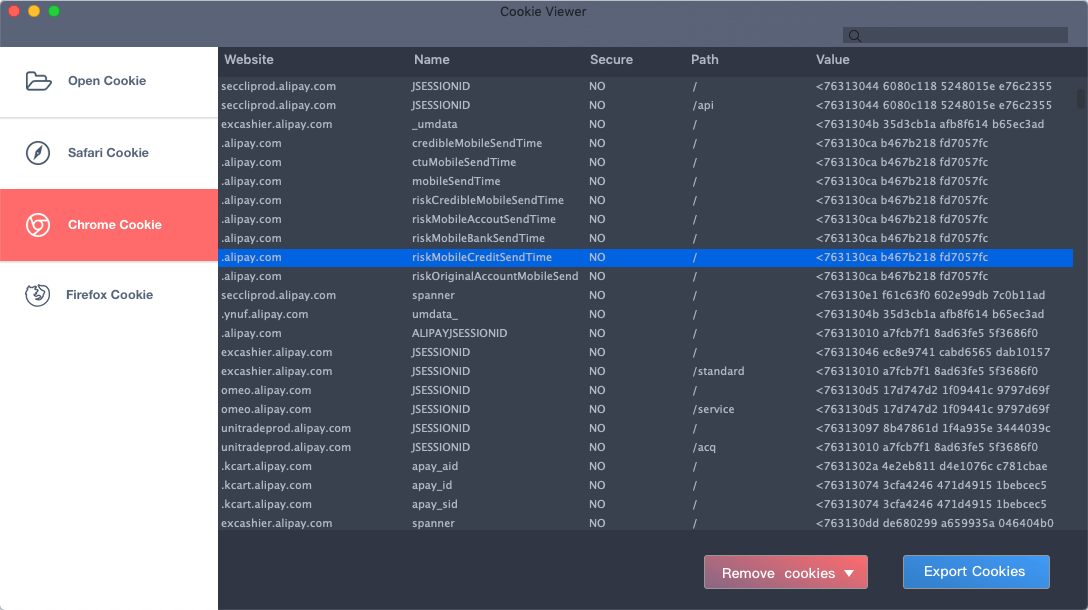
2: Delete selected website cookie data
Select some website, then click Remove cookie button and choose Remove the selected cookies.
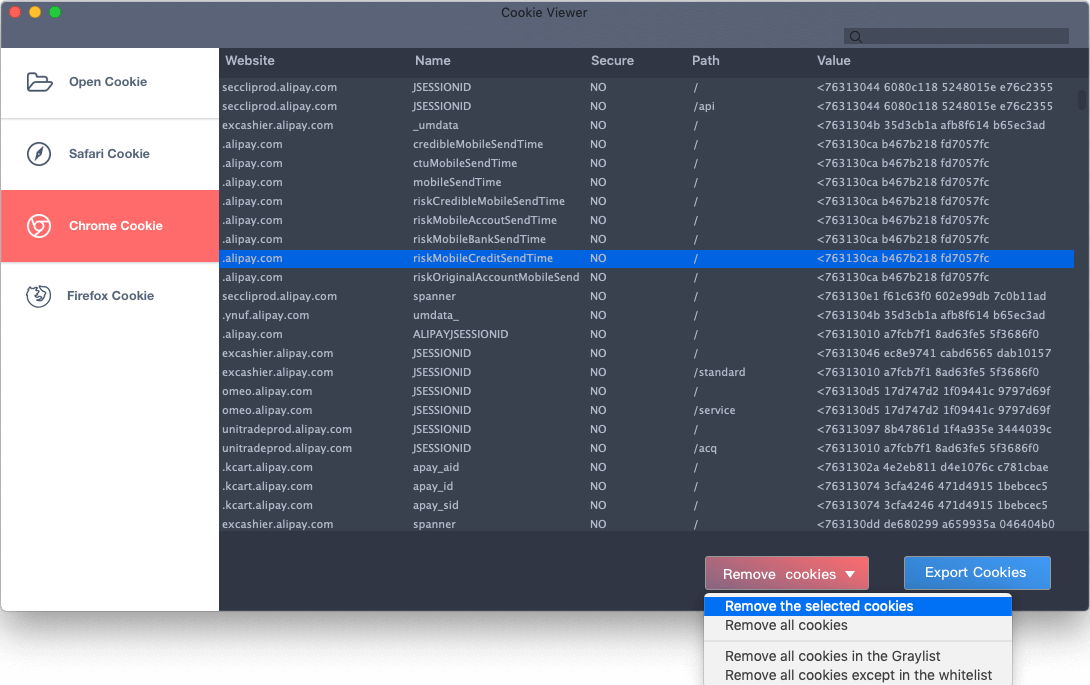
3: Add website to the whitelist or Graylist
Select website and right click to add it to the whitelist or Graylist
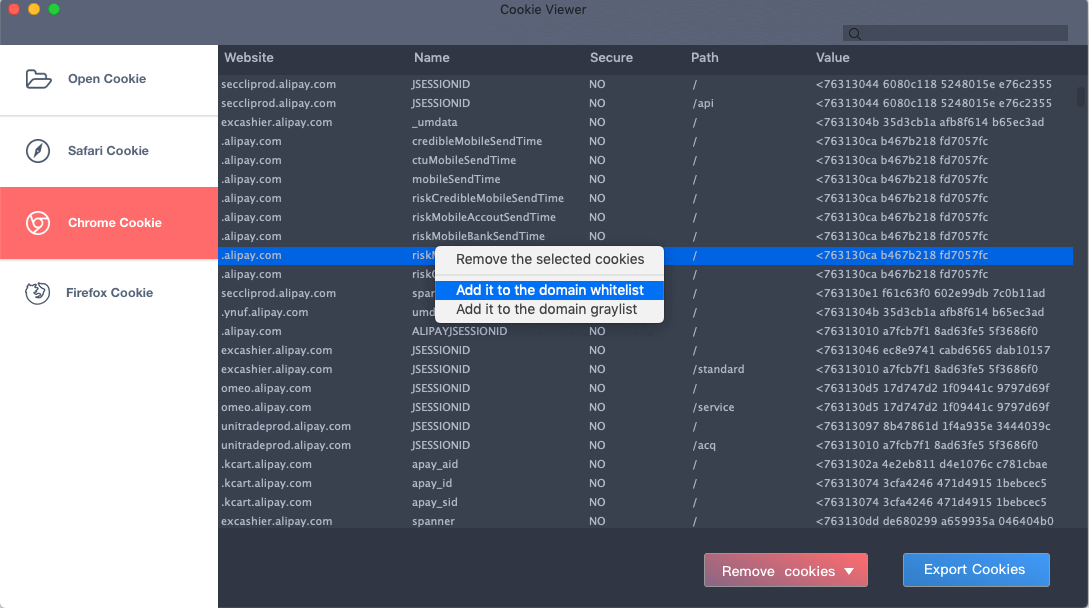
4: How to manage all whitelist or Graylist website
Access product Preference, you can add or remove added website from Domain Whitelist and Domain Graylist.
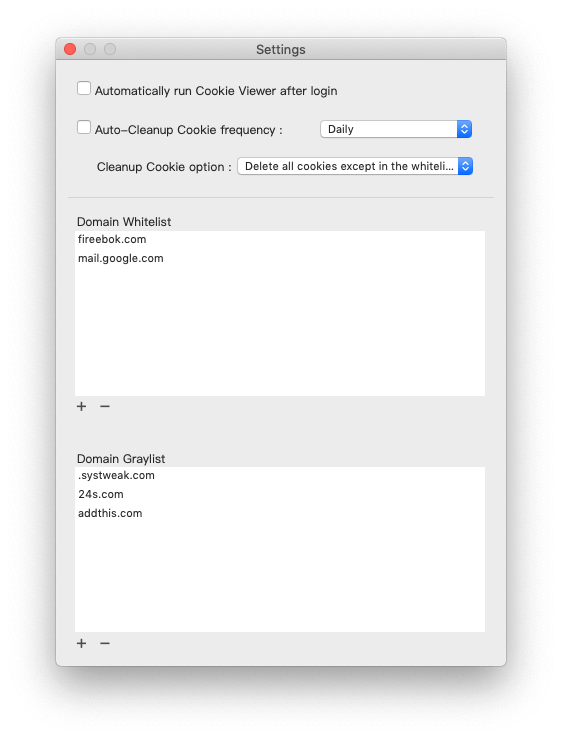
5: How to auto - cleanup browser cookie data
Setup auto- clean up cookie in Preferences… Select the Auto-Cleanup Cookie frequency: Daily, 3 Days, Every week, Two Weeks, Monthly, and select a Cleanup Cookie option: Delete all cookies except in the whitelist from all browsers, Delete all cookies in the Graylist from all browsers, Delete all cookies from all browsers.
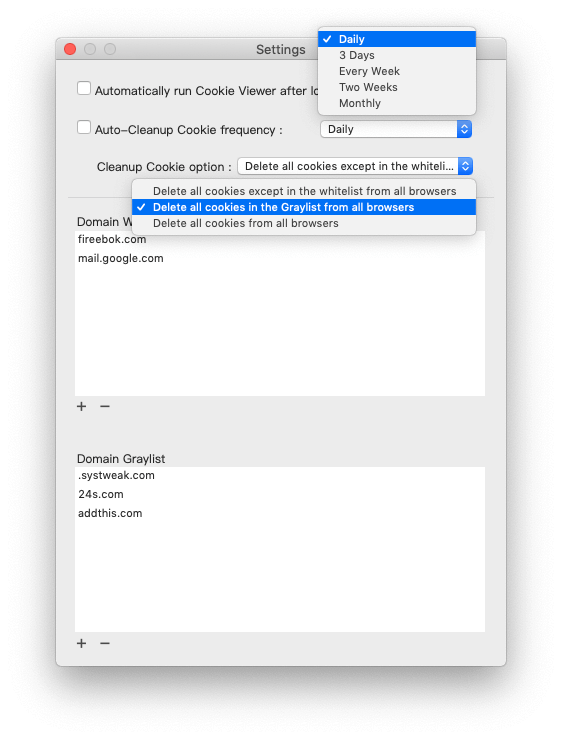
And you can manually deleted cookie data from the Whitelist or Graylist by clicking the menu bar app icon
![]()
If you just need Cookie Viewer run in the background, please close the application window and click Hide App icon in Dock menu item when right click the application icon in Dock.
![]()
And you can access Cookie Viwer window again by clicking the menu bar app icon and choose Show the Main Window menu item
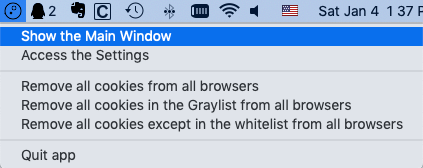
6: How to open a binarycookie cookie data from other Mac or iOS app
Click the Open Cookie button, then choose a .binarycookie cookie file location to open. Then all cookie data will be displayed in the New Cookie sidebar.
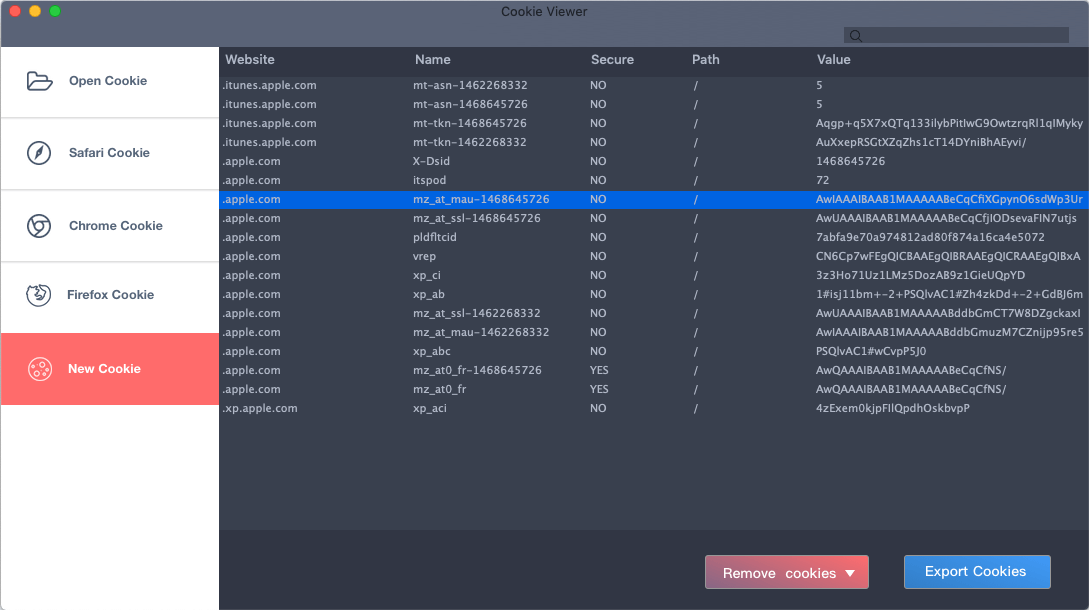
Have more questions or need help from us?
Contact our support team here.
