Some iPhone 16 Pro Max users report that their camera app crashes repeatedly. When they try to open the Camera app, the screen goes blank, and force-quitting and reopening the app doesn’t resolve the issue. Restarting the iPhone temporarily fixes the problem, but the crashes often recur within 24 hours. Imagine missing a perfect photo moment due to this unexpected crash—it’s frustrating! Here are some ways to permanently resolve this issue without needing to restart your iPhone each time.
1. Update to the Latest iOS
The latest iOS 18.1 update includes enhancements to camera controls and bug fixes. To check for updates, go to iPhone Settings -> General -> Software Update -> tap Update Now to download and install the latest iOS version. This can improve performance and potentially fix the camera issue.
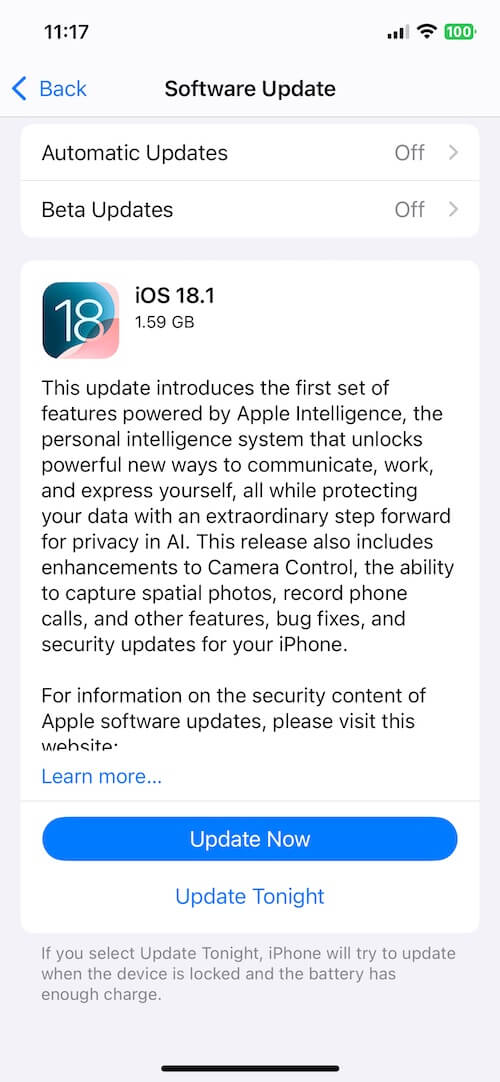
2. Check iCloud Storage
If you’re using iCloud Photos, all photos and videos are stored in iCloud. However, iCloud storage also stores device backups, iCloud Drive files, iMessages, and other app data. Insufficient iCloud space can impact your iPhone’s ability to save new photos and videos, possibly affecting camera performance. To check, go to iPhone Settings -> [Your Name] -> iCloud -> Storage and manage your iCloud storage.
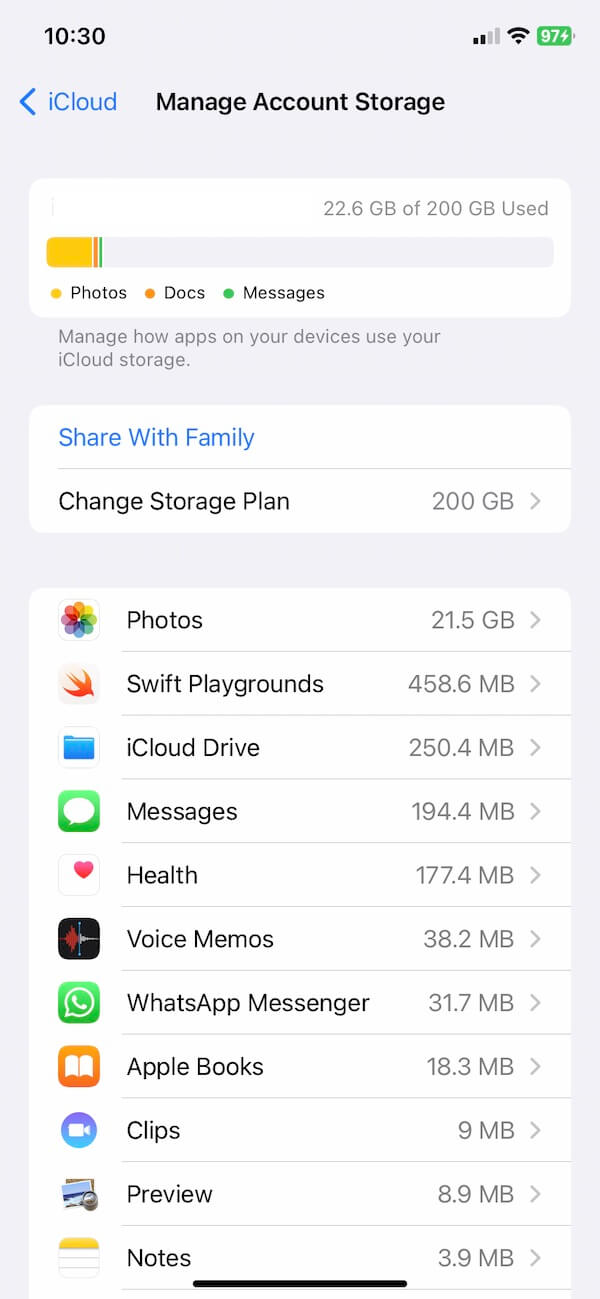
3. Check iPhone Storage
Alongside iCloud storage, ensure there’s enough free space on your iPhone. Limited storage can lead to performance issues. Go to iPhone Settings -> General -> iPhone Storage, and consider uninstalling unused apps or deleting large files to free up space.
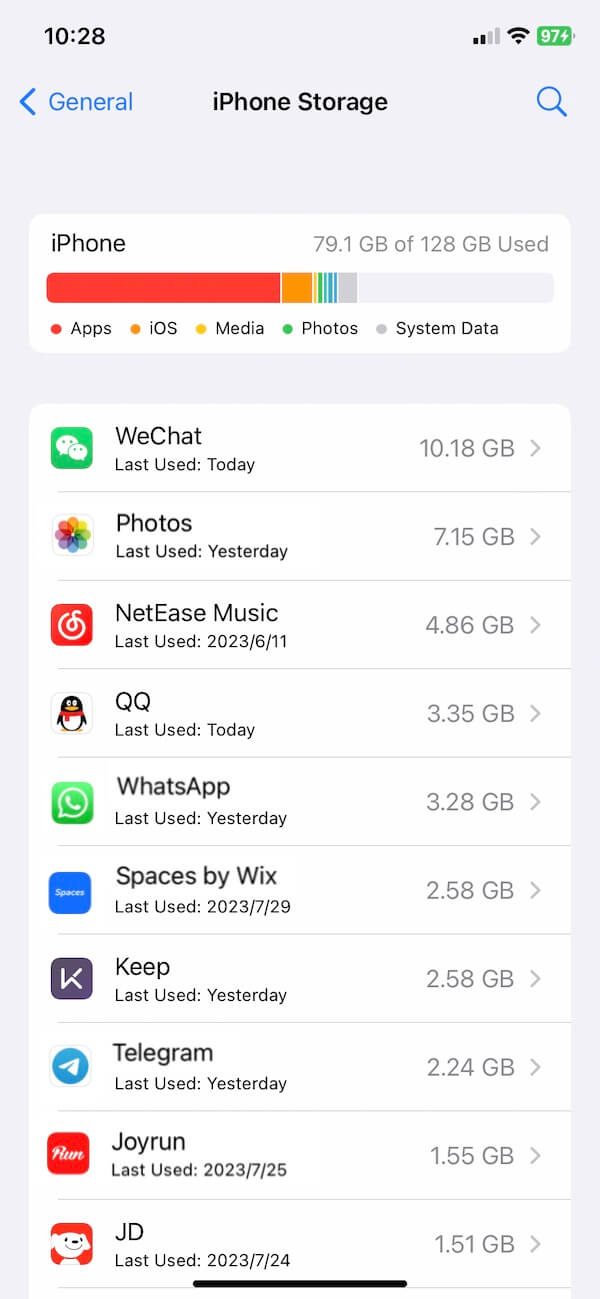
4. Turn off Sound Recognition
Some users report that the camera crash issue is related to the iPhone’s Sound Recognition feature, which can interfere when taking photos or videos. To disable Sound Recognition, go to iPhone Settings -> Accessibility -> scroll down to Sound Recognition under the Hearing section, and turn it off.
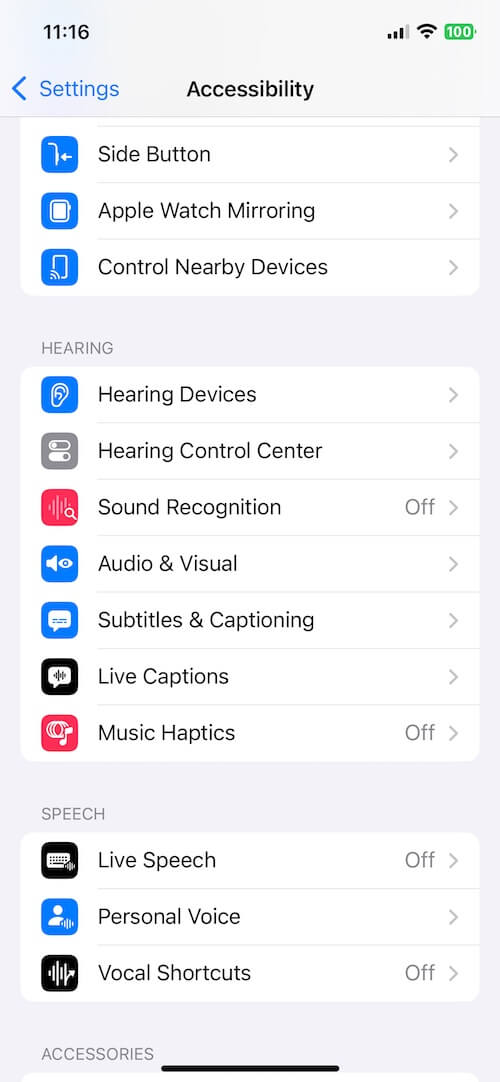
5. Reset All iPhone Settings
If none of the above steps solve the issue, try resetting all settings. This action resets your iPhone’s settings to default without deleting data and may resolve configuration issues affecting the camera. To reset, go to iPhone Settings -> General -> Transfer or Reset iPhone -> Reset -> Reset All Settings.
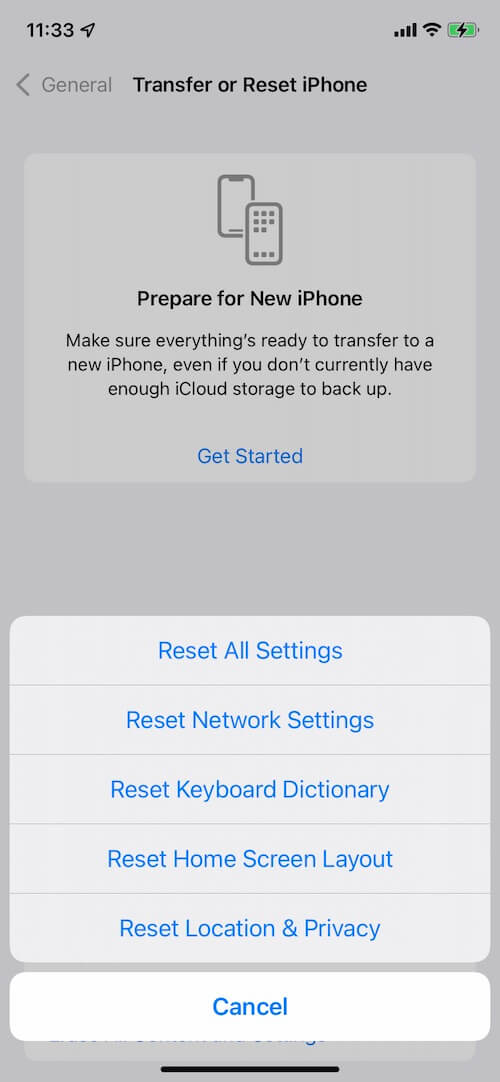
About Fireebok Studio
Our article content is to provide solutions to solve the technical issue when we are using iPhone, macOS, WhatsApp and more. If you are interested in the content, you can subscribe to us. And We also develop some high quality applications to provide fully integrated solutions to handle more complex problems. They are free trials and you can access download center to download them at any time.
| Popular Articles & Tips You May Like | ||||
 |
 |
 |
||
| How to Recover Deleted Text Messages from Your iPhone | Top 6 reasons WhatsApp can’t backup | How to Clean up Your iOS and Boost Your Device's Performance | ||
