Accidentally deleting important text messages from iPhone? Don't worry, text messages can be recovered in the same way that contacts, pictures, notes and other files can be recovered. Fone Rescue is a professional iPhone data recovery software, which offer three ways for you: recover lost text messages directly from iPhone, from an iTunes backup and the iCloud backup.
Download iPhone Recovery below to have a try. Note: Choose the right version for your computer.
Part 1: How to Restore Messages from iPhone 6 Plus/6/5S/5C/5/4S/4/3GS
Step 1: Launch the program and connect your iPhone to computer.
Choose "Recover from iOS Device" and it will scan your iPhone automatically. This process may take some time, please be patient.

Step 2: Preview and restore SMS from iPhone
After scanning, you will find all found data will be showed below. You can choose "Contacts & Messages & Call logs" tab to preview the detailed of your messages. To view only the deleted files, you can check the button "Only display deleted files" in red box below. Just choose the data you want to recover and click "Recover" button to save them on your computer.

Download iPhone Recovery below to have a try. Note: Choose the right version for your computer.
Part 2: How to Recover iPhone Messages from iTunes Backup
Step 1: Launch the program and choose "Recover from iTunes Backup File"

All your iTunes backup files have been found and displayed. Select one for your iPhone and click "Start Scan" button.
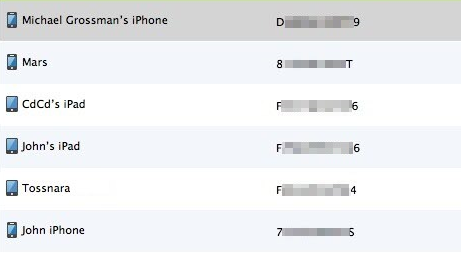
Step 2: Preview and restore iPhones SMS
After scanning, you will find all found data will be showed below. You can choose "Contacts & Messages & Call logs" tab to preview the detailed of your messages. To view only the deleted files, you can check the button "Only display deleted files" in red box below. Just choose thoes data you want and click "Recover" button to save them on your computer.

Download iPhone Recovery below to have a try. Note: Choose the right version for your computer.
Part 3: How to Retrieve iPhone Messages from iCloud Backup
(*Note: Only avaliable for Mac version. The Windows version will be ready in the middle of August)
Step 1: Launch the program and choose "Recover from iCloud Backup"
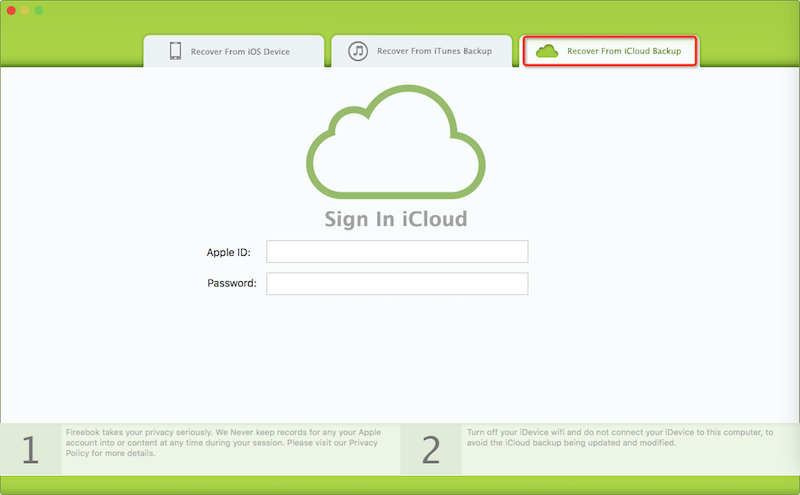
All your iCloud backups have been found and displayed. Select one for your iPhone and click "Start Download" button.
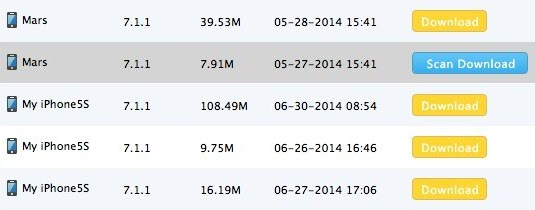
Step 2: Preview and restore iPhones SMS
After scanning, you will find all found data will be showed below. You can choose "Messages" button to preview the detailed of your messages. To view only the deleted files, you can check the button "Only display deleted files" in red box below. Just choose thoes data you want and click "Recover" button to save them on your computer.

About Fireebok Studio
Our article content is to provide solutions to solve the technical issue when we are using iPhone, macOS, WhatsApp and more. If you are interested in the content, you can subscribe to us. And We also develop some high quality applications to provide fully integrated solutions to handle more complex problems. They are free trials and you can access download center to download them at any time.






