When you open an image, video, document, or other file type on a Mac, it usually launches with a default application. This could be a built-in macOS app like Preview, QuickTime Player, Numbers, Safari, or TextEdit—or a third-party app like Microsoft Word, Google Sheets, Chrome, and others you’ve installed.
Sometimes, you may want to change the default app for a certain file type, but even after making changes, the default app doesn’t update. If you’re facing this issue, here’s how to fix it.
1. Use Finder's "Get Info" Option
To manually set a default app for a specific file type:
1. In Finder, locate and select a file with the format you want to change.
2. Right-click the file and choose Get Info. In the "Open With" section, select the desired application from the dropdown menu.
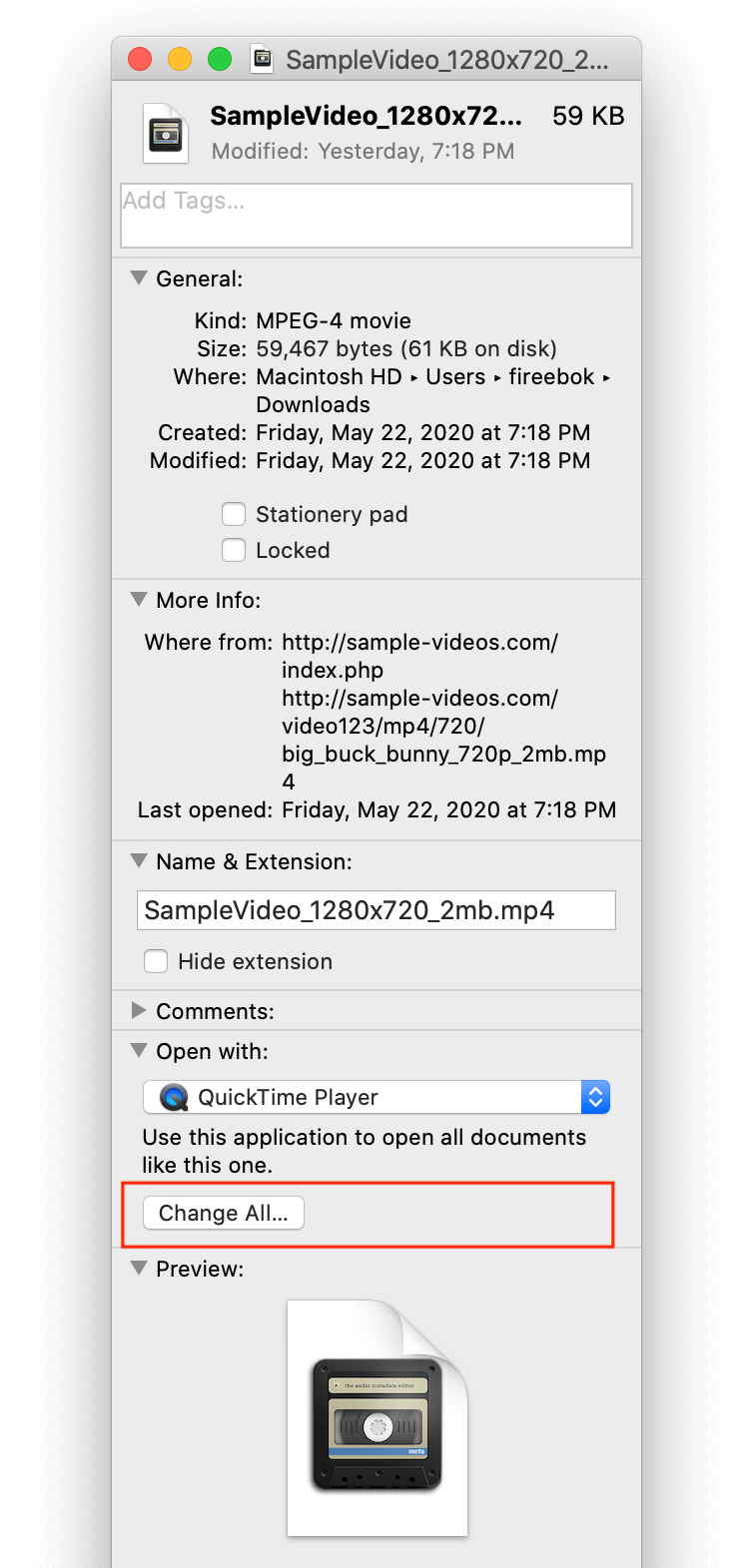
3. Click the "Change All…" button below. Confirm the change by clicking Continue.
This will apply the new default app to all files with the same extension. In most cases, this method works well.
2. Use PowerSuite - FileOpener (Third-Party Tool)
If Finder’s “Get Info” method doesn’t work, try using a third-party utility like PowerSuite, which includes a powerful FileOpener feature. This tool shows all file formats on your Mac and their associated default applications. Unlike Finder, PowerSuite allows you to batch edit multiple file types at once.
1. Download and install PowerSuite on your Mac.
2. Open the PowerSuite app and go to the "Utilities & Tools" tab, click Access under the FileOpener Pro feature.

3. Find the file extension or application you want to modify, and click Edit.
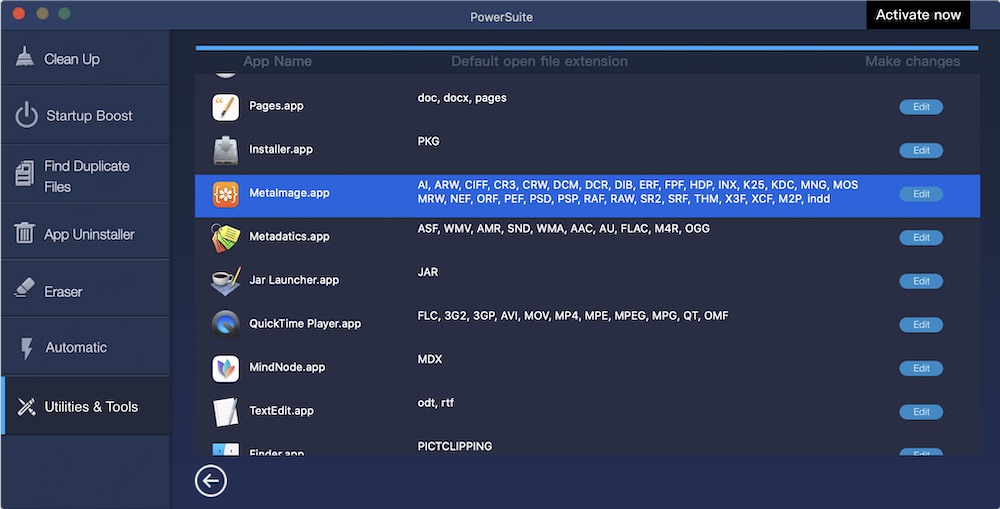
4. Choose the file extension, then click "Open With Another Application" to select your preferred default app. This should successfully update the default open program for your selected file types.
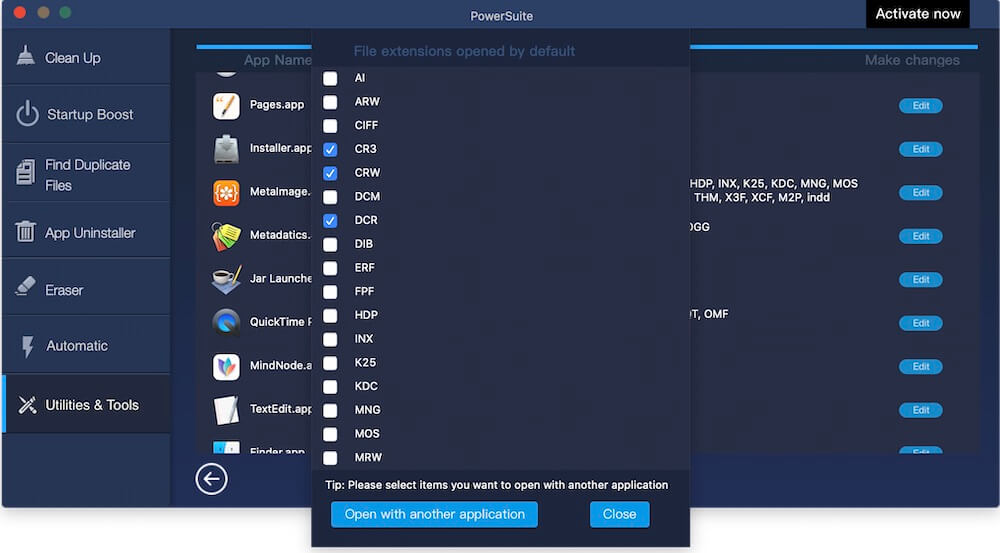
| More Related Articles | ||||
 |
1. How to sync all your bookmarks on different browsers on Mac? 2. How to fix your macOS system storage is so huge |
|||
About Fireebok Studio
Our article content is to provide solutions to solve the technical issue when we are using iPhone, macOS, WhatsApp and more. If you are interested in the content, you can subscribe to us. And We also develop some high quality applications to provide fully integrated solutions to handle more complex problems. They are free trials and you can access download center to download them at any time.
| Popular Articles & Tips You May Like | ||||
 |
 |
 |
||
| Five ways to recover lost iPhone data | How to reduce WhatsApp storage on iPhone | How to Clean up Your iOS and Boost Your Device's Performance | ||