There are many browsers on the mac, such as Safari, Chrome, Firefox, Opera, and so on. I usually use Safari and chrome browsers, but sometimes I also use firefox. Many mac users like me, install and use more than two browsers on the mac. Each browser has a list of bookmarks that can sync bookmarks to different computers, phones, and their own accounts, but can't sync bookmarks to other browsers. If we need to collect and merge these bookmarks, is there a way to sync all the bookmarks on different browsers on the Mac?
1. Use One Bookmark to sync bookmarks from different browsers
We can download and install One Bookmark to sync all bookmarks on different browsers. It supports for Safari, Chrome, Firefox and Opera browser, and it can find and remove duplicate bookmarks and unreachable bookmarks.
1. Run One Bookmark and select Manage All Bookmarks

2. Click the folder view icon button in One Bookmark, and then click Manage bookmarks button, and choose Remove empty bookmark folder menu item to delete empty folders and subfolders that don't have bookmarks inside.
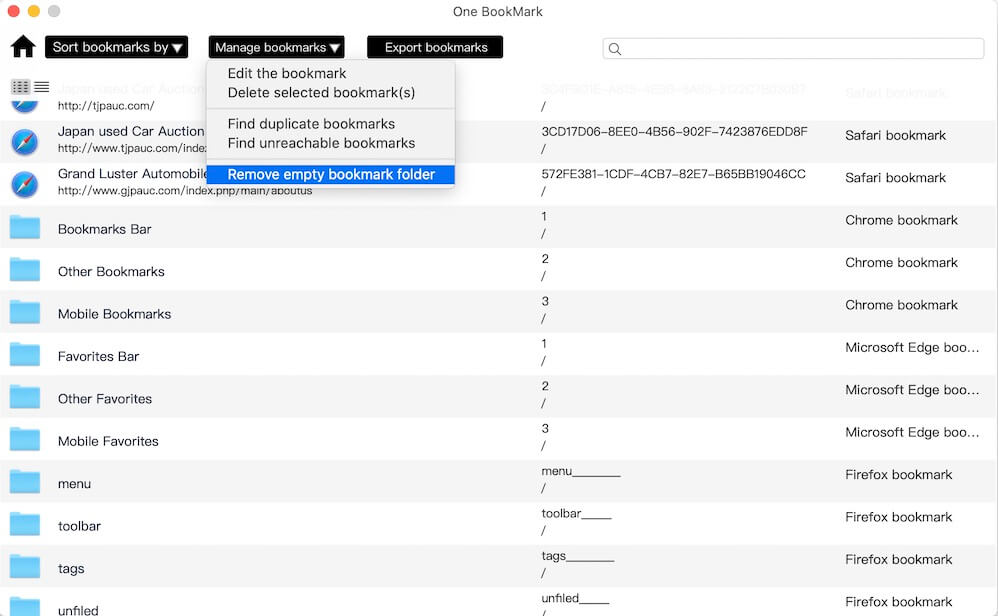
3. Click Manage bookmarks button, and choose Find Duplicate bookmarks or Find unreachable bookmarks menu item, to delete duplicate bookmarks and dead bookmarks from different browsers.
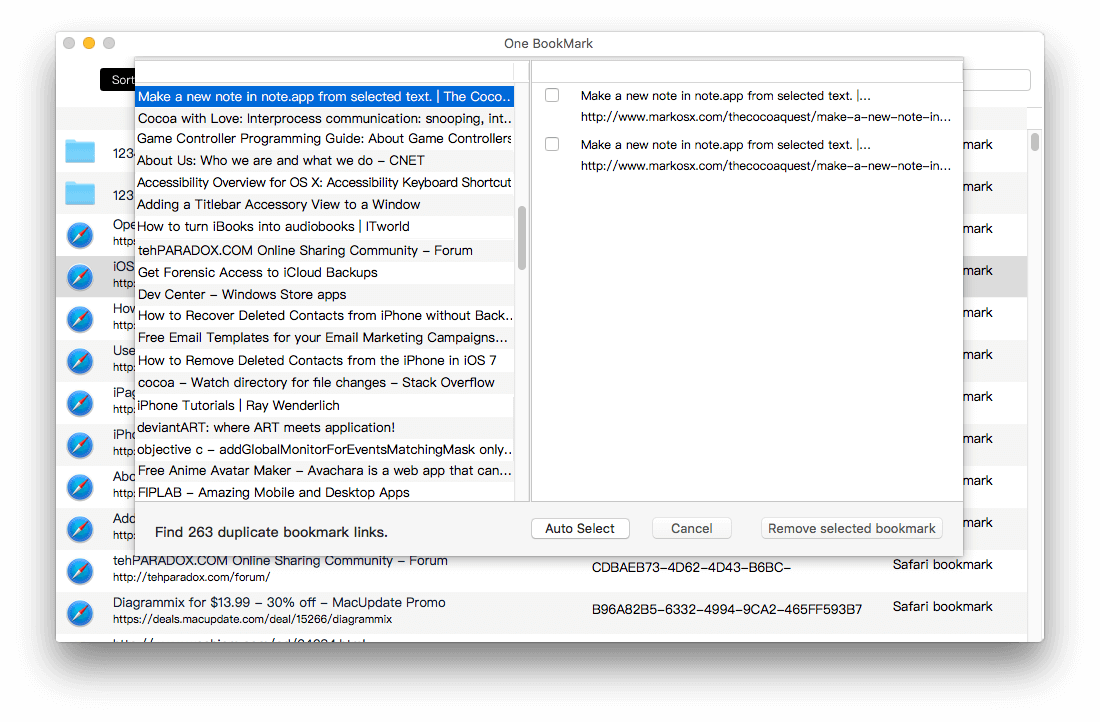
4. Click Export bookmarks button to save the reorganized bookmarks. Then you can import the saved html file to any browser.
2. Manually merge bookmarks and import them into the browser.
First we need to export the bookmark from each browser:
1. Export bookmark from Safari: Open Safari -> access menu File -> Export Safari BookMarks... , then save it.
2. Export bookmark from Chrome: Open Chrome -> access menu Bookmarks -> Bookmark Manager -> click "⋮". It's in the top right corner of the Chrome browser window, then choose Export bookmarks menu item.
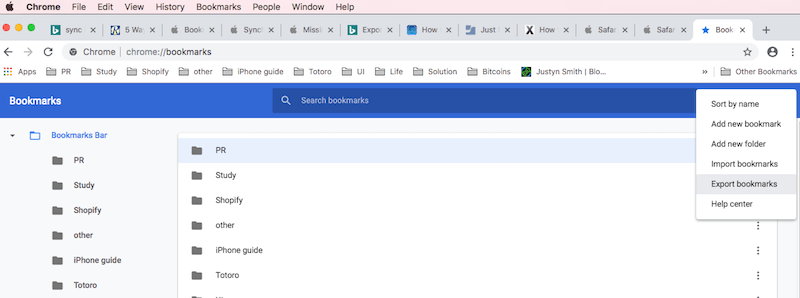
Merge all bookmark from two html files into one
1. Open the exported Safari and Chrome bookmarks with TextEdit application.
2. Open a new document in TextEdit.
3. Copy the Safari and Chrome bookmarks into the new document.
4. Manually merge all bookmarks, and you can remove the same url, or edit the url (Edit -> Edit link...)
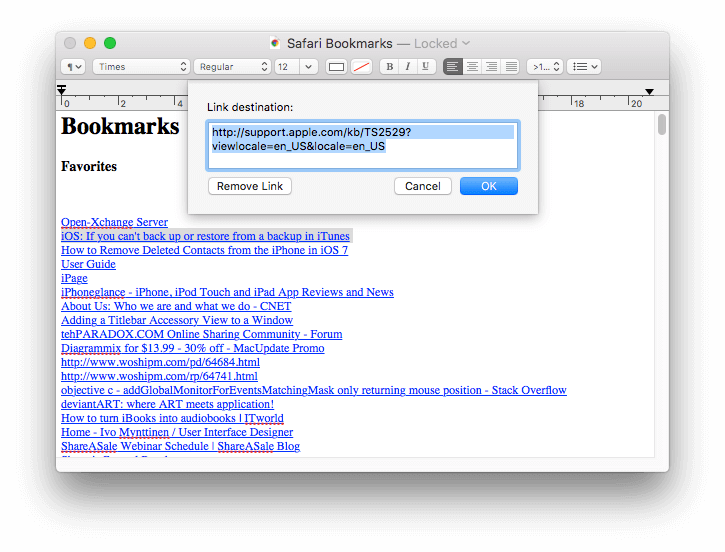
5. Save the bookmark. File -> Save -> choose File Format: Web Page (.html). Name it as allmarkbook.html, and click Save button
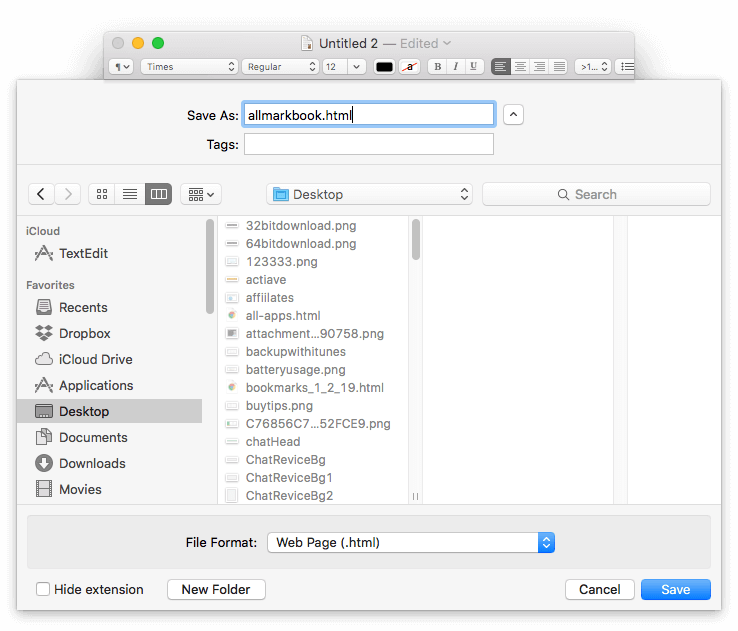
Remove all bookmark in browser
1. Backup the bookmark before remove the bookmark.
Safari bookmark location on macOS: /Users/loginName/Library/Safari/Bookmarks.plist
Chrome bookmark location on macOS: /Users/loginName/Library/Application Support/Google/Chrome/Default/Bookmarks
Compress the bookmark file. (zip /Users/loginName/Library/Safari/Bookmarks.zip /Users/loginName/Library/Safari/Bookmarks.plist )
2. Delete the bookmark file.
Import the html file to the browser
Open Safari -> File -> Import From -> BookMark HTML File..., then open the allmarkbook.html file.
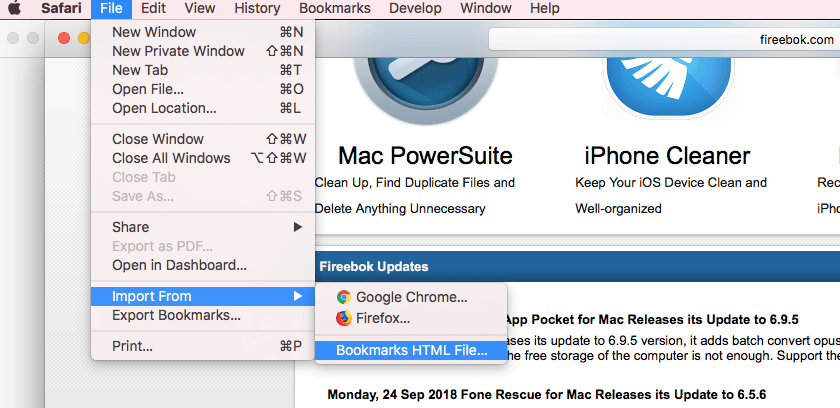
Open Chrome -> access menu Bookmarks -> Bookmark Manager -> click "⋮". It's in the top right corner of the Chrome browser window, then choose Export bookmarks menu item, then open the allmarkbook.html file.
About Fireebok Studio
Our article content is to provide solutions to solve the technical issue when we are using iPhone, macOS, WhatsApp and more. If you are interested in the content, you can subscribe to us. And We also develop some high quality applications to provide fully integrated solutions to handle more complex problems. They are free trials and you can access download center to download them at any time.



