Have you ever been unable to remove the startup application and service that is not needed on the mac? As we known, some applications open automatically when mac startup. Usually, we can remove the startup application from System Preferences ->Users & Groups -> Login Items. But if some unwanted startup application can't remove in system preferences. How to remove these unwanted startup items on macOS? This article provide 4 ways to fix this issue.
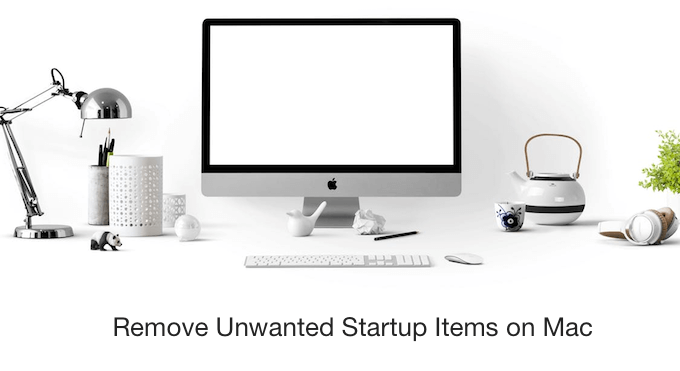
There are several types of StartupItems: login Items, startup Items, launchd agent and launchd daemon. Some programs run at system startup, some programs terminated immediately after running (for example, emptying the Trash after startup), or some programs may be a background process that runs continuously. Follow the solutions to remove all those unwanted startup items on macOS.
1. Remove login Items from System Preferences
This category startup configuration file stored in: /Users~/Library/Preferences/com.apple.loginitems.plist. Open System Preferences, choose Users & Groups -> Login Items, the automatically opened applications are listed in the right table view. Select the application that you want to remove, Click "-" button.

2. Remove Startup Items
There are two locations to store the startup items configuration file: /Library/StartupItems and /System/Library/StartupItems. Most of the macOS-related StartupItems are placed in the /System/Library/StartupItems directory, which provides system-level basic services. Such as crash report, core graphics services, system account management. And other startup items from the third-party application is in /Library/StartupItems.
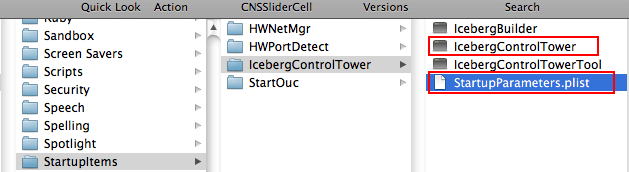
We do not recommend removing the startup item from /System/Library/StartupItems. Or some macOS services will not work normal. We can remove the startup items in /Library/StartupItems. Each startup items contains two parts: executable program and plist file.
3. Remove Launchd Agent and Launchd daemon
From Apple document, a user agent is essentially identical to a daemon, but is specific to a given logged-in user and executes only while that user is logged in. Launchd is the key process used to initialize the system environment under MacOS. It is the first process started in the MacOS environment after the kernel is successfully loaded. Launchd is also the preferred way to start these per-user background processes.
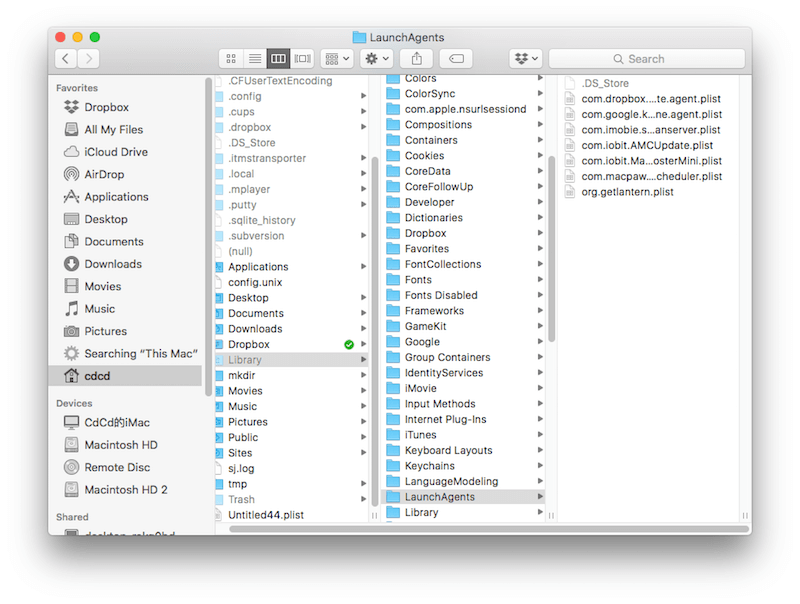
Here is the location where the launchd agent and launchd daemon are stored:
/Users/~/Library/LaunchAgents
/Library/LaunchAgents
/System/Library/LaunchAgents

As the same as the startup items, we do not recommend removing the startup item from /System/Library/LaunchAgents. Launchd agent and daemon is different from startup items and login items, they are configuration plist file. And the running process associated with the configuration file is in other places.
4. Disable those startup items with one click
If your computer used for a long time, there are many login Items, Startup Items, launchd agent and launchd daemon. If you are unclear about macOS processes and services, we don't suggest to remove them manually. How to disable those items with one click?

1. Download and install PowerSuite on Mac for free.
2. Open the app.
3. Go to the Startup Boost feature. It will list the full startup items on your mac. Check the location to view the real startup process and background processes. Click the switch button to disable or enable the unwanted application and service. Then click “Apply Changes” button to save the changes.
4. Everything is done.
About Fireebok Studio
Our article content is to provide solutions to solve the technical issue when we are using iPhone, macOS, WhatsApp and more. If you are interested in the content, you can subscribe to us. And We also develop some high quality applications to provide fully integrated solutions to handle more complex problems. They are free trials and you can access download center to download them at any time.
| Popular Articles & Tips You May Like | ||||
 |
 |
 |
||
| Five ways to recover lost iPhone data | How to reduce WhatsApp storage on iPhone | How to Clean up Your iOS and Boost Your Device's Performance | ||

