iOS 12 developer beta 12 version was released on 31 August 2018 and Apple will release the official version on WWWDC 12 September, 2018. Prior to this, Apple has released several iOS 12 developer beta versions. There are many new features in new iOS 12, such as Group FaceTime, New Animoji, Screen Time, Grouped notifications, For You tab and more.
In addition, many old iOS devices (such as iPhone 5 s, iPhone, iPad, Mini iPad 2) also support iOS update 12 version, these old iOS devices will run faster and more responsive in iOS 12. So many iOS users and developers have chosen to upgrade iOS 12. But for some reason, they lost their photos, note or other iPhone data after iOS 12 upgrade. Is there any way to recover or retrieve those lost iPhone data?
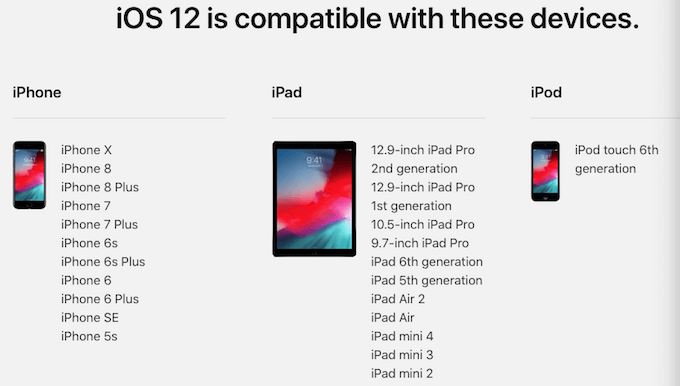
There are many reasons can cause iPhone lost data during the upgrade process, such as iOS update error, iPhone storage is not enough, app data is incompatible and more. Sometime it's a complex issue, so we should backup the iPhone and other iPhone device before the update. But don't worry, here are 5 ways to help you to get back the lost iPhone data after the iOS 12 upgrade. They are able to support almost all iOS device and iOS version, including iOS 12 and iPhone X device.
Tip 1. Restore from iCloud Drive
Some iPhone data(such as contacts, notes, photos, reminders and more) has synced with iCloud. So we recommend that you can login www.iCloud.com with your iCloud account. And you can recover some deleted iPhone data recently in Settings -> Advanced: Restore Files, Restore Contacts, Restore Calendars and Reminders, Restore Bookmarks .
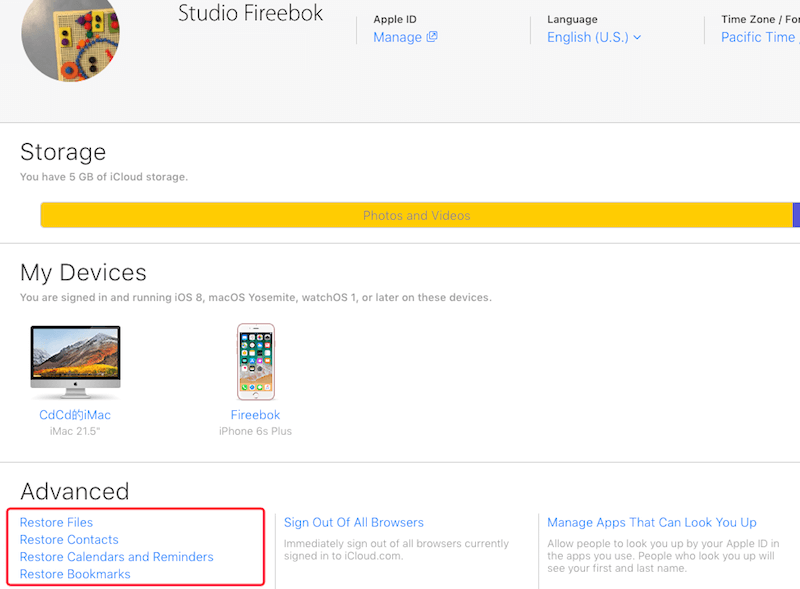
Select Restore Files tab or other iPhone data type, it will list the deleted and lost data recently, then choose the file in the table view, and click Restore button to recover them.
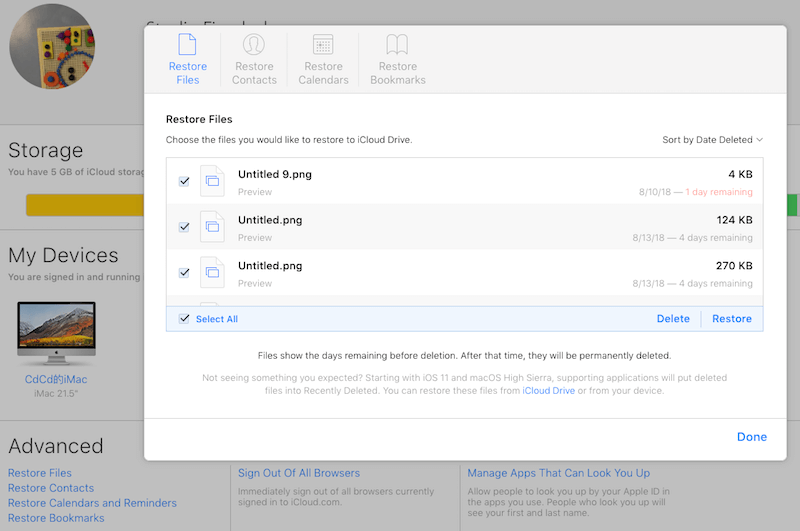
Tip 2. Check your other iOS device or Mac computer
If your all apple devices are using the same Apple ID, some iPhone data will store in other device. For example, when you turn on iCloud photo library and My Photo Stream on iPhone and Mac, many Photos from iPhone also stores on your Mac computer. Or you can also check iPad and other device, may be you can find the lost data there.
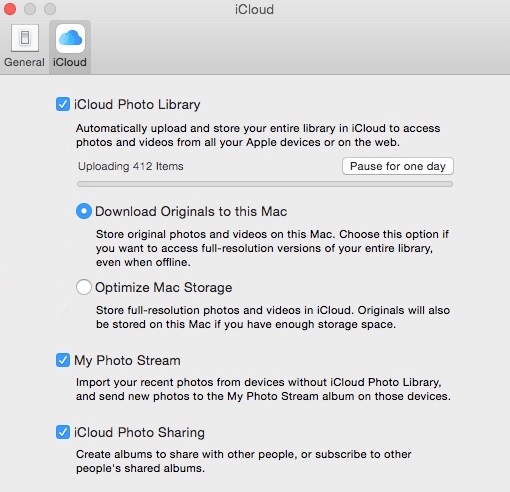
Of course, you need to check the dropbox, google drive or other cloud drive. A share link will save your life at some point.
Tip 3. Restore iPhone data from iTunes backup
Have ever backup your iPhone with iTunes before the upgrade? If so, you can restore the iTunes backup to restore the iPhone data. When you restore the iTunes backup, it will be replace the entire contents of the phone with the contents of that iTunes backup.
If you need only restore some iPhone data, or you can' sure that iTunes backup contains the disappeared iPhone data. Here I recommend to use an iPhone data recovery tool - Fone Resuce. it will scan all your iTunes backup, you can view all iTunes contents, such as photos, messages, contacts, notes, and more, you can select the file types and file contents to restore.
Download iPhone Data Recovery here, and install it on your computer. It doesn't need connect your iPhone with the computer, it means that it will work even if your iPhone has lost.

- Fone Rescue
Recover lost or deleted SMS, contacts, photos, videos, notes and more for
your iPhone with ease.
For Window & Mac OS X
Step 1: Launch the program and Select "Recover from iTunes backup" mode, then choose an iTunes backup and click "Start Scan" button.

Step 2: After the scanning has completed, you can preview all iTunes contents, and choose the iPhone data to restore.

Tip 4. Restore iPhone data from iCloud backup
If you turn on iCloud backup on your iPhone, it will automatically backup your iPhone data. So you can restore the iCloud backup to restore the iPhone data. As the same to restore the iTunes backup, When you restore the iCloud backup, note that restoring a backup will replace the entire contents of the phone with the contents of that iCloud backup, not just part of iPhone data.
Therefore, you can also use iPhone data recovery to extract iCloud backup, then view all iCloud contents and choose some iPhone data to restore them.
Download iPhone Data Recovery -Fone Rescue here, and install it on your computer. It doesn't need connect your iPhone with the computer, and it needs the computer connects the internet.
Step 1: Launch the program and Select "Recover from iCloud Backup" mode, then login with your Apple ID.
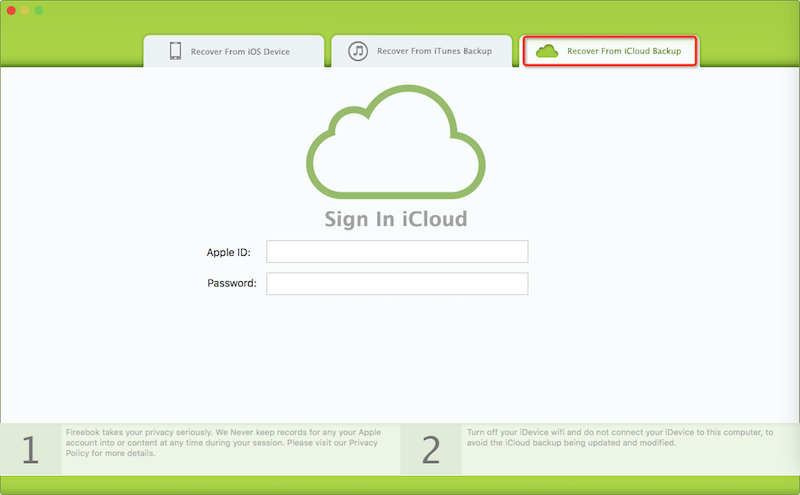
Step 2: All your iCloud backups will be displayed under the table. Select one for your iCloud backup and click "Download" button.
Step 3: After the scanning iCloud backup has completed, you can preview all iCloud contents, and choose the iPhone data to restore.
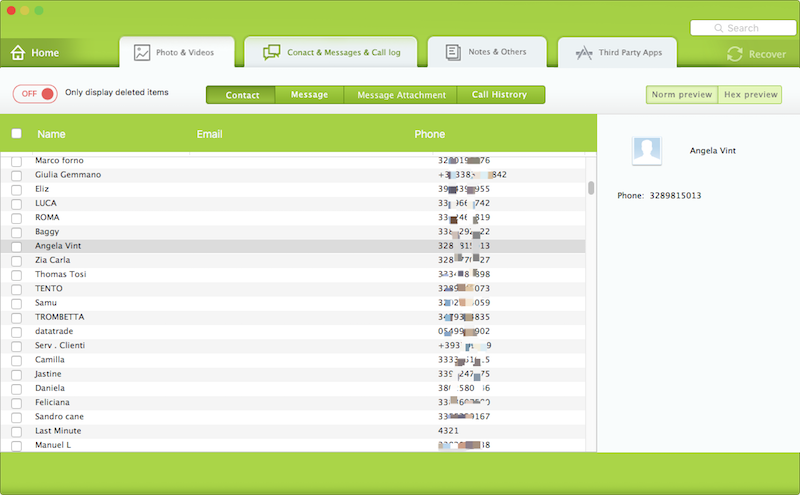
Tip 5. Restore iPhone data from iPhone device
If you didn't have any backup before the upgrade, you can still restore them from the iPhone device. When iPhone deleted some information, such as contacts, messages, notes and more, it just been marked the deleted in the iPhone database. So you still have a chance to restore lost data from iPhone device.
Download iPhone Data Recovery - Fone Rescue here, and install it on your computer. Connect your iPhone with the computer by the USB cable.
Step 1: Launch the program and Select "Recover from iOS Device" mode, and click "Start Scan" button. It will scan your iPhone automatically.

Step 2: After scanning, you will find all found data will be showed below. You can choose a tab to preview the detailed of your data. And choose the iPhone data to recover

| More Related Articles | ||||
 |
1. How to recover forgotten iPhone restriction passcode 2. How to prevent iTunes from overwriting previous iPhone backup? |
|||
About Fireebok Studio
Our article content is to provide solutions to solve the technical issue when we are using iPhone, macOS, WhatsApp and more. If you are interested in the content, you can subscribe to us. And We also develop some high quality applications to provide fully integrated solutions to handle more complex problems. They are free trials and you can access download center to download them at any time.
| Popular Articles & Tips You May Like | ||||
 |
 |
 |
||
| How to Recover Deleted Text Messages from Your iPhone | How to Extract WhatsApp Messages from Your iCloud Backup | How to Free up Space on Your iPhone, iPad or iPod | ||

