To block and limit specific apps usage on the child's iOS device, Apple add parental controls settings on iPhone, iPad and iPod touch. Before iOS 12, restrictions feature is under Settings -> General -> Restrictions. Now iPhone use Content & Privacy Restrictions in Screen Time for explicit content, purchases and downloads, and privacy and more in iOS 12.
Many iPhone users use a passcode to prevent another family member from changing your settings. After iOS 12 update, the Screen Time passcode will be the restriction passcode from previous version of iOS. Each time we access app restrict settings, it will need to enter the passcode. But what if we forget the iPhone's restrictions and screen time password? Don't worry, this article provides three solutions to recover forgotten iPhone restrictions and Screen Time password with ease.

1. Restore from the previous Backup
If you have an iTunes or iCloud previous backup before you set the restriction/ screen time passcode. Check the backup date of your iTunes backup. Open iTunes -> Preferences... -> Devices, it will list all iTunes backups from your iOS devices.

Check the date and make sure it is before you set the limit/screen time password. Otherwise it is useless. Here are the steps that restore iPhone device from an iTunes backup.
1. Connect your iPhone device with the computer that you used to backup your device.
2. Click your iOS device icon when it appears in iTunes, and click Restore Backup button.

3. Choose a backup to restore in pop-up window, and click Restore and wait for the restore time to finish.
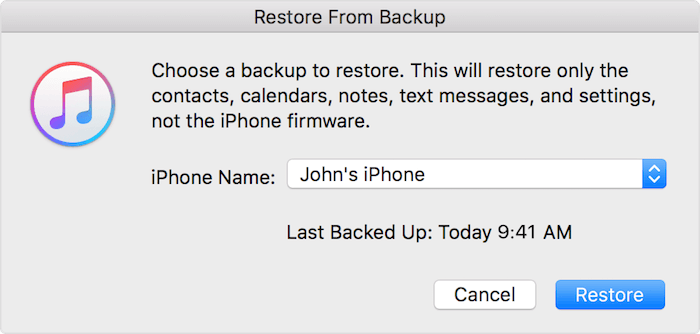
4. After the restore process has completed, everything will be done.
2. Erase the iPhone, iPad and iPod touch
If there are no important items on your iOS device, you can wipe all information from the iOS device, and reset it to factory settings. Restrict/screen time password will be removed after resetting iPhone. Here are the steps to erase the iPhone device.
1. Backup your iPhone with iTunes or iCloud
2. Go to Settings -> General -> Reset on iPhone, and tap Erase All Content and Settings

3. Enter your Apple ID password
4. Once the erase process is complete, your iPhone will go back to factory settings.
3. Recover Restrictions and Screen Time password with Fone Rescue
Fone Rescue has released 6.8.0 version, and now it supports the recovery of forgotten iPhone, iPad, iPod touch restrictions or screen time passwords, without any recovery or deletion of iPhone data. And it also supports the latest iOS12 version. Here are the detail steps to recover restriction or screen time password with Fone Rescue.
1. Download Fone Rescue for free.
2. Connect your iPhone with the computer, open iTunes app.
3. Click your iOS device icon when it appears in iTunes. If the iOS version of your iOS device is earily iOS 12, click Back Up Now. If the iOS version is iOS 12 and later, select the box called Encrypt [device] backup and create a memorable password.

4. Run Fone Rescue, Choose "Recover from iTunes Backup" mode.
5. Select a backup to scan, if the iTunes backup has been encrypted, enter the password in the pop-up window, and click "Ok" button.
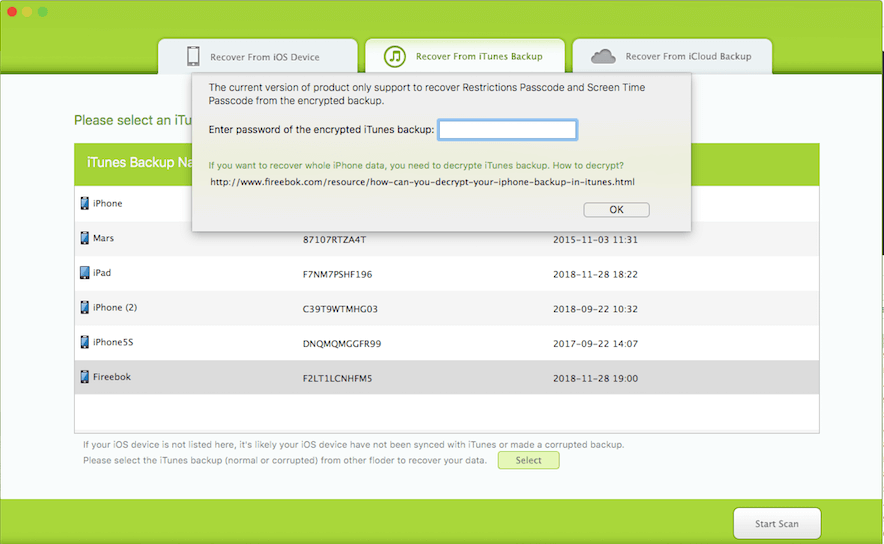
6. After the scan has complete, access Note & Others tab -> Restrictions Passcode(Screen Time Passcode in iOS 12), the restriction or screen time password will display in the product.

The current version of Fone Rescue only support the recovery of restriction or screen time password from iTunes backup. If you have an iTunes backup after you set the restriction/ screen time passcode, please ignore steps 2 and 3.
| More Related Articles | ||||
 |
1. iPhone can't backup with iTunes because an error occurred 2. How to prevent iTunes from overwriting previous iPhone backup? |
|||
About Fireebok Studio
Our article content is to provide solutions to solve the technical issue when we are using iPhone, macOS, WhatsApp and more. If you are interested in the content, you can subscribe to us. And We also develop some high quality applications to provide fully integrated solutions to handle more complex problems. They are free trials and you can access download center to download them at any time.
| Popular Articles & Tips You May Like | ||||
 |
 |
 |
||
| How to Recover Deleted Text Messages from Your iPhone | How to Extract WhatsApp Messages from Your iCloud Backup | How to Free up Space on Your iPhone, iPad or iPod | ||


