Some iPhone users have reported an issue where they can make FaceTime calls, but when others try to FaceTime them, the incoming calls do not show up on their devices. This problem specifically occurs with FaceTime calls and not regular phone calls. Additionally, the missed FaceTime calls do not appear in the call history unless the user actually answers the FaceTime call. If you are experiencing this issue, here are some steps you can take to resolve it.
1. Turn on Cellular Data for FaceTime
FaceTime is different from regular phone calls in that it requires a Wi-Fi connection or cellular data connection to use. Go to iPhone Settings and tap “Cellular”, and then scroll down to find FaceTime app, and select “WLAN & Cellular Data” option for FaceTime.

2. Set Date and Time Automatically
Check that your iPhone device shows the correct time zone in Settings -> General -> Date & Time -> Time Zone. You can use Date & Time settings to have your device adjust automatically for time zone changes and daylight saving time.
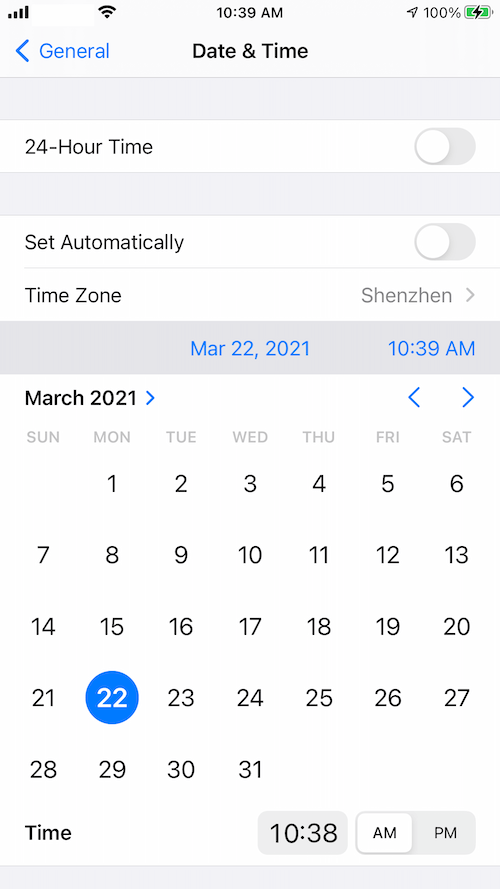
3. Update iOS and Restart iPhone
Updating to the latest version can often fix bugs and improve compatibility. To update your iOS, go to iPhone Settings -> General -> Software Update and download/install the latest iOS update.
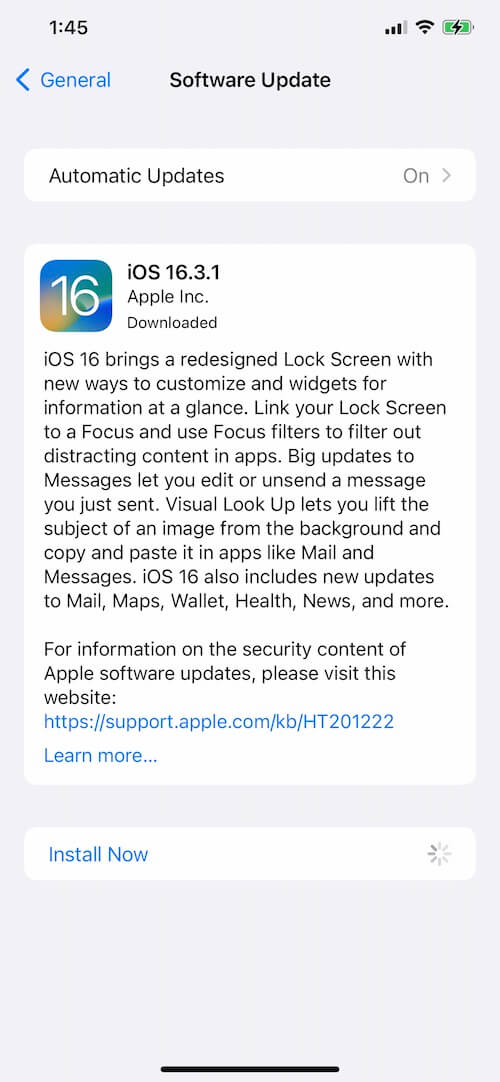
4. Reactivate FaceTime
Go to iPhone Settings -> FaceTime, turn off FaceTime. Then restart the iPhone, and turn FaceTime back on. Or if you see "Waiting for Activation” in FaceTime settings, turn FaceTime off and then on again. Ensure that your phone number and email address are both selected under the FaceTime Reachable At list.
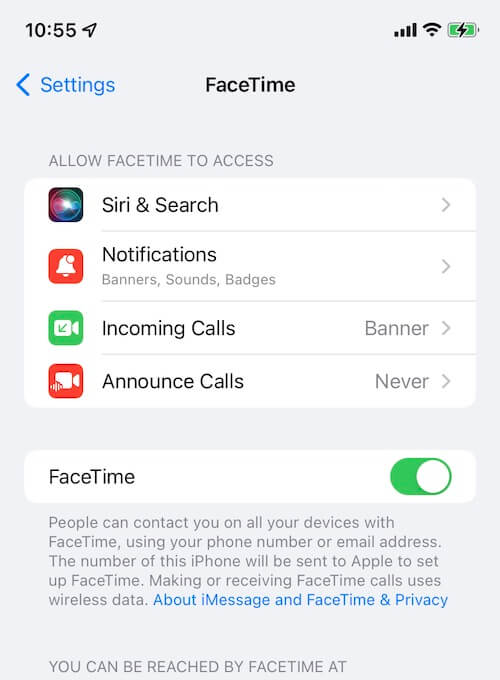
About Fireebok Studio
Our article content is to provide solutions to solve the technical issue when we are using iPhone, macOS, WhatsApp and more. If you are interested in the content, you can subscribe to us. And We also develop some high quality applications to provide fully integrated solutions to handle more complex problems. They are free trials and you can access download center to download them at any time.
| Popular Articles & Tips You May Like | ||||
 |
 |
 |
||
| How to Recover Deleted Text Messages from Your iPhone | Top 6 reasons WhatsApp can’t backup | How to Clean up Your iOS and Boost Your Device's Performance | ||
