Over the years, the risk of file deletion, loss, and recovery has been a constant in our digital lives, whether on computers or smartphones. Have you ever lost important iPhone photos and videos? When faced with such a frustrating situation, did you find an effective way to deal with it?
Recently, some iPhone users have reported losing valuable photos and videos after updating their devices to iOS 18.2 or later. If you’re experiencing the same issue, don’t worry. Below are several effective methods to help you recover your lost photos and videos step by step.
1. Recover from iPhone Recently Deleted Album
For iPhone deleted photos and videos, they will be moved to the iPhone Recently Deleted album. They will remain there for 30 days before they are permanently deleted, and you can recover them from there. Here's how to recover them:
Open the Photos app. Scroll down and select Recently Deleted in the Utilities section. Tap View Album and use Face ID or your passcode to unlock it. Tap Select, choose the photos and videos you want to recover, and then tap the More button. Finally, tap Recover to restore the selected items.
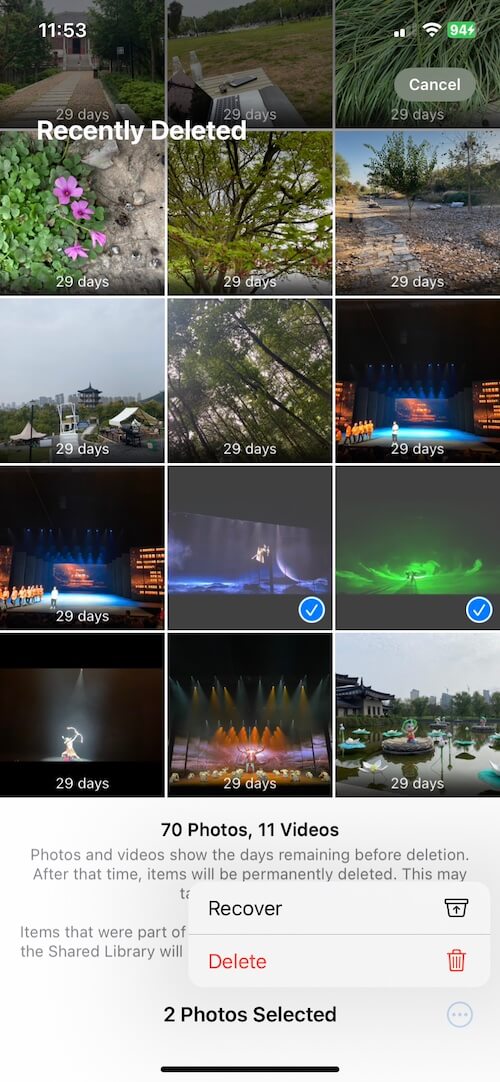
2. Recover from iCloud Photos
If your iPhone Photos app have iCloud Photos turned on, all photos and videos will be uploaded to the iCloud server, and only some iPhone and video thumbnail files will be saved on the iPhone. Follow these steps to recover them:
Visit www.icloud.com and log in with your Apple ID and password. Select the Photos option to access your iCloud Photos library. Download the original versions of your photos and videos directly from iCloud.

3. Recover from iPhone backup
If you regularly back up your iPhone to iCloud or your computer, you can restore your photos and videos from a backup. Keep in mind that restoring from a backup will overwrite all current data on your device. To avoid overwriting, use a third-party tool like Fone Rescue to extract specific photos and videos:
Download and install Fone Rescue on your Mac, launch the app and choose either Recover from iTunes Backup (local backup) or Recover from iCloud Backup. Select the relevant backup file and click Start Scan button. After the scan is complete, click the "Photos & Videos" button to view and select the lost photos and videos you want to recover, then click the "Recover" button to save them.

4. Recover from other iOS and Mac devices
If you have other iPhone, Mac, or iPad devices that use the same Apple ID as this iPhone device, your lost photos and videos may have been synced to these iOS and Mac devices before. You can open the Photos app to view and check, and recover photos and videos from these devices.
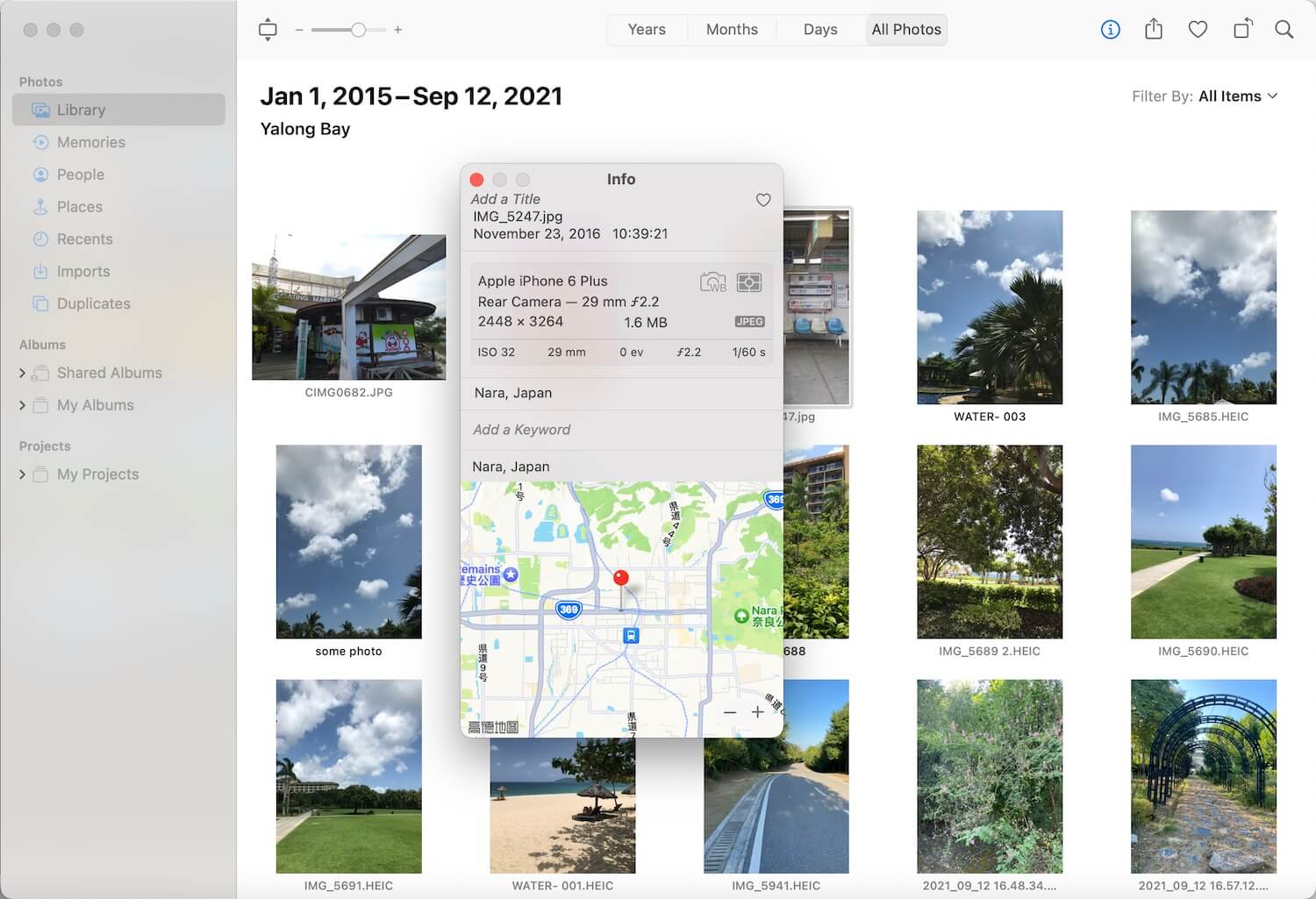
5. Recover from Other Cloud Storage Services
If you have downloaded Goole Photos and other cloud photo apps to sync and store your iPhone photos and videos, you can still search and recover photos and videos from these apps or their websites. The more recovery options you explore, the higher your chances of retrieving lost photos and videos.
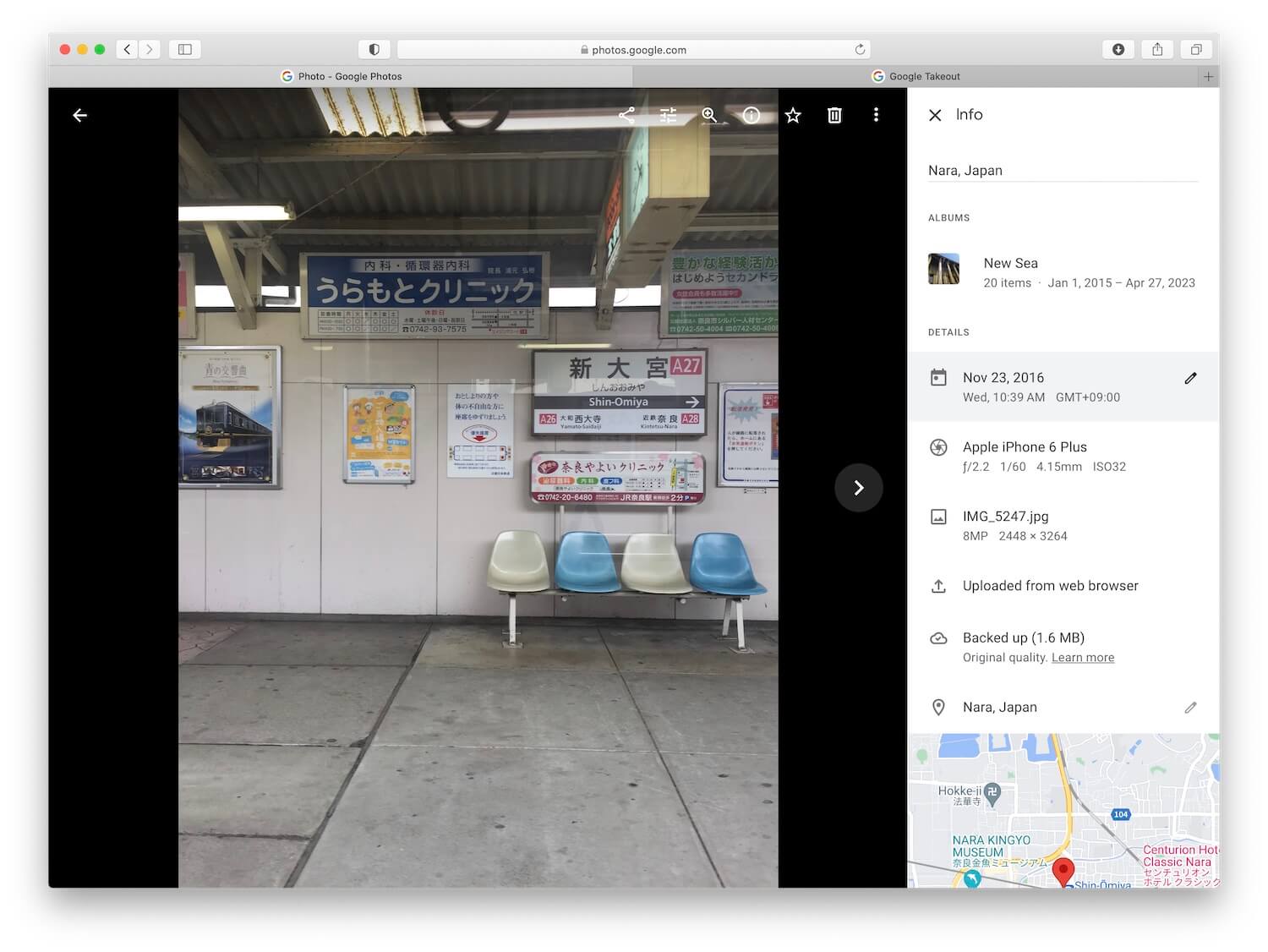
About Fireebok Studio
Our article content is to provide solutions to solve the technical issue when we are using iPhone, macOS, WhatsApp and more. If you are interested in the content, you can subscribe to us. And We also develop some high quality applications to provide fully integrated solutions to handle more complex problems. They are free trials and you can access download center to download them at any time.



