Some iPhone users reported that after upgrading to iOS 16, the app names on the iPhone home screen have very dark shadows, regardless of whether your wallpaper image is light or dark. Especially when your wallpaper image is light, the dark shadow under the app name looks very clear, and the whole phone screen looks unsightly and looks strange. How to remove shadows under app names on iOS 16 home screen? Don't worry, in this article, we will list some workarounds to remove shadows under the app name.
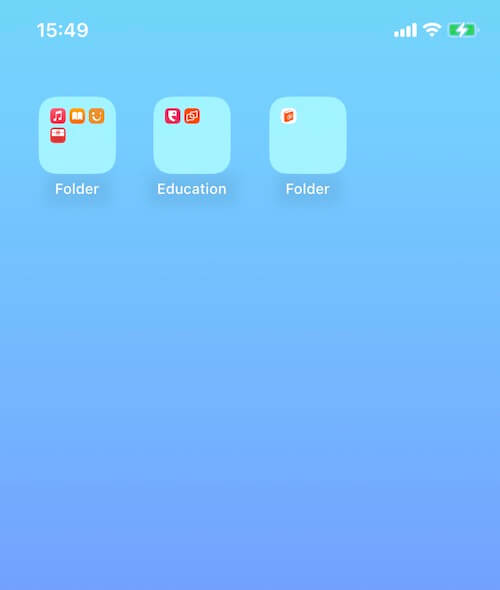
1. Add a New Wallpaper
In iOS 16 and later, iPhone provides some new features for iPhone Screen, such as Lock Screen gallery and Lock Screen editing, etc. Go to iPhone Settings -> Wallpaper -> Add New Wallpaper, tap Photos, People, or Photo Shuffle to choose your own photo. You can also select a wallpaper from a category like Weather & Astronomy, Emoji, Collections, or Color, and tap Add to save changes. To add a new Wallpaper may fix this shadows issue.

2. Choose Original not Gradient color
Choosing the original color instead of the gradient color will eliminate the shadow under the app name. Go to iPhone Settings -> Wallpaper -> Tap the Customize button of the second home screen, and then select the Original not Gradient color. Tap the Done button to save changes.
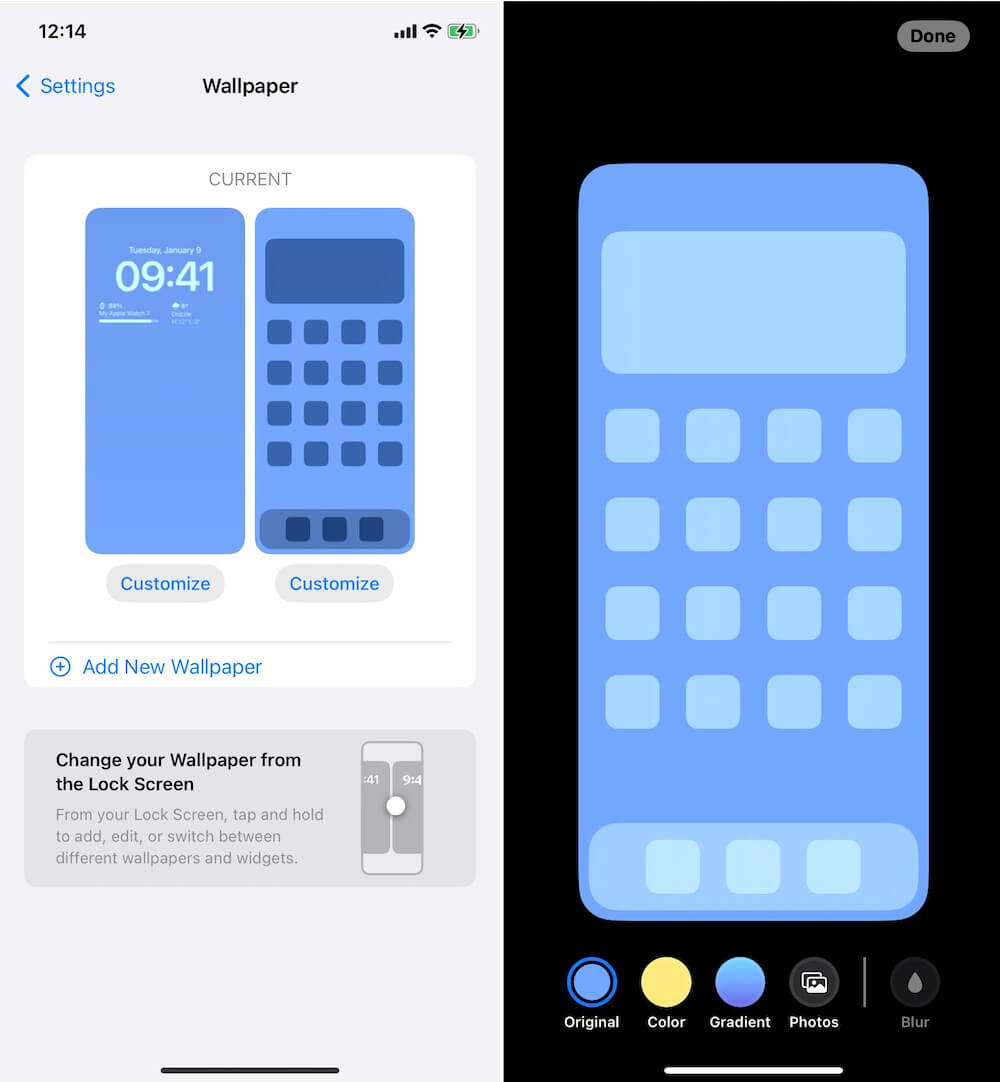
3. Custom a Lock Screen
Have a try to custom your iPhone Lock Screen. Go to iPhone Settings -> Wallpaper -> Tap Customize of the first home screen. And tap the Clock Font, and it will pop-up the Font & Color panel to select a different font and size, then tap Done to save changes. Or tap the ADD WIDGETS box to add or change widgets to your Lock Screen.
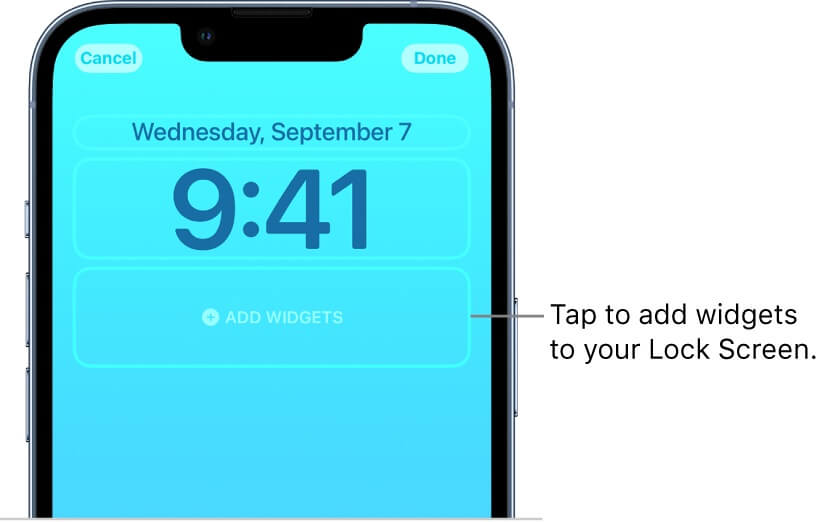
About Fireebok Studio
Our article content is to provide solutions to solve the technical issue when we are using iPhone, macOS, WhatsApp and more. If you are interested in the content, you can subscribe to us. And We also develop some high quality applications to provide fully integrated solutions to handle more complex problems. They are free trials and you can access download center to download them at any time.
| Popular Articles & Tips You May Like | ||||
 |
 |
 |
||
| How to Recover Deleted Text Messages from Your iPhone | Top 6 reasons WhatsApp can’t backup | How to Clean up Your iOS and Boost Your Device's Performance | ||
