If you want to sync contacts from your iPhone to your Mac for further handling such as management, backup, importing contacts into outlook etc., using iLike is the most convenient way to keep all your information in sync across multiple computers and iOS devices.
Before setting up syncing, download and install the latest version of Fireebok iLike on your Mac.
Step 1: Connect your iPhone to your Mac, and iLike will automatically start to scan and analyze your device.
Step 2: Click the Contacts tab on the left panel, you’ll see your contacts displayed on the right panel.
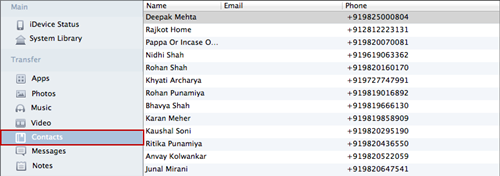
Step 3: Select all the contacts or the contact you want to transfer to save onto your Mac computer.

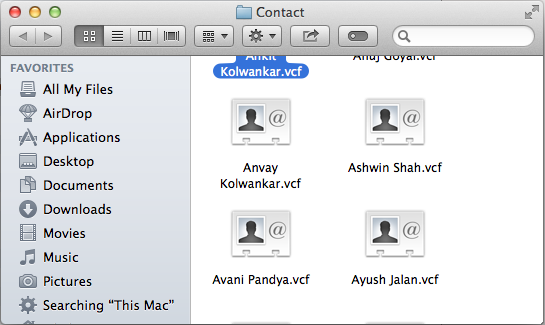
About Fireebok Studio
Our article content is to provide solutions to solve the technical issue when we are using iPhone, macOS, WhatsApp and more. If you are interested in the content, you can subscribe to us. And We also develop some high quality applications to provide fully integrated solutions to handle more complex problems. They are free trials and you can access download center to download them at any time.
| Popular Articles & Tips You May Like | ||||
 |
 |
 |
||
| How to Recover Deleted Text Messages from Your iPhone | Top 6 reasons WhatsApp can’t backup | How to Clean up Your iOS and Boost Your Device's Performance | ||


