Some Mac users reported that after upgrading macOS Ventura, the default login screen wallpaper was changed to purple wallpaper, and they didn't even find a way to change the default screen wallpaper. Though macOS Ventura's UI design has changed a lot compared to previous macOS, that's not a reason it doesn't offer the option to customize the login screen image for a user-friendly approach.
Is there any way to change the login screen wallpaper in macOS Ventura? Don't worry, there are workarounds to get it done. And here are the steps.
Step 1. Check the FileVault State. You need to turn off the FileVault, it will encrypt your disk data automatically. Go to System Settings -> Privacy & Security -> scroll down and find the FileVault.

Step 2. Change Lock Screen option. Go to System Settings -> Lock Screen -> Select “List of users”, not “Name and password” option in the Login window shows.

Step 3. Turn off Automatically log in. Go to System Settings -> Users & Groups -> Select “Off” option in the Automatically log in as.
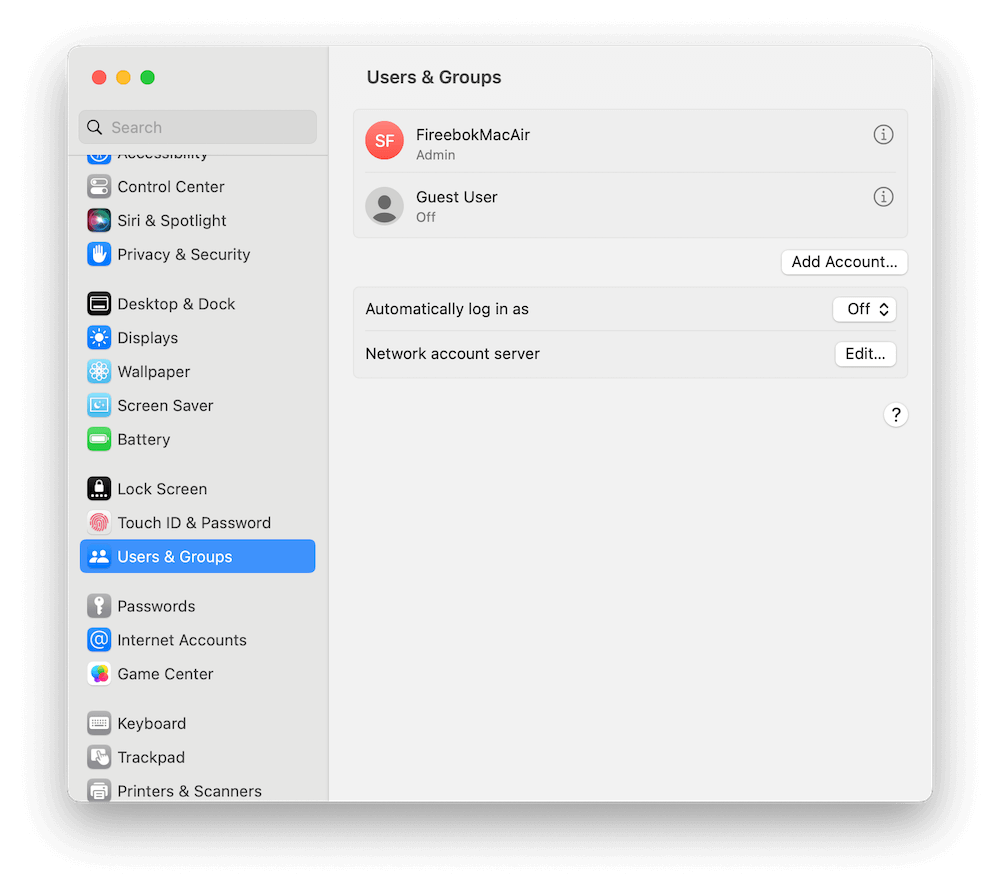
Step 4. Select a HD photo or image in the Finder that you want to set as your desktop and login screen wallpaper, and right click it and choose “Set Desktop Picture”.
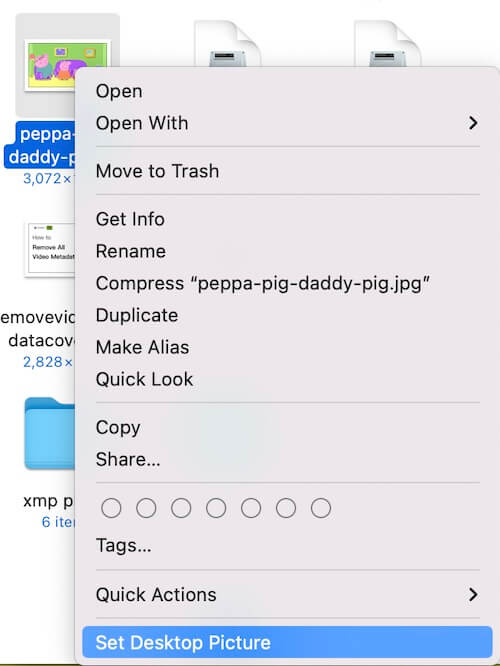
About Fireebok Studio
Our article content is to provide solutions to solve the technical issue when we are using iPhone, macOS, WhatsApp and more. If you are interested in the content, you can subscribe to us. And We also develop some high quality applications to provide fully integrated solutions to handle more complex problems. They are free trials and you can access download center to download them at any time.
| Popular Articles & Tips You May Like | ||||
 |
 |
 |
||
| Five ways to recover lost iPhone data | How to reduce WhatsApp storage on iPhone | How to Clean up Your iOS and Boost Your Device's Performance | ||

