Numerous videos feature copyright text and image watermarks in the top corner for identification and description purposes. As a video editor tasked with adding the same watermark to numerous videos, manually editing each one can be tedious and time-consuming. Thankfully, there are software solutions available that support batch watermarking without compromising quality, providing a more efficient solution.
In this article, we'll introduce VideoBulk , a versatile software tool designed for batch video editing tasks such as compressing, merging, speeding up, converting, extracting, editing, and more. VideoBulk allows users to add text and image watermarks to multiple videos simultaneously, without limitations on file size or quantity. Whether you're a professional video editor or an amateur enthusiast, VideoBulk offers a convenient solution for streamlining your video editing workflow.
Here are the steps to batch add text or image watermark to video files using VideoBulk app:
1. Download and Install VideoBulk application on your Mac. Launch the VideoBulk application on your computer, then import the video files to which you want to add watermarks into the VideoBulk app. You can do this by dragging and dropping the files directly into the app or by using the import feature within the app.
2. Select whether you want to add a text watermark or an image watermark to your videos in VideoBulk, and click Watermark button at the top of the window, then choose Add Text Watermark or Add Image Watermark.
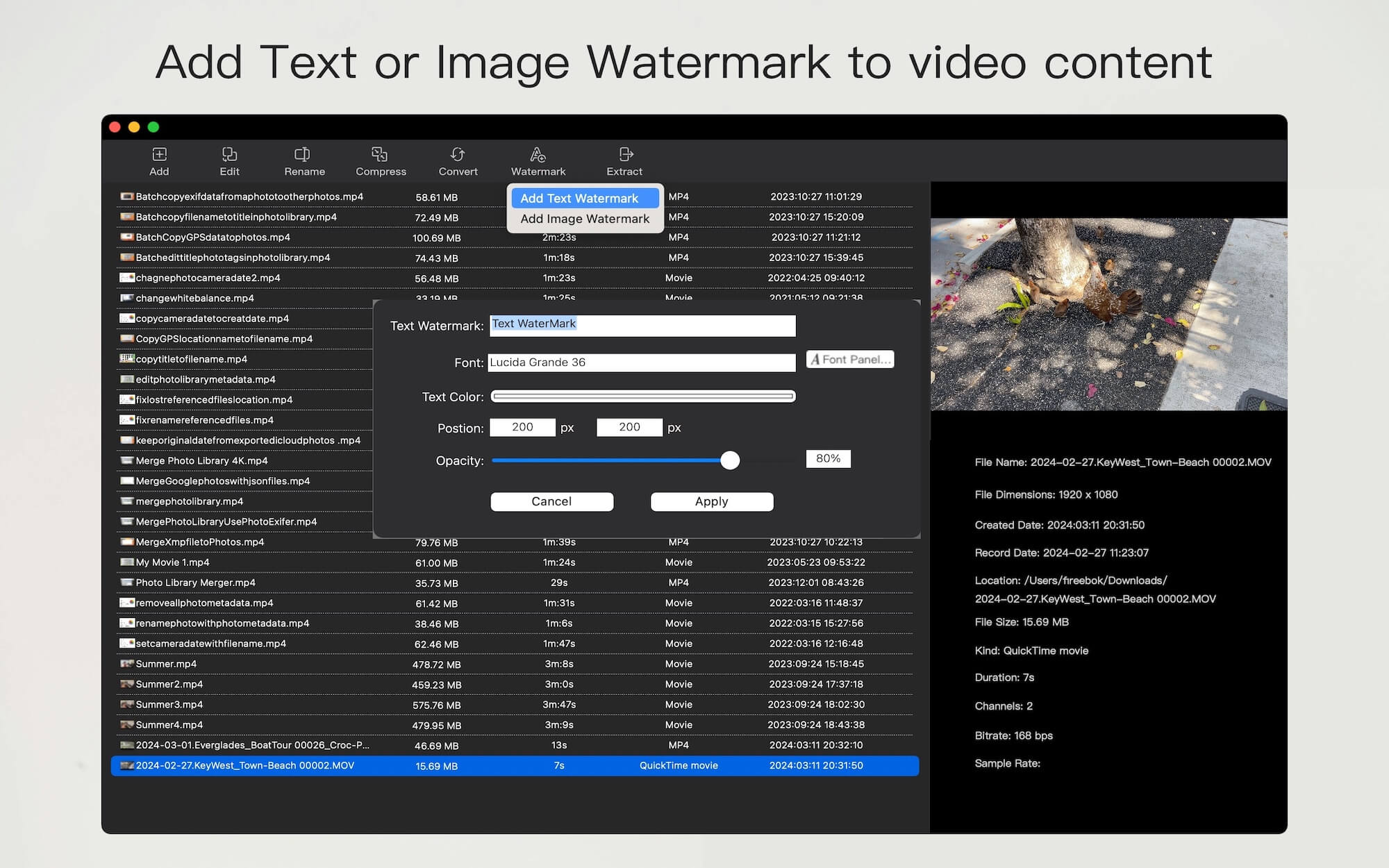
3. If adding a text watermark, enter the desired text in the provided text field. Customize the text font, text color, text option, text opacity, and other settings. If adding an image watermark, select the image file you wish to use, and Apply button to save changes.
One of the key advantages of using VideoBulk is that it preserves the integrity of your original video files. The software saves the edited videos in a separate storage location, ensuring that all your originals remain untouched after any bulk edit opeartion. And you can also adjust the output settings as needed before saving the files. Additionally, VideoBulk offers a range of other features for batch editing video files as needed.
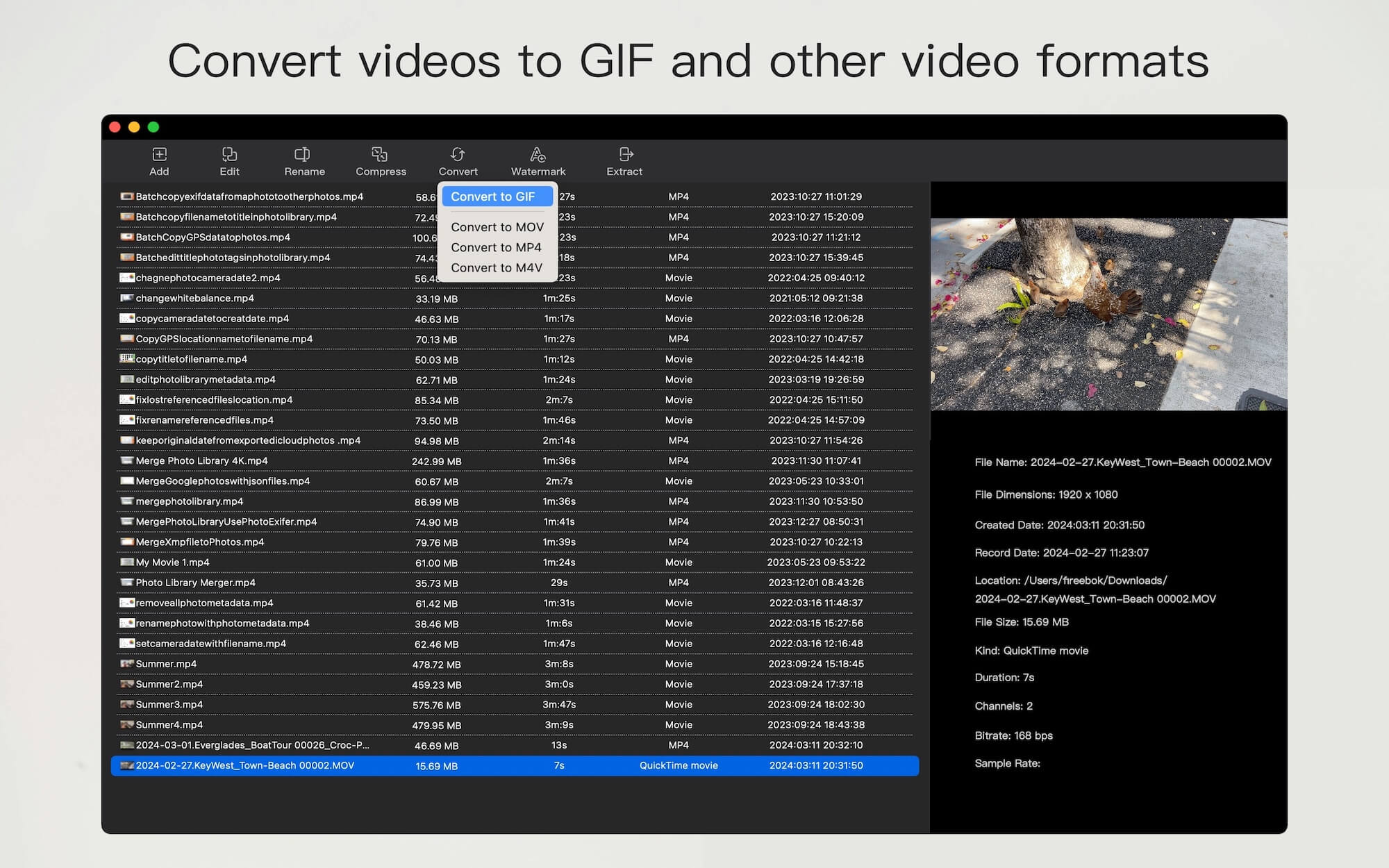
About Fireebok Studio
Our article content is to provide solutions to solve the technical issue when we are using iPhone, macOS, WhatsApp and more. If you are interested in the content, you can subscribe to us. And We also develop some high quality applications to provide fully integrated solutions to handle more complex problems. They are free trials and you can access download center to download them at any time.
| Popular Articles & Tips You May Like | ||||
 |
 |
 |
||
| Five ways to recover lost iPhone data | How to reduce WhatsApp storage on iPhone | How to Clean up Your iOS and Boost Your Device's Performance | ||
