Accidentally deleting videos on an iPhone can be frustrating, especially when those videos hold important memories or information. Since video files take up significant storage space, it’s common to delete them when trying to free up space. But what if you mistakenly remove a video you didn’t mean to delete? If you're facing this issue, this article will guide you through various methods to recover permanently deleted videos on your iPhone.
1. Check the Recently Deleted Folder
When you delete photos or videos from the Photos app on your iPhone, they are temporarily moved to the "Recently Deleted" album. You can recover your videos from this folder within 30 days before they are permanently removed. Open the Photos app. Go to Albums, then scroll down to the Recently Deleted album under the Utilities section. Tap Recently Deleted, then tap Select in the upper right corner. Select the photos or videos you want to recover, and tap Recover.

2. Recover Videos from an iPhone Backup
If you have previously backed up your iPhone to iCloud or a local computer, you can restore your deleted videos from that backup. This process involves resetting and erasing your current iPhone data and then restoring from the iCloud or local backup during the setup process.
If you’re concerned about losing your current data, consider using third-party software like Fone Rescue. This tool allows you to extract videos from an old backup without overwriting your existing iPhone data. Download and install Fone Rescue application, then open Fone Rescue app, and select Recover from iTunes or iCloud backup, and then extract and save video files from the backup.

3. Recover Videos from Mac Disk
If you’ve enabled iCloud Photos on your iPhone, your photos and videos are synced across all your iOS and Mac devices. If you delete a video on your iPhone, it will also be deleted from your other devices. While it's impossible to recover permanently deleted videos directly from the iPhone, you still be able to retrieve them from your Mac's disk.
Download and install a data recovery program like Data Recovery for Mac on your Mac. Launch the program and select the startup disk or external hard drive where your photo library is stored (e.g., Macintosh HD).
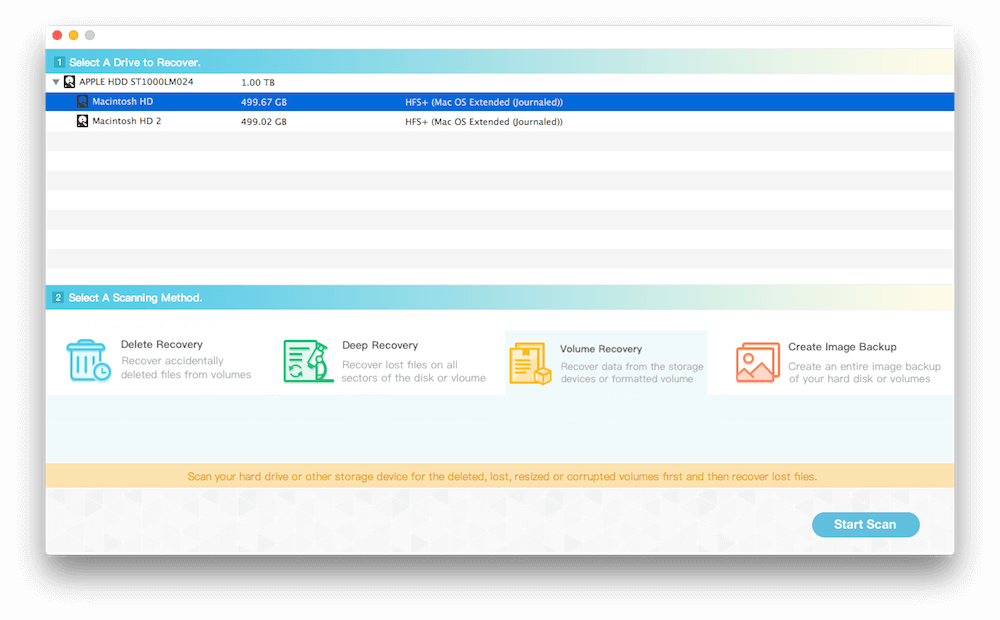
Choose Deleted Recovery mode and click Start Scan. Once the scan is complete, look for your deleted videos in the iCloud Photo Library or My Photo Stream folders. Select the videos you want to recover and click Recover to save them to a different disk. If the deleted videos are not found, you can try using the Deep Recovery mode for a more thorough scan.
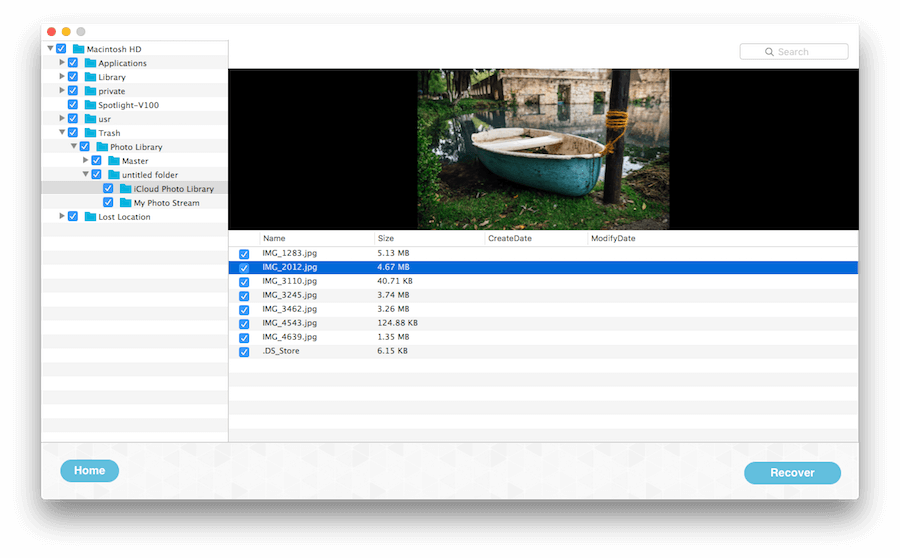
About Fireebok Studio
Our article content is to provide solutions to solve the technical issue when we are using iPhone, macOS, WhatsApp and more. If you are interested in the content, you can subscribe to us. And We also develop some high quality applications to provide fully integrated solutions to handle more complex problems. They are free trials and you can access download center to download them at any time.
| Popular Articles & Tips You May Like | ||||
 |
 |
 |
||
| Five ways to recover lost iPhone data | How to reduce WhatsApp storage on iPhone | How to Clean up Your iOS and Boost Your Device's Performance | ||
