Many iPhone and Mac users have reported that when they transfer and export photos from iPhone and Mac photos to Finder folder or external hard drive, or download and export from iCloud website, photo metadata including date and location will not be preserved.
What causes this? Photo library and iCloud Photo Library use their own database to store photo metadata, and if you have ever edited photo metadata, they will keep the changed content in the database instead of saving it in the original file. When you export from the Photos application, you have two options to export: “Export Photos” or “Export Unmodified Original…”

The “Export Photos” option can adjust the Photo Kinder, JPEG Quality, Size, Color Profile, and it will save edited photo metadata into photo content, the exported photos may be different from your original photos. But the “Export Unmodified Original…” option only exports and saves the original photos, not the edited version of photo.
Moreover, some users have reported that the photo metadata of the edited original photos still cannot be uploaded to or exported from iCloud regardless of which of the above export methods is used. To better deal with these photo metadata loss issues above, we will use the Photo Exifer app – a photo metadata editor that solves it in three different ways. Download and install Photo Exifer application on your Mac.
1. Export photos with photo library metadata
Photo Exifer provides a feature to export original photo with photo library metadata from Mac Photos application. Run Photo Exifer application and click Photo Library tab, it will read and scan all photos in Mac Photos app. Select photos in Photo Exifer, and click Quick Action -> Export photos with all photo library metadata. It will work.

2. Merge xmp file to exported photos
If your Mac photos only write the edited photo metadata to the .xmp file, not the exported photo. Run Photo Exifer application click Local Photo tab, click Quick Action -> Write Xmp files to Photos -> Open Xmp folder to select the folder, it will work.
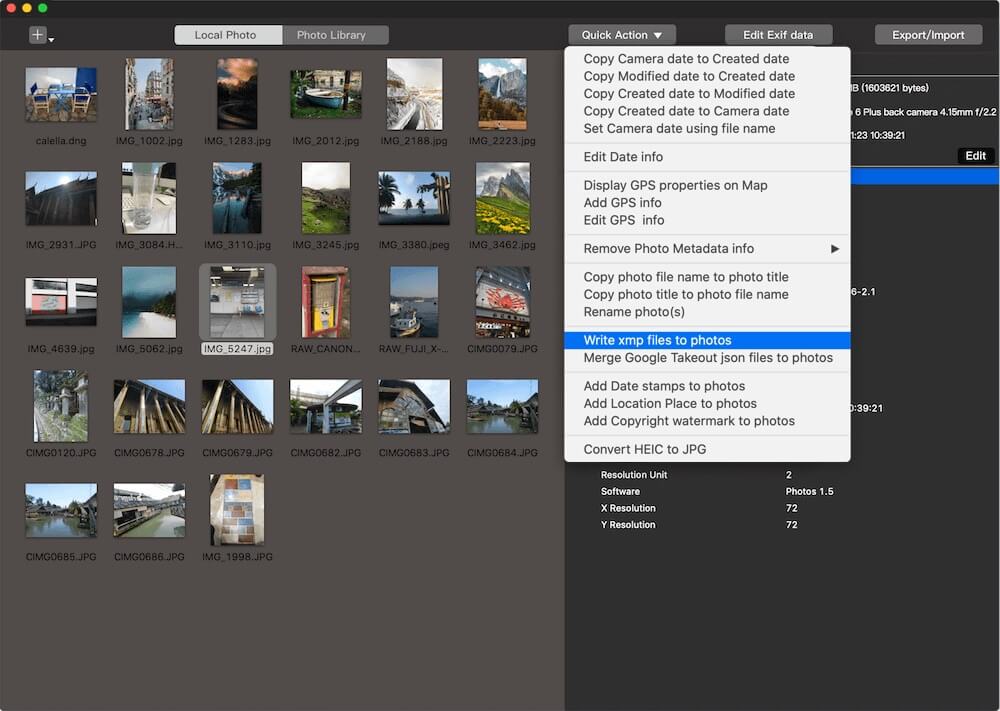
3. Add or edit photo metadata for moved or exported photos
Run Photo Exifer and import exported photos into Photo Exifer, select photos in Photo Exifer, and click Edit Exif data button, add or edit some photo metadata tags, and click Apply button, it will work.
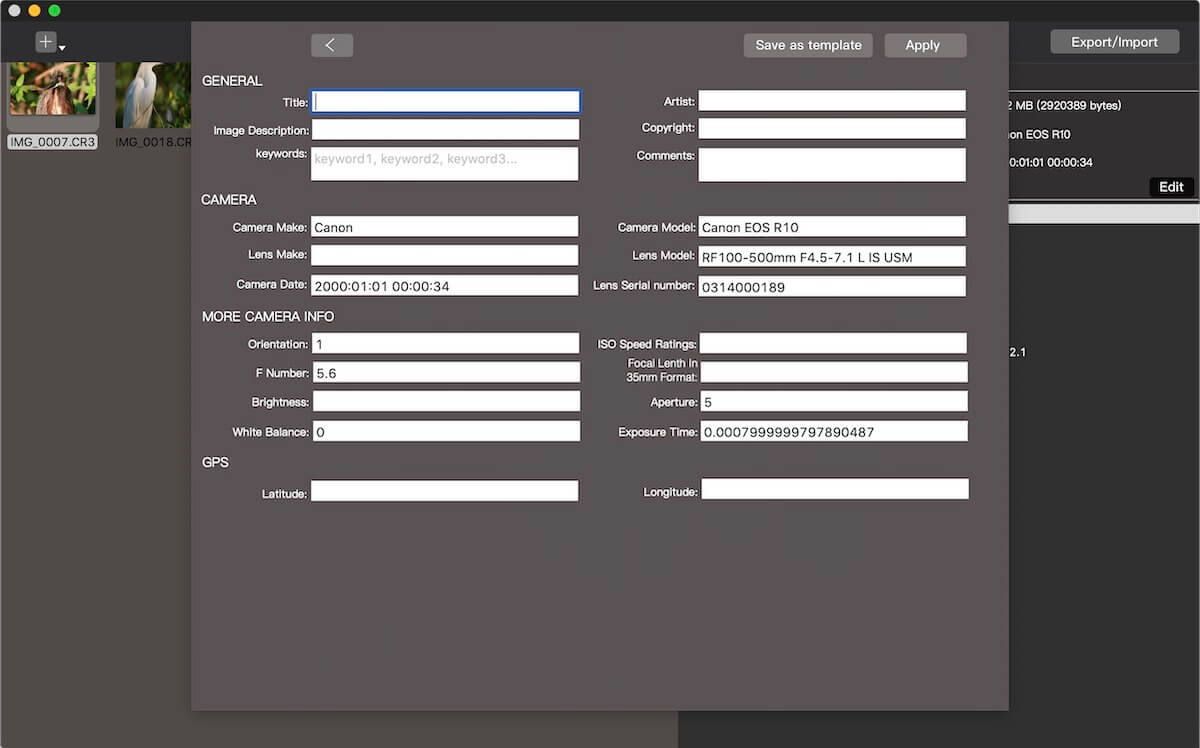
About Fireebok Studio
Our article content is to provide solutions to solve the technical issue when we are using iPhone, macOS, WhatsApp and more. If you are interested in the content, you can subscribe to us. And We also develop some high quality applications to provide fully integrated solutions to handle more complex problems. They are free trials and you can access download center to download them at any time.
| Popular Articles & Tips You May Like | ||||
 |
 |
 |
||
| Five ways to recover lost iPhone data | How to reduce WhatsApp storage on iPhone | How to Clean up Your iOS and Boost Your Device's Performance | ||

