As a WhatsApp user on the iPhone, there are many groups in WhatsApp chat. But some of these groups, I am no longer interested, I don't want to receive messages and notifications from these groups. If you want to block those WhatsApp group message like me. This article will provide some ways to block them.
1. Mute WhatsApp Group
Go to the WhatsApp Chats tab, slide a group chat to the left and tap More... button. Choose the Mute menu item in the poo-up menu.
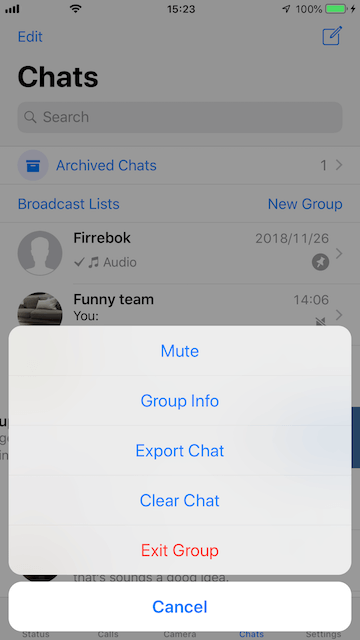
Then you can mute the WhatsApp group chat to 8 hours, 1 week and 1 year.
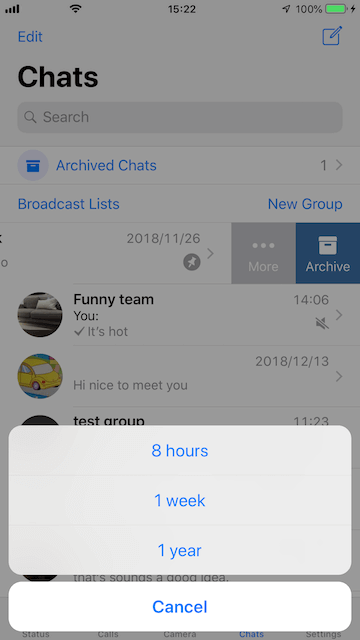
2. Exit and delete WhatsApp Group
Go to the WhatsApp Chats tab, slide a group to the left and tap More... button. Choose the Exit Group menu item in the poo-up menu.
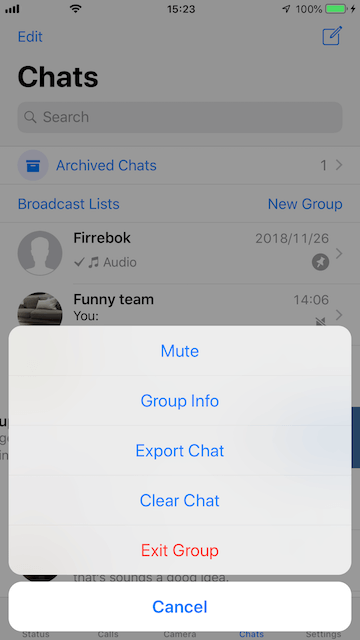
Now you have quit the WhatsApp group chat, but if you need to delete the group, slide the group to the left and tap More... button again. Choose the Delete Group menu item in the poo-up menu.
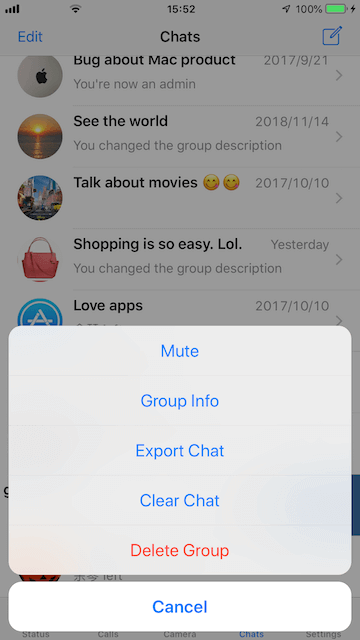
3. Block WhatsApp group members to send messages.
If you are a group admin, you can block all WhatsApp group members to send messages except the admin member.
Go to the WhatsApp Chats tab, slide a group to the left and tap More... button. Choose the Group Info menu item in the poo-up menu.
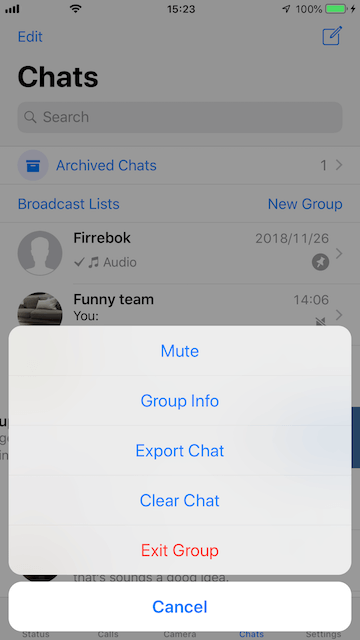
Tap Group Settings
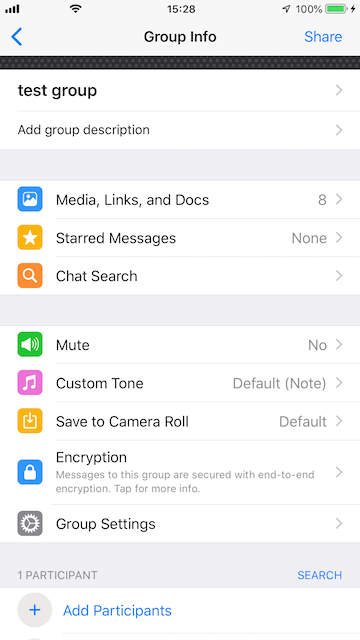
Change All Participants to Only Admins in Send Messages option.
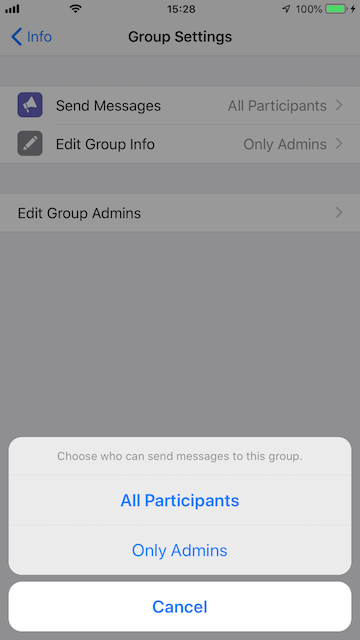
And you can tap a group contact in Group info, Choose the Make Group Admin item in the poo-up menu to add Group Admin. Then the admin can send message in that group.
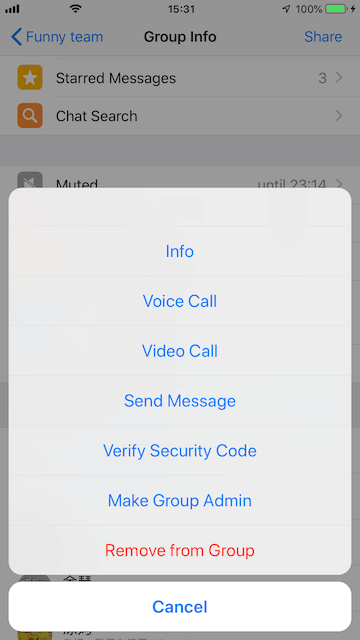
About Fireebok Studio
Our article content is to provide solutions to solve the technical issue when we are using iPhone, macOS, WhatsApp and more. If you are interested in the content, you can subscribe to us. And We also develop some high quality applications to provide fully integrated solutions to handle more complex problems. They are free trials and you can access download center to download them at any time.



