How to retrieve deleted text messages on your iPhone. Steps to recover deleted SMS messages on the iPhone.
With this hyper-connected world, we believe that any message we send remains kept in storage for anyone to read in detail later on. However, for SMS text messages, that isn't the case. As soon as you delete that message on your iPhone, it virtually disappears. However, there are methods to have back deleted text messages.

Listed below are four easy methods to retrieve deleted text on the iPhone.
• How to recover deleted texts from the phone provider
• How to retrieve deleted text messages from iTunes backup
• How you can get back deleted SMS messages via iCloud
• Finally, how to retrieve lost text messages, making use of a third-party app
1st step: Retrieve deleted text on iPhone: phone provider
We have tried to discover many techniques through which you can easily avoid the AirPods disconnection on calls but most of the techniques have not worked. Although some people have confirmed that the issue has been solved through disconnecting company’s smart watch. Once they disconnect their smart watch the issue of disconnection is solved.
2nd step: Retrieve deleted texts on iPhone: from iTunes backup
This will work only if you repeatedly back up text messages. Again, this may not always be possible, but even if you think you do not back up your messages it is worth a couple of minutes of your time to try out.
• Connect your iPhone to the computer which you sync it with. iTunes should open (if it is not, open it up manually).
• You ought to see your iPhone in the box, top right-hand corner. Select it.
• Now choose 'Restore backup'.
• The whole data you previously backed up will now replace the data on your phone. It might take a few minutes. Provided that you have not backed up subsequent to deleting those text messages, they should now be found in the traditional messaging list on your phone handset.
The 3rd step: Retrieve deleted texts on iPhone: from iCloud backup
Unfortunately, iCloud doesn't back up SMS in every area, as well as for all phone providers. Therefore the following steps may well not work with some operators and in some countries. For the majority of people, this is quite the simplest way of recovering those lost messages.
• Login to https://icloud.com using your Apple ID and password
• Click Text Messages (if it's not there, then your messages haven't been backed up).
• If it is there search the messages to get the ones you're looking for.
• Now go to your iPhone and select Settings, iCloud in your iPhone.
• Turn off Text Messages (or make sure it is turned off).
• You will see a pop-up. Select: 'Keep on My iPhone'.
• Now turn back on text messages.
• Tap 'Merge', and wait. After a couple of minutes, the deleted text messages should appear back on your iPhone.
The 4th Step: Retrieve deleted texts on iPhone: use a third-party app
If neither of the steps above worked for you, then you have the option to try few third-party apps like Fone Rescue by Fireebok. When you have 'deleted' messages they remain on your phone until over-written, you ought to be able to restore deleted iPhone messages with the utility.

- Fone Rescue
Recover lost or deleted SMS, contacts, photos, videos, notes and more for
your iPhone with ease.
For Window & Mac OS X
Step 1: Launch the program and connect your iPhone to computer.
Choose "Recover from iOS Device" and it will scan your iPhone automatically. This process may take some time, please be patient.

Step 2: Preview and restore lost data from iPhone
After scanning, you will find all found data will be showed below. You can choose a tab to preview the detailed of your data. To view only the deleted files, you can check the button "Only display deleted files" in red box below. Just choose the data you want to recover and click "Recover" button to save them on your computer.

If you can't find the deleted iPhone messages in normal preview mode, there is another mode to recover the deleted messages. After the scanning has completed, our product display the Normal Preview by default, which closer to the original preview on the iPhone, and more convenient to view. As the normal preview will filter to a lot of information fragmentation which can not match, so it does not show the most comprehensive data. So if you want recover some deleted information and remember a few key words about them, Hex Preview will help you.
It's very simple to use Hex Preview. After the scanning has completed, the Normal preview and Hex preview button display on the top of right side. Click Hex Preview button to change to the hex preview mode.

After switching to this mode, all record data will be converted into the hexadecimal data display. It looks a bit messy, but it doesn't affect what we want to find.
1. Create a new blank file with TextEdit
2. Press “Command + F” to search deleted information by key words. You can search a few simple character or part of name in Hex preview, it will match more results.
3. When you find the right information, choose to copy the whole block of information content, and then paste it into the new document file 4. Press “Command + G” to find next block about this key words, or “Command +F” to search new key words.
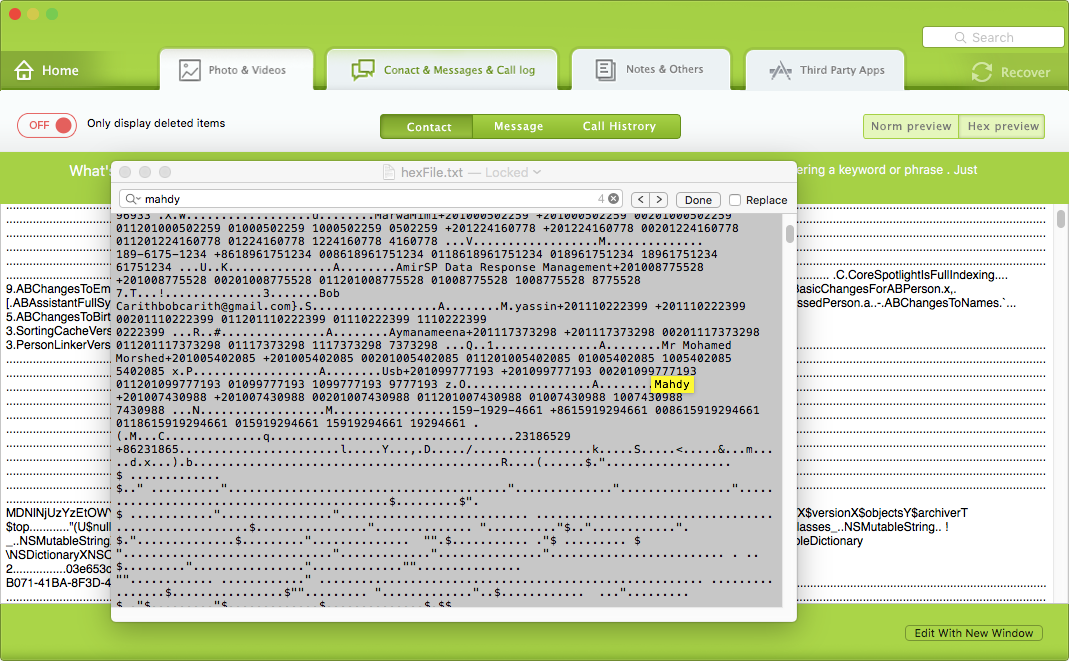
| More Related Articles | ||||
 |
1. How to recover forgotten iPhone restriction passcode 2. How to prevent iTunes from overwriting previous iPhone backup? |
|||
About Fireebok Studio
Our article content is to provide solutions to solve the technical issue when we are using iPhone, macOS, WhatsApp and more. If you are interested in the content, you can subscribe to us. And We also develop some high quality applications to provide fully integrated solutions to handle more complex problems. They are free trials and you can access download center to download them at any time.
| Popular Articles & Tips You May Like | ||||
 |
 |
 |
||
| How to Recover Deleted Text Messages from Your iPhone | How to Extract WhatsApp Messages from Your iCloud Backup | How to Free up Space on Your iPhone, iPad or iPod | ||


