When exporting videos from Apple’s Photos app to an external hard drive, you may notice that the original creation date of the videos is replaced with the export date. This can also happen when downloading videos from the iCloud website, where the creation date may reset to the download date. In this article, we will provide solutions to preserve the original creation dates of your videos.
1. Use Media Meta to Copy or Edit Creation Date
Typically, video files contain the original shooting date in the video metadata and the file creation date in the macOS file system. To preserve the original creation date, you can copy the video shooting date from the metadata to the file creation date. Media Meta is a useful tool for this process, allowing you to batch process multiple video files.
• Download and install the Media Meta application on your Mac.
• Run Media Meta and import the videos into the application. Media Meta will display the shooting date and creation date of the selected video files.
• If the shooting date is correct, select the video files in Media Meta and click Quick Action -> Copy Video Shooting/Recording Date to Creation Date. When you view the video files in Finder after that, the creation date will match the shooting date.
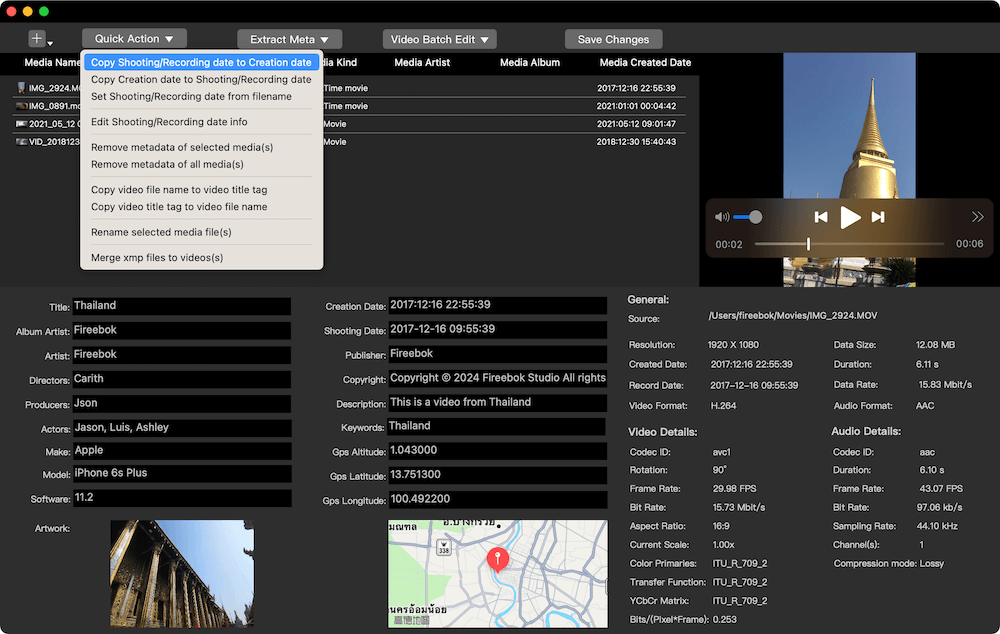
• If the shooting date and creation date are incorrect, manually change the Shooting and Creation date values in Media Meta, and click the Save Change button. The updated shooting date and creation date for the video file will then be applied.

2. Use ExifTool
In addition to Media Meta, you can use ExifTool, an open-source command-line tool, to edit photo and video metadata. Note that ExifTool supports editing the creation date for individual video files only.
• Download and install ExifTool on your Mac.
• Open the Terminal app. Enter the following command to set the creation date:
• exiftool "-CreationDate=2024:03:05 15:23:35+08:00" /FilePath/IMG_5278.mov
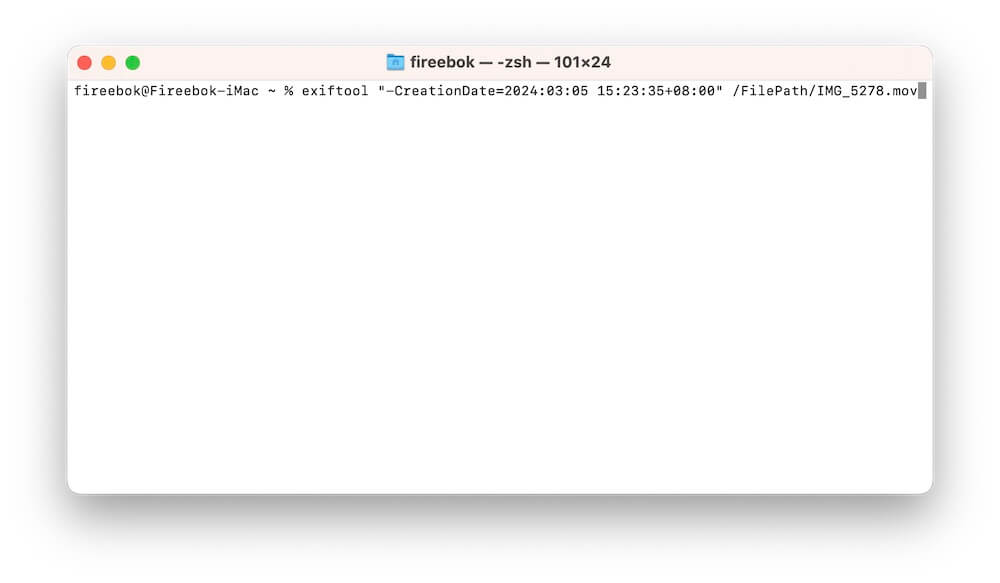
About Fireebok Studio
Our article content is to provide solutions to solve the technical issue when we are using iPhone, macOS, WhatsApp and more. If you are interested in the content, you can subscribe to us. And We also develop some high quality applications to provide fully integrated solutions to handle more complex problems. They are free trials and you can access download center to download them at any time.
| Popular Articles & Tips You May Like | ||||
 |
 |
 |
||
| Five ways to recover lost iPhone data | How to reduce WhatsApp storage on iPhone | How to Clean up Your iOS and Boost Your Device's Performance | ||
