Numerous iPhone users have recently encountered an issue with WhatsApp where downloaded photos are duplicated, cluttering their iPhone's Photos app. If you're experiencing this problem, follow the steps below to resolve duplicate photo downloads in WhatsApp on your iPhone.
1. Update WhatsApp
The WhatsApp team has acknowledged this issue and released a new version to address the duplication of images. To update WhatsApp, open the App Store app on your iPhone, search for "WhatsApp," and tap the "Update" button to ensure you have the latest version installed.
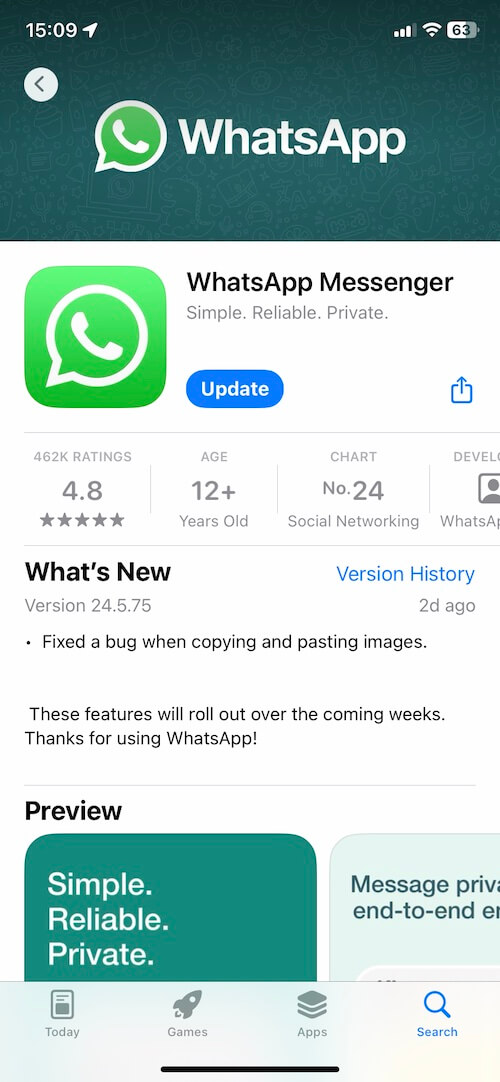
2. Disable Save to Camera Roll
To prevent WhatsApp from saving photos and videos to your iPhone's Camera Roll, you can adjust the settings within the app. Open WhatsApp and tap on the chat with the person or group from which you don't want to download media. Tap on the person or group's name at the top of the chat window. Select "Save to Camera Roll" and choose "Never" to prevent media from being saved to your device.
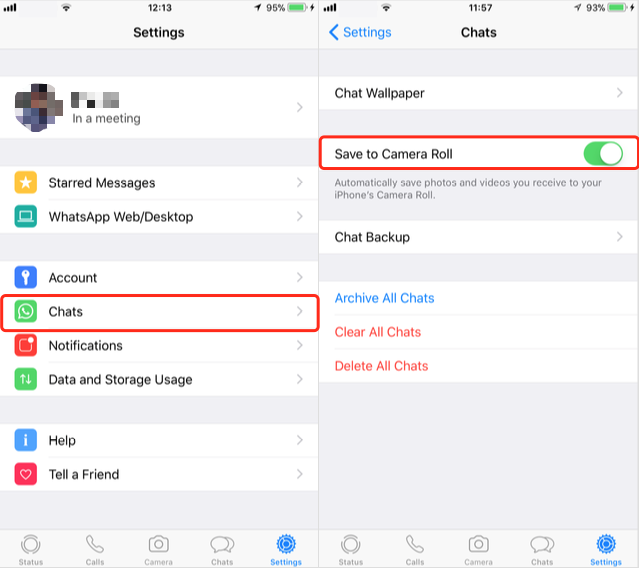
Alternatively, to disable saving media from all WhatsApp chats to your iPhone's Photos app, go to WhatsApp Settings -> Chats and toggle off the "Save to Camera Roll" option.
3. Export WhatsApp Photos and Videos
If you wish to download all WhatsApp photos and videos without cluttering your iPhone's local storage, consider using a third-party application like WhatsApp Pocket to export them to your computer. Download and install WhatsApp Pocket on your computer.
Connect your iPhone to the computer using a USB cable and launch WhatsApp Pocket. Allow WhatsApp Pocket to access WhatsApp data on your iPhone. Once the scanning is complete, navigate to the "WhatsApp Media Files" tab within WhatsApp Pocket to view and export all media files. You can also export WhatsApp chat messages, contacts, and other data to your computer for safekeeping.

About Fireebok Studio
Our article content is to provide solutions to solve the technical issue when we are using iPhone, macOS, WhatsApp and more. If you are interested in the content, you can subscribe to us. And We also develop some high quality applications to provide fully integrated solutions to handle more complex problems. They are free trials and you can access download center to download them at any time.





