Some iPhone users have reported that their devices suddenly can't load email content due to network settings issues. When they open an email, they receive a message saying, “Your network settings prevent content from loading privately.” However, when they click the "Load content" button, the email content loads immediately. If you're experiencing this issue, don't worry. This article provides five workarounds to resolve it efficiently.
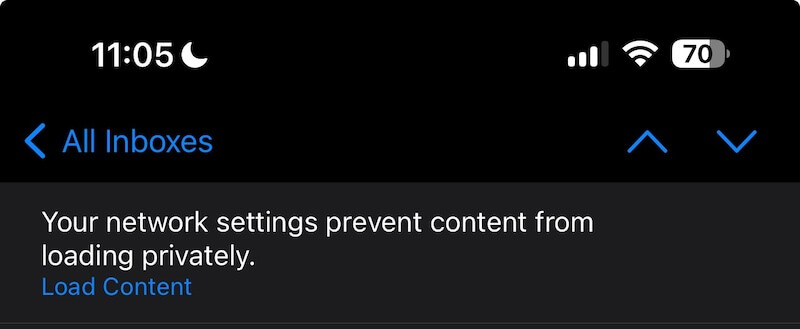
1. Restart Your iPhone
Restarting your iPhone can refresh the device settings and clear some cache data, which may resolve the issue. To restart your iPhone:
• Go to Settings -> General -> Shut Down, then drag the slider.
• Turn your iPhone back on by pressing and holding the side button or Sleep/Wake button (depending on your model) until the Apple logo appears.
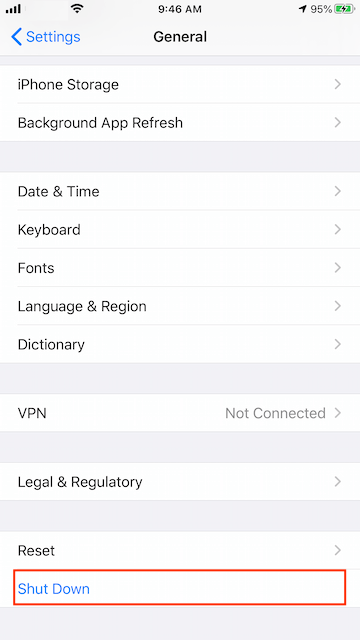
2. Turn Off Limit IP Address Tracking
Disabling "Limit IP Address Tracking" for a specific network can help. To do this:
• Open the Settings app, then tap Wi-Fi. Next to the Wi-Fi network, tap the More Info button.
• Scroll down and tap Limit IP Address Tracking. For cellular networks: Go to Settings -> Cellular -> Cellular Data Options, and tap Limit IP Address Tracking.
![]()
3. Turn Off Protect Mail Activity
Turning off "Protect Mail Activity" in your Mail settings can allow some email servers to see your IP address temporarily. To do this:
Go to iPhone Settings -> Mail -> Privacy Protection, and turn Protect Mail Activity off.

4. Turn Off iCloud Private Relay
If you’re using an iCloud subscription service on your iPhone, turning off iCloud Private Relay might help. While iCloud Private Relay can protect your internet privacy and maintain high-performance browsing, it might not be compatible with some networks or services. To turn it off:
Go to iPhone Settings -> Apple ID -> iCloud -> Private Relay, and turn it off.
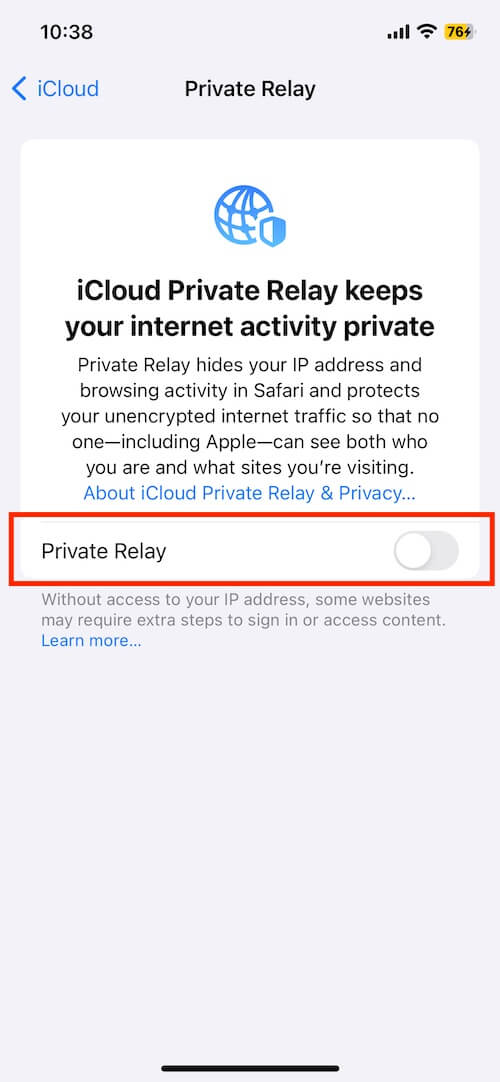
5. Reset iPhone Network Settings
If the above solutions don't fix the problem, try resetting your iPhone's network settings:
Go to iPhone Settings -> General -> Transfer or Reset iPhone -> Reset -> Reset Network Settings.
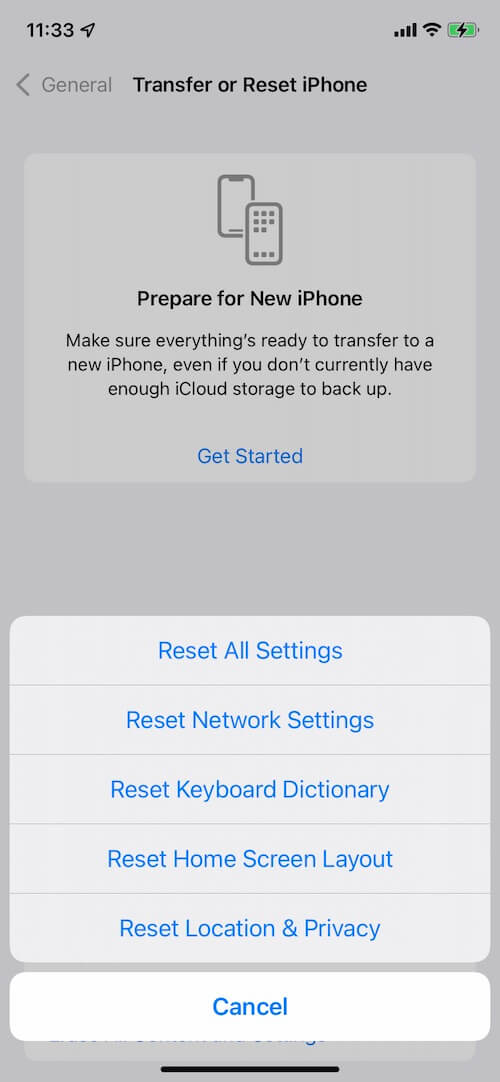
About Fireebok Studio
Our article content is to provide solutions to solve the technical issue when we are using iPhone, macOS, WhatsApp and more. If you are interested in the content, you can subscribe to us. And We also develop some high quality applications to provide fully integrated solutions to handle more complex problems. They are free trials and you can access download center to download them at any time.
| Popular Articles & Tips You May Like | ||||
 |
 |
 |
||
| How to Recover Deleted Text Messages from Your iPhone | Top 6 reasons WhatsApp can’t backup | How to Clean up Your iOS and Boost Your Device's Performance | ||
