Hidden desktop icons can keep our desktop clean and easy. On the other hand, we can avoid revealing personal privacy information while capturing/recording screens, or displaying the desktop content to others. Although we don't always want to do this, knowing what to do sometimes helps us.
Method 1: Use the terminal command
Enter the following command in the Terminal and press enter. It hides all desktop content (files, folders, device ICONS, etc.)
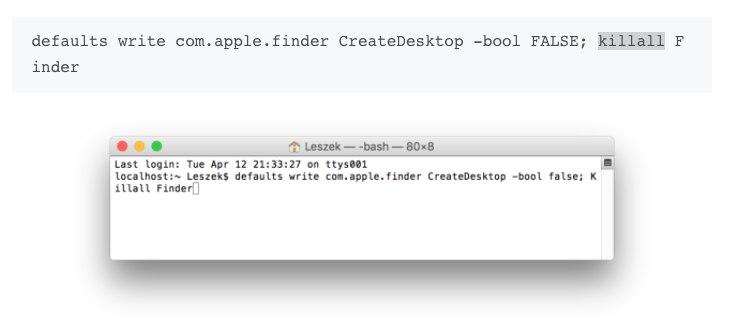
If you want to restore the desktop icons, simply enter the following command again:

Method 2: Use Alfred Powerpack
If you use the Alfred PowerPack, you can Hide (or restore) the display of the Desktop content by using the Hide Desktop.
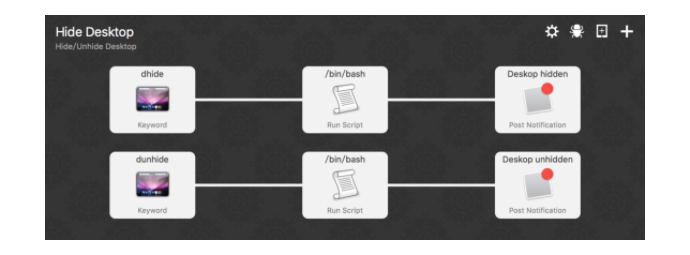
By default, type keyword "dhide" to hide desktop content; It is very convenient to type "dunhide" to restore the display of desktop content. Of course, you can change the corresponding keywords in Alfred.
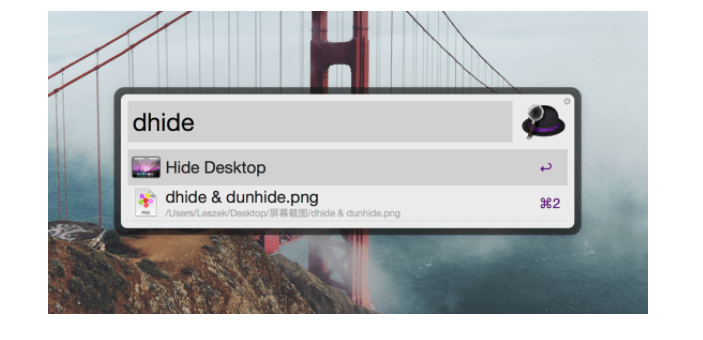
Method 3: Use HiddenMe
HiddenMe is much more convenient and more lower cost than the error-prone command line and Alfred Workflow. After the installation is complete, you can see the HiddenMe in Menu Bar. Click "Hide Desktop Icons" to Hide Desktop content; Click "Show Desktop Icons" again to restore the display of Desktop content, which is very convenient.
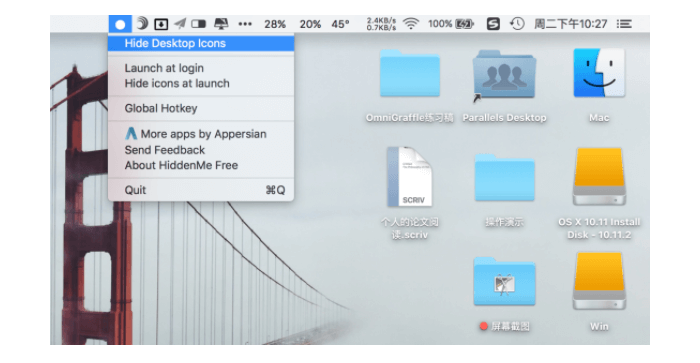
Method 4: Use Finder Preferences
If you just want to hide the device icon on the desktop, going to the Finder Preferences -> General, uncheck Hard disk, External disks, CDs, DVDs and iPods, Connected servers
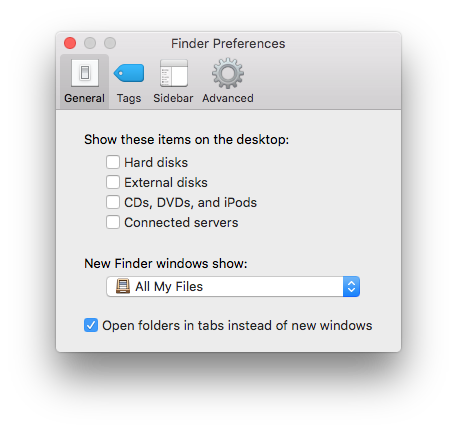
Tips: The above method just hides your desktop icon, it won't delete your desktop content. You can restore them after each operation.
| More Related Articles | ||||
 |
1. How to sync all your bookmarks on different browsers on Mac? 2. How to fix your macOS system storage is so huge |
|||
About Fireebok Studio
Our article content is to provide solutions to solve the technical issue when we are using iPhone, macOS, WhatsApp and more. If you are interested in the content, you can subscribe to us. And We also develop some high quality applications to provide fully integrated solutions to handle more complex problems. They are free trials and you can access download center to download them at any time.
| Popular Articles & Tips You May Like | ||||
 |
 |
 |
||
| Five ways to recover lost iPhone data | How to reduce WhatsApp storage on iPhone | How to Clean up Your iOS and Boost Your Device's Performance | ||