If you turn on location services for the Photos application on your iPhone, all the photos you take will record the GPS location in the photo metadata. By default, the Photos app displays the shooting date and shooting geotag (location, city, country, state/province, and country) at the top of the photo on the iPhone. But some iPhone users reported that the geo-tagged location disappeared after updating to iOS 14. How to solve it?
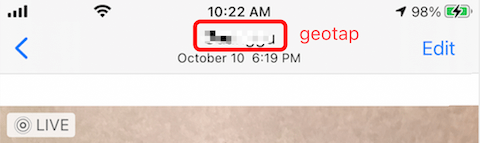
1. Check if the location services has turned on for Photos
Go to iPhone Settings -> Privacy -> turn on Location Services -> allow Photos to location access while using the App
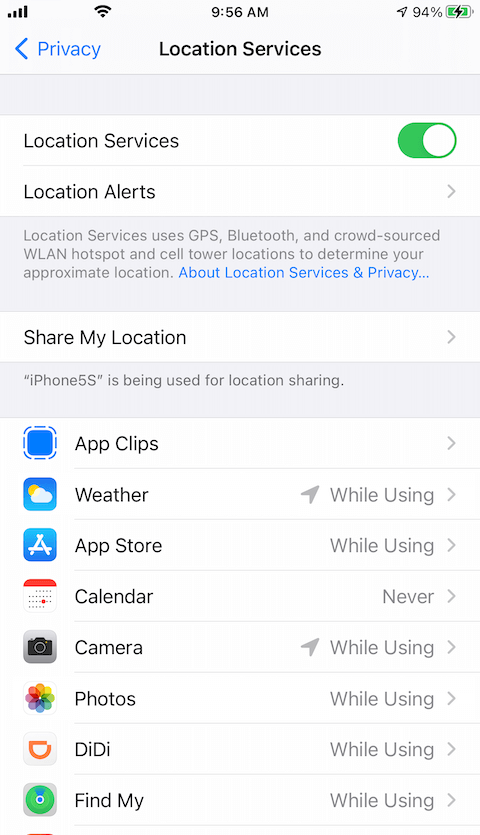
2. Check GPS location information of iPhone photos
Next, we need to check whether the iPhone photo contains GPS location information, and whether the latitude and longitude of the GPS location information are correct. We download and install Photo Exifer, which is a third-party Mac application can view and edit the photo metadata of photos from iPhone device and Mac computer.

Connect your iPhone device with the Mac vis a usb cable, run Photo Exifer, and click the Camera Photo button, and then click the Open Device to access the iPhone photos, select photos and click “Import Photo to Edit” button.

Then the selected iPhone photos will be downloaded and added in Photo Exifer, select a photo and click the Edit Exif data, you will see the Latitude and longitude value and the geotag location info under the GPS tab.
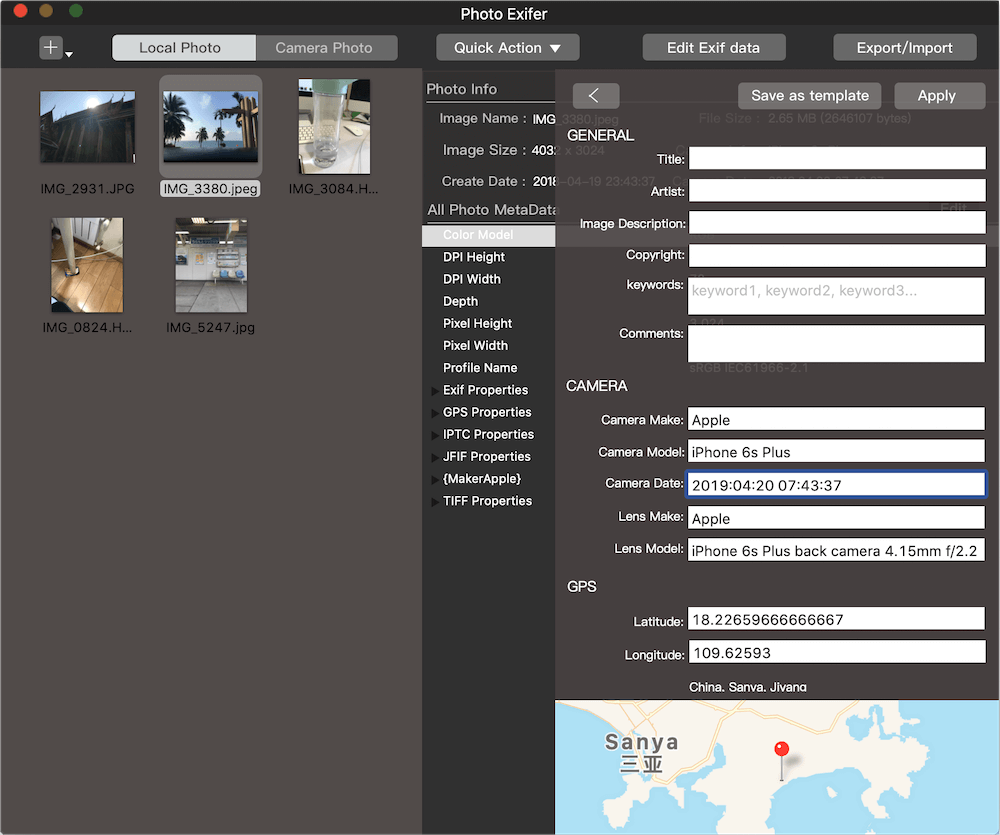
a. If the iPhone photo doesn’t contains the GPS location, or the GPS location is not correct:
You can change the Latitude and longitude value in Photo Exifer, and click Apply button to save the changes. If you select multiple photos, it will batch change the GPS location of them.
b. If the iPhone photo does contain the correct GPS location:
It seems the iPhone can’t connect the geo service for some reasons, or you can have a try to reset the iPhone location settings. Go to iPhone Settings -> General -> Reset -> Reset Location & Privacy
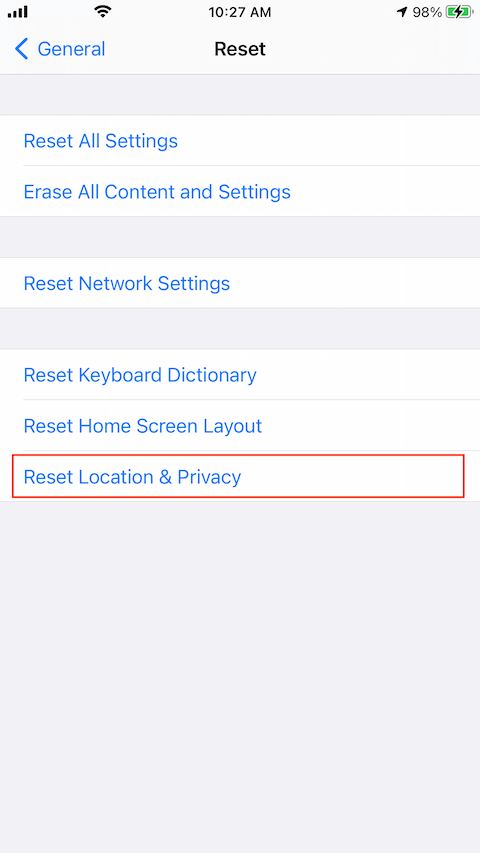
If you tried the above methods but did not succeed, and you need the geotag location of the photo, you can consider adding the geotag location to the photo with Photo Exifer, click Quick Action -> Add Location Place to photos in photo exifer.
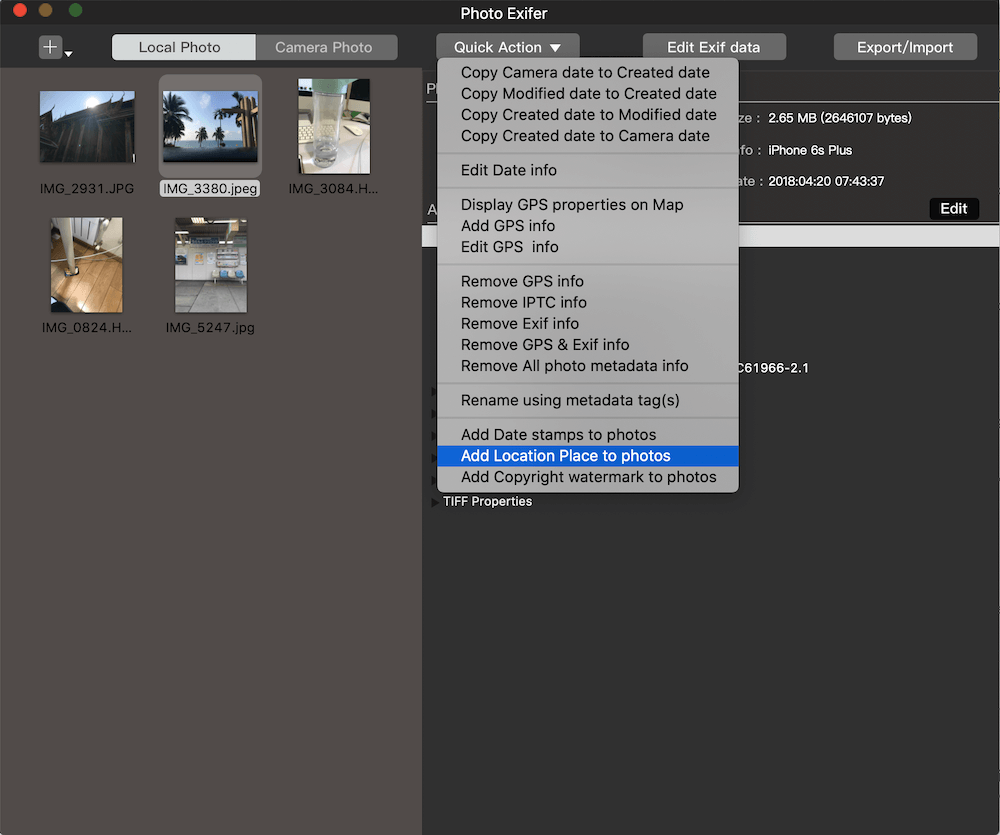
And then the selected photos will be added the geotag location.
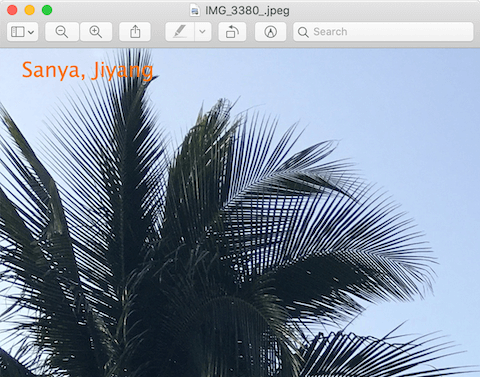
About Fireebok Studio
Our article content is to provide solutions to solve the technical issue when we are using iPhone, macOS, WhatsApp and more. If you are interested in the content, you can subscribe to us. And We also develop some high quality applications to provide fully integrated solutions to handle more complex problems. They are free trials and you can access download center to download them at any time.
| Popular Articles & Tips You May Like | ||||
 |
 |
 |
||
| How to Recover Deleted Text Messages from Your iPhone | Top 6 reasons WhatsApp can’t backup | How to Clean up Your iOS and Boost Your Device's Performance | ||
