The Voice Memos app uses "New Recording + Number" as the file name of the new recording file by default, or if you have turned on Location Services for Voice Memos in your iPhone Settings -> Privacy & Security, it will use the location information of new recording file as the file name. When you record multiple voice files in the same place, they all appear to use the same file name, which makes them difficult to distinguish.
How to rename iPhone voice memos file? Especially when you have a large number of voice memo files, how to batch rename them to with a more recognizable label? In this article, we will provide solutions to quickly batch rename voice memo files with date and time and other tags.
On the iPhone, the Voice Memos application has a built-in feature that you can name the recording files one by one, and by tapping on the file name of the voice memo, you can edit and change the file name.

Another solution that you can share and transfer voice memo file from the iPhone to Mac via AirDrop service, or turn on Voice Memo for iCloud on your iPhone, all voice memo files on the iPhone will be synced to the Voice Memo application on Mac, then rename voice memo file on Mac.
In order to change the file name of the voice memo file in batch, we use a 3rd-party app to rename the voice memo file on Mac. Download and install Media Meta application on your Mac. It’s an audio and video metadata editor app that provides the ability to rename audio and video with metadata tags and custom text.
Open Media Meta application, and import your voice memo files into Media Meta app, select voice memo files and click Quick Action -> Rename selected media file(s).
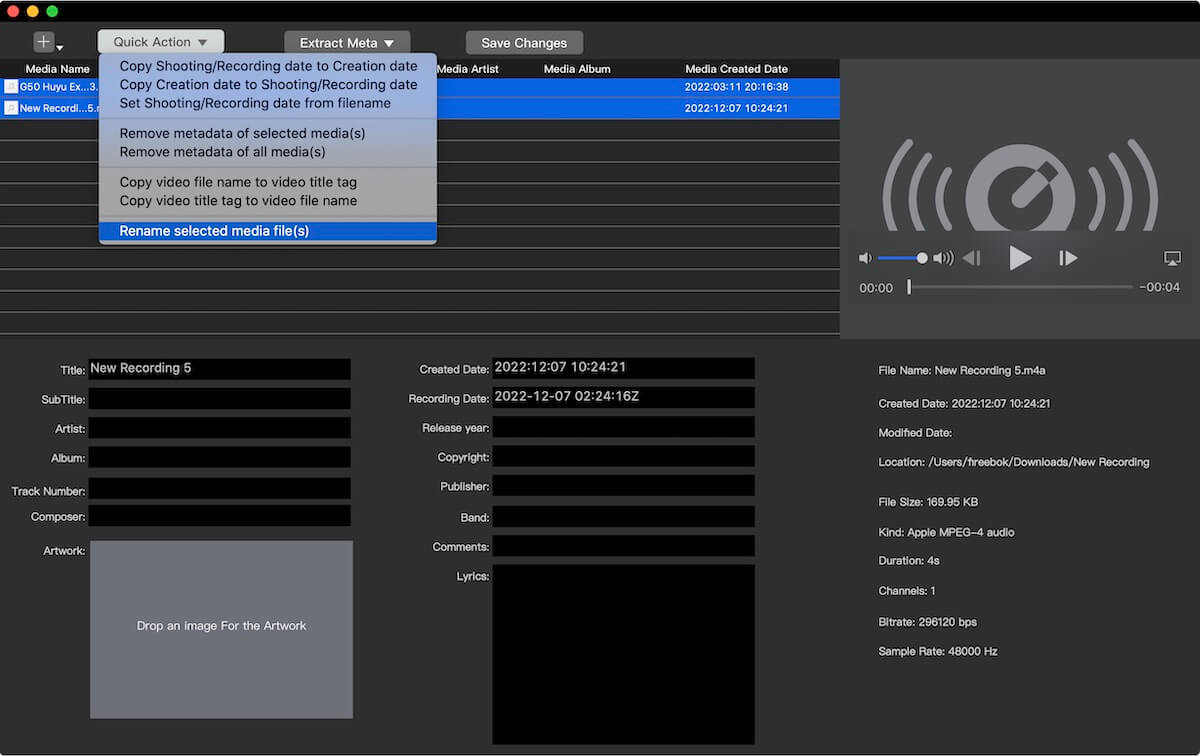
And then choose an option “Rename media(s) by replacing filenames with custom text:” and “Rename media(s) with media metadata tag(s):” to change the file names, then click Save button, it will done.
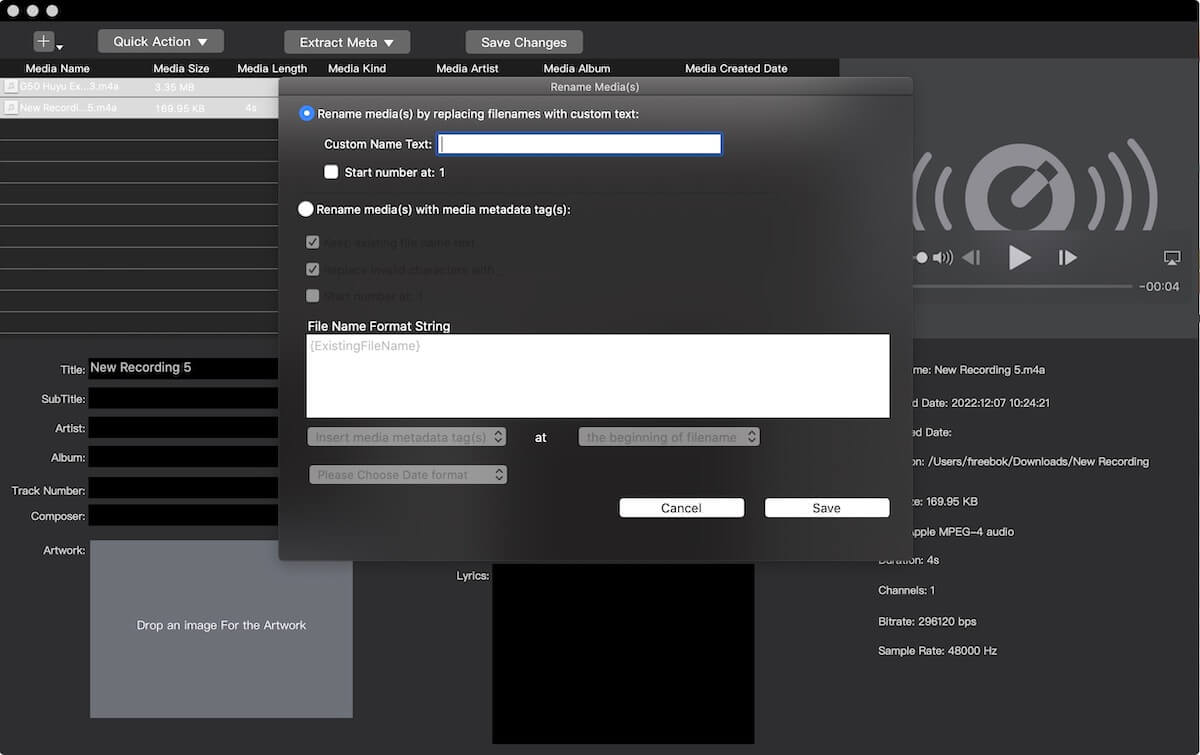
About Fireebok Studio
Our article content is to provide solutions to solve the technical issue when we are using iPhone, macOS, WhatsApp and more. If you are interested in the content, you can subscribe to us. And We also develop some high quality applications to provide fully integrated solutions to handle more complex problems. They are free trials and you can access download center to download them at any time.
| Popular Articles & Tips You May Like | ||||
 |
 |
 |
||
| How to Recover Deleted Text Messages from Your iPhone | Top 6 reasons WhatsApp can’t backup | How to Clean up Your iOS and Boost Your Device's Performance | ||
