Some iPhone users have reported that even though they don't use Apple Maps and the app is in an offline state, Apple Maps' documents and data still occupy a significant amount of storage space on their devices. On the iPhone storage page, there is only an option to reinstall the app, and users can't delete the Apple Maps app or its documents and data from there. If you're experiencing the same issue, this article will guide you through 4 steps to remove Apple Maps documents and data.

1. Reinstall Apple Maps
Most of the documents and data associated with Apple Maps consist of downloaded map data and other cached information. To delete these, you need to reinstall the app and remove the data from within Apple Maps. If your Apple Maps app is currently offline, tap the icon to reinstall it.
2. Manually Delete Downloaded Offline Maps
To manually delete downloaded offline maps:
• Open the Apple Maps app. Tap your account icon.
• Go to Offline Maps -> Download.
• Tap on each downloaded map, swipe right to left, and then tap Delete. This will manually delete the downloaded offline maps data.
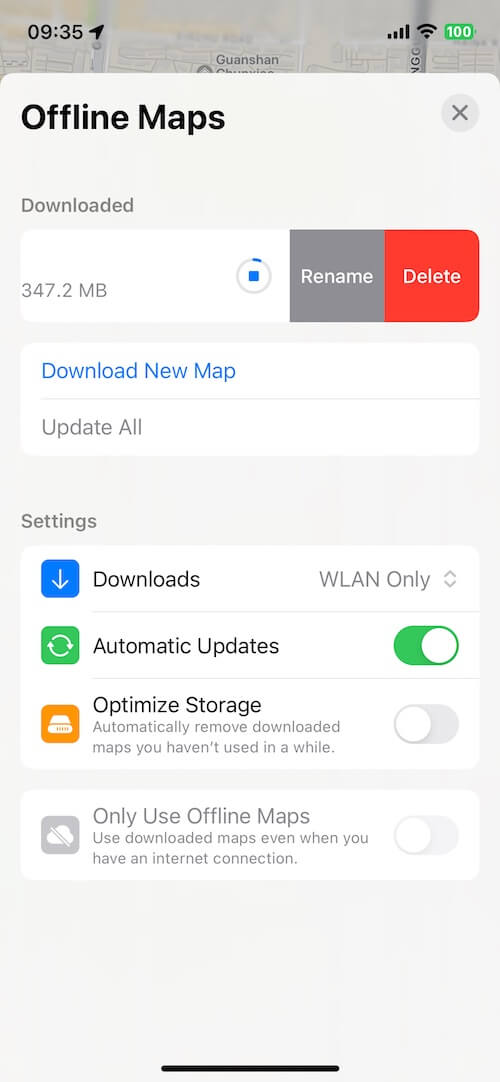
3. Turn on Optimize Storage for Maps
Apple Maps offers an option to automatically remove downloaded maps that you haven't used in a while. To enable this feature:
• Go to iPhone Settings -> Maps -> Optimize Storage.
• Turn on Optimize Storage.
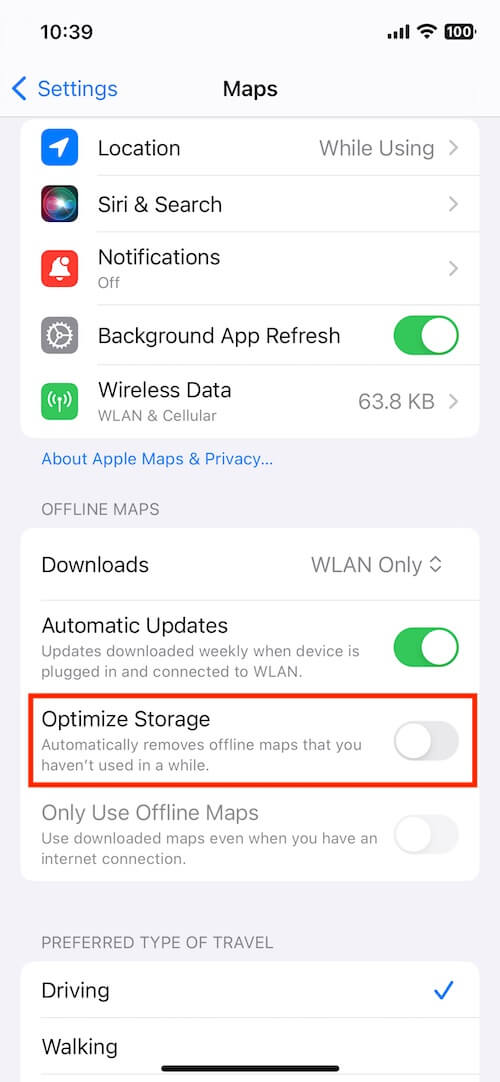
4. Restart iPhone device
Restarting your iPhone can help free up system application cache, including the cache data for Apple Maps. To do this, follow these steps::
• Go to iPhone Settings -> General -> Shut Down.
• Drag the slider to turn off your iPhone.
• To turn your iPhone back on, press and hold the side button or the Sleep/Wake button (depending on your model) until the Apple logo appears.
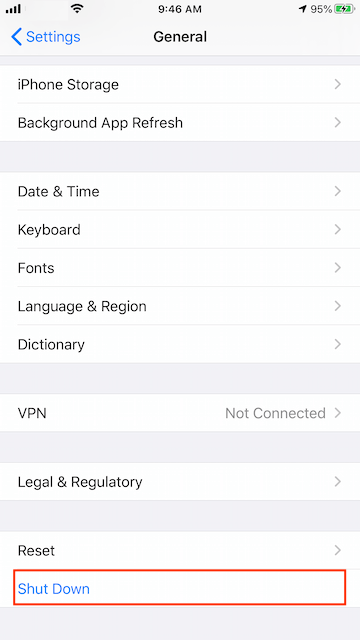
About Fireebok Studio
Our article content is to provide solutions to solve the technical issue when we are using iPhone, macOS, WhatsApp and more. If you are interested in the content, you can subscribe to us. And We also develop some high quality applications to provide fully integrated solutions to handle more complex problems. They are free trials and you can access download center to download them at any time.
| Popular Articles & Tips You May Like | ||||
 |
 |
 |
||
| How to Recover Deleted Text Messages from Your iPhone | Top 6 reasons WhatsApp can’t backup | How to Clean up Your iOS and Boost Your Device's Performance | ||
