We use email every day, before on the computer and now on the mobile phone. But lots of emails takes up most of phone's storage space for a long time. But if we delete on your mobile phone, the email will gone on your email server. It's a little pity. Here we talk about how to delete email on iPhone but not on email server.
First we need to know how to deleted emails on iPhone
If you don’t change any settings in your mail account, when you delete the emails, It will not be deleted immediately from the iPhone. But it will move the emails straight to the Trash Folder. It’s kind of like the Trash folder on your computer. You can recover emails from the trash folder, however, these emails are automatically deleted after a certain period of time, you can set it to Never, After one day, After one week, After one month on the email account. Again, you will have to manually go into the Trash folder to delete it forever if you want it gone faster. Tap Edit and select the emails that you want to get rid of, then your selected email will be deleted.
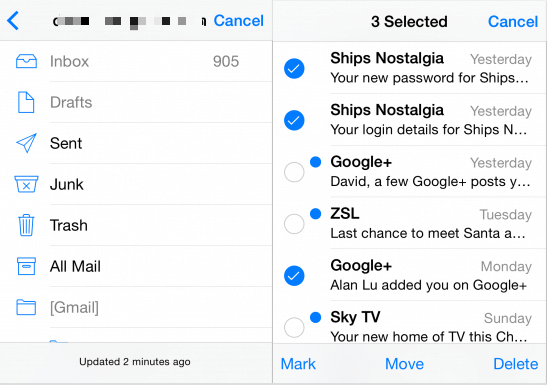
Many iPhone user worried about that once a mail is deleted on the iPhone it will also be deleted from the computer and mail server. As far as I know, the old Blackberry provide a similar function to delete email only from Blackberry phone not email server. You can choose "Delete on mailbox and handheld" or just "Delete on Handheld". And iPhone also provide this feature to delete email on iPhone but not on email server.
1. Change email account Settings
Go to iPhone Settings -> Accounts & Passwords -> your email account(here I use gmail account) -> Advanced -> INCOMING SETTINGS -> Delete from server, you can check NEVER, SEVEN DAYS, or WHEN REMOVED FROM INBOX, just choose Never. Then when you delete a email on iPhone, it will stay on email server.

2. Sign out email account from iPhone
Is there other solutions to delete iPhone email but not on email email? If you have lots of emails and they take up most of iPhone storage space, you can consider sign out your mail account to delete them all from iPhone. But when you login again, they will back ot your Phone.
Tips: Here we use iPhone Mail, which may be a bit different if you use other mail clients. Of course, it also depends on the mail service.
About Fireebok Studio
Our article content is to provide solutions to solve the technical issue when we are using iPhone, macOS, WhatsApp and more. If you are interested in the content, you can subscribe to us. And We also develop some high quality applications to provide fully integrated solutions to handle more complex problems. They are free trials and you can access download center to download them at any time.



