Some iPhone and iPad users reported that they intended to use the built-in keyboard to type and search for something, but instead of the keyboard popping up, a camera-scanned text box popped up. How to disable scan text feature on iPhone and iPad? How to get the keyboard to pop up and type normally? If you’re experiencing the same problem, this article will provide some solutions to solve them.
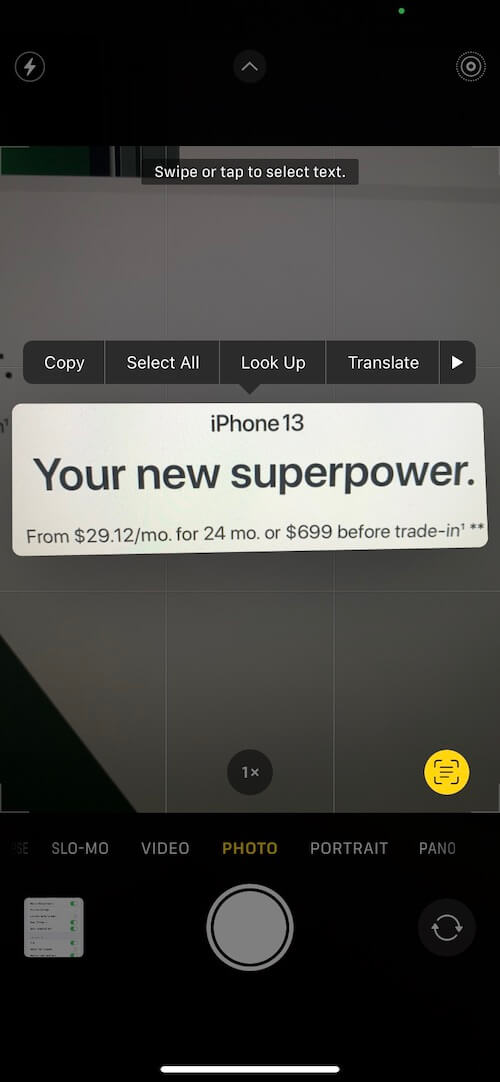
1. Disable Show Detected Text in Camera
Go to iPhone or iPad Settings -> Camera -> turn Show Detected Text off. It will disable text detection in the camera.

2. Disable Live Text in Language & Region
Go to iPhone or iPad Settings -> General -> Language & Region -> turn Live Text off. It will disable selecting text in image to copy or take action.
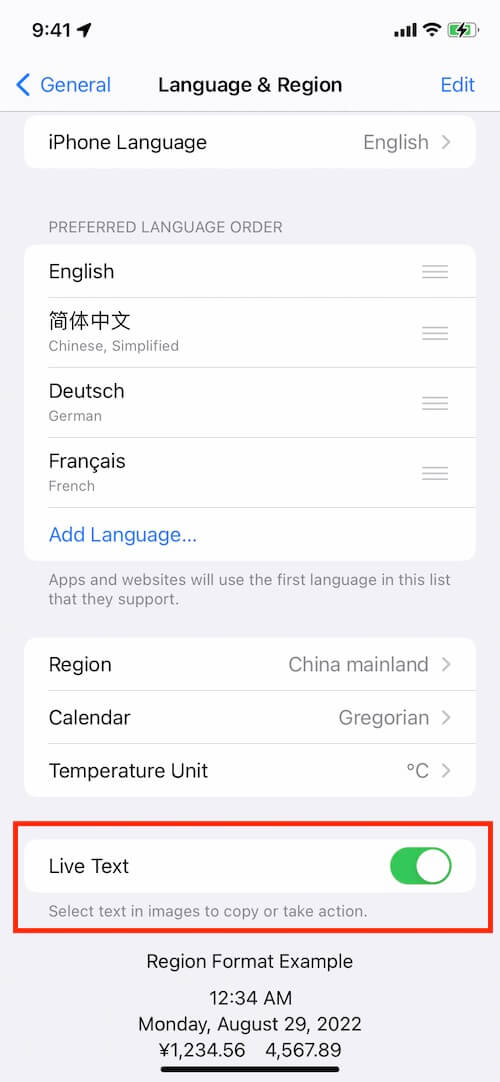
3. Reset Keyboard
The camera-scanned text box through the above method will not appear, if your keyboard still cannot pop up, have a try to reset the iPhone or iPad keyboard. Go to iPhone or iPad Settings -> General -> Transfer & Reset iPhone -> Reset -> Reset Keyboard Dictionary.
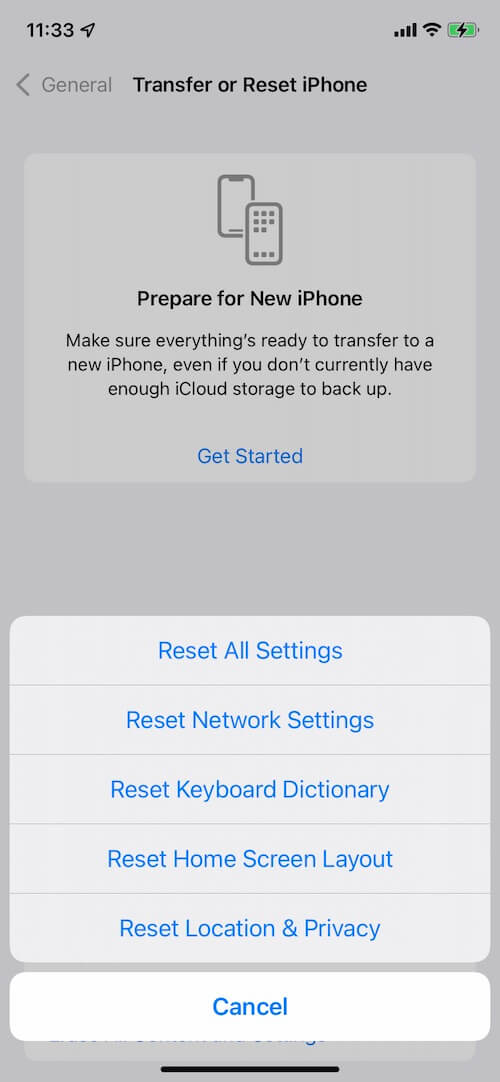
About Fireebok Studio
Our article content is to provide solutions to solve the technical issue when we are using iPhone, macOS, WhatsApp and more. If you are interested in the content, you can subscribe to us. And We also develop some high quality applications to provide fully integrated solutions to handle more complex problems. They are free trials and you can access download center to download them at any time.
| Popular Articles & Tips You May Like | ||||
 |
 |
 |
||
| How to Recover Deleted Text Messages from Your iPhone | Top 6 reasons WhatsApp can’t backup | How to Clean up Your iOS and Boost Your Device's Performance | ||
