A few days ago, WhatsApp Chat Backup seems to have stopped at "Uploading : 3.4MB of 12.3MB (27%) on my friend's iPhone 5S(iOS version 9.3.1, WhatsApp version 2.12.17). Then it came a error"Couldn't complete backup. Tap "Back Up Now" or decrease the Auto Backup frequency." I set the "Auto Backup" to "Monthly" in WhatsApp chat backup setting. Every time that I click Back Up Now, it will get stuck at 27% and which means the WhatsApp chat messages is no longer backing up to iCloud.

I have tried everything possible to deal with it. First, I close WhatsApp app and restart iPhone. Then I try uninstall WhatsApp and reinstall WhatsApp several times. Finally I have also tried erasing his iPhone completely and re-setting it up. But both of these measures have failed to rescue. And I sent a few emails to WhatsApp support, but they don't have any answers about this issue. I have tried other solution on the website, but there is still no result. So how to do when WhatsApp can't backup with iCloud. The following approach may help you.
1. Backup your iPhone with iTunes
1. Install the latest version iTunes on your computer.
2. Connect your iPhone with your computer.
3. Open iTunes application and click "Back Up Now" button.

2. Backup your iPhone with WhatsApp Pocket
WhatsApp Pocket allows you to extract WhatsApp messages from your iPhone. You can backup and view the chat history including messages, photos, auido and video files on your PC or Mac with a single click only. It support three extract mode: iOS device mode, iTunes backup and iCloud backup.

Download WhatsApp Pocket, and run it. Select different mode to scan
When you have completed the scanning, click the check button to select it and then click "Save" button to extract them to the computer. After you save a WhatsApp conversation to the computer, all message content including photos, videos, audios and other information will be save in a single html files.
The format of the photo is .jpg, .jpeg, .png, .tiff, .tif, .thumb. The format of the audio is .aac and .m4a. The format of the video is .mov and .mp4. And each contact information will be save in single .vcf file. Other files retain the original file format, such as document.

WhatsApp messages in html file
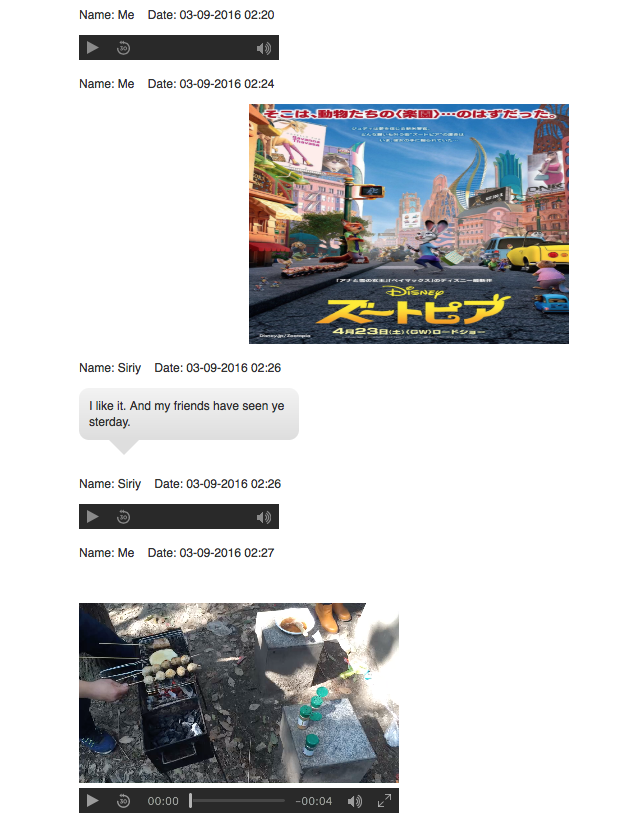
About Fireebok Studio
Our article content is to provide solutions to solve the technical issue when we are using iPhone, macOS, WhatsApp and more. If you are interested in the content, you can subscribe to us. And We also develop some high quality applications to provide fully integrated solutions to handle more complex problems. They are free trials and you can access download center to download them at any time.
You May Also Like
How to Extract WhatsApp Messages from Your iCloud Backup
How to Recover WhatsApp Contacts on iPhone
How to Extract and Recover WhatsApp Chat Messages from Your iPhone


