The iPhone's iOS 17 includes a feature called Stolen Device Protection to safeguard your data. Once activated, this feature requires additional security measures, such as Face ID or your Apple ID password, to verify the user when the iPhone is away from familiar locations like home or work. However, some users have reported difficulties in turning off Stolen Device Protection, including not being able to find the Face ID & Passcode option in Settings. Here’s a guide on how to turn off Stolen Device Protection and troubleshoot common issues.
How to Turn Off Stolen Device Protection
To turn off Stolen Device Protection on the iPhone: Open iPhone Settings-> Tap Face ID & Passcode -> enter your device passcode -> Tap Stolen Device Protection, then toggle it off. If you can't turn off Stolen Device Protection or can't find the Face ID & Passcode setting, try the following solutions:
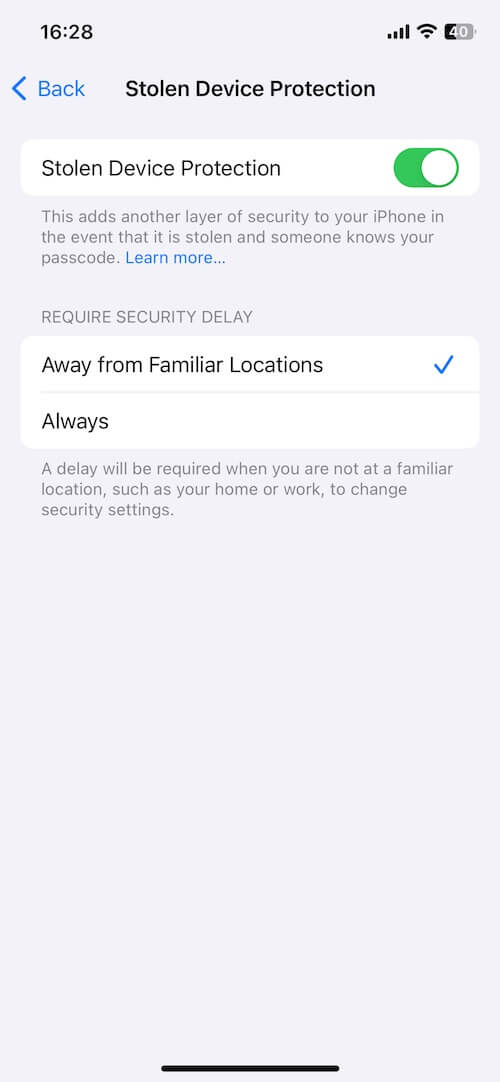
1. Reboot Your iPhone
Rebooting an iPhone can resolve various issues and is a simple process. Press and hold the Side button and either Volume button until the power-off slider appears. Drag the slider to turn off the iPhone. Wait 30 seconds for your device to completely turn off. Press and hold the Side button until you see the Apple logo.
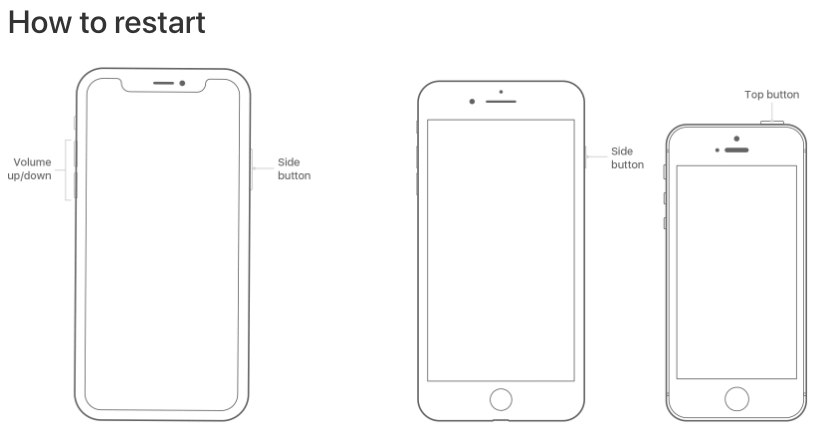
2. Change Your iPhone Location
Try opening your iPhone in a different location, preferably a familiar one such as home or work. When in a familiar location, your device may not require authentication with Face ID or Touch ID to access certain settings.
3. Remove Face ID and Passcode Restrictions
Another possible reason you can’t find Face ID and Passcode in iPhone Settings is that Restrictions are enabled. Opened the iPhone Settings -> Screen Time -> Content & Privacy Restrictions ->Scrolled down to Allow Changes, tapped on Passcode Changes, changed the setting to Allow. It will work.
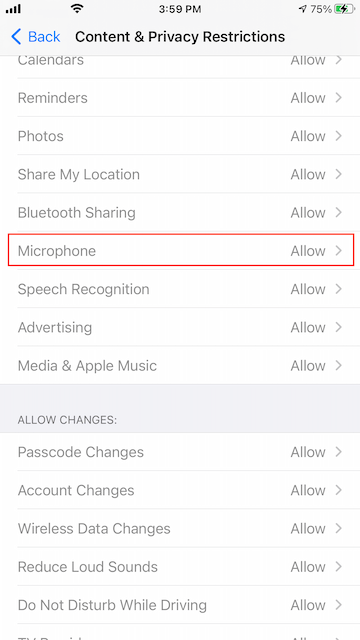
4. Turn Off Location Services
You can turn off Location Services on your iPhone to manage your device's location settings. go to iPhone Settings -> Privacy & Security -> Location Services, Toggle off the switch next to "Location Services" to completely disable it.
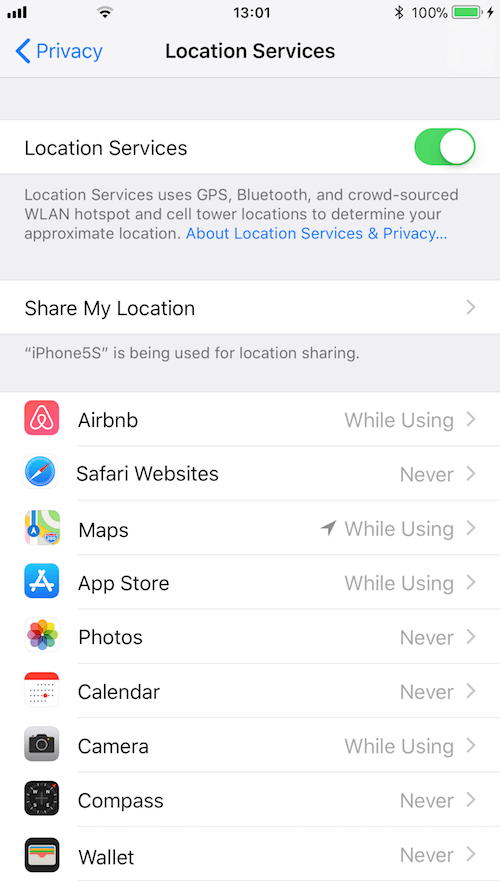
5. Reset All iPhone Settings
If the problem persists, consider resetting your iPhone settings. This won't delete your data but will revert iPhone settings like Wi-Fi passwords and wallpaper to their defaults. Go to iPhone Settings -> General -> Transfer or Reset iPhone -> Reset -> Reset All Settings.
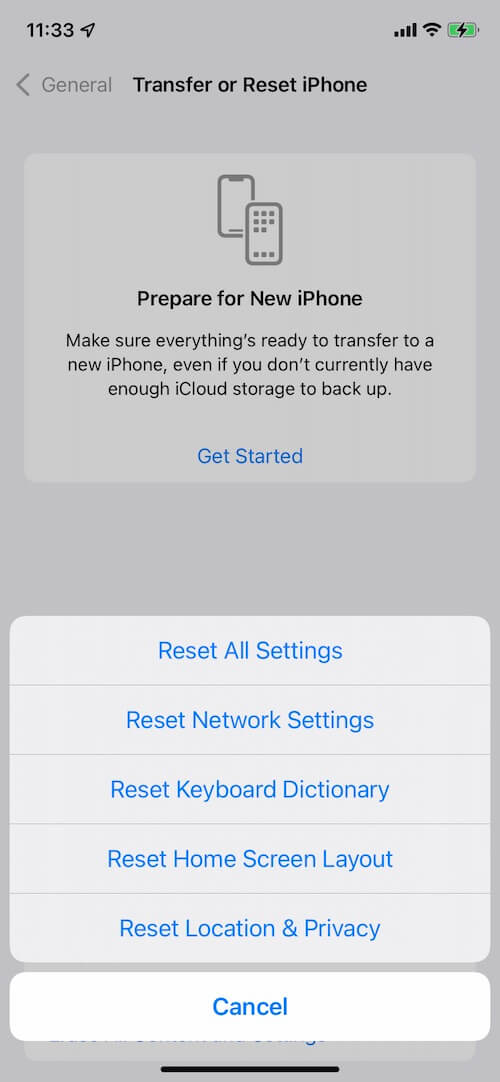
About Fireebok Studio
Our article content is to provide solutions to solve the technical issue when we are using iPhone, macOS, WhatsApp and more. If you are interested in the content, you can subscribe to us. And We also develop some high quality applications to provide fully integrated solutions to handle more complex problems. They are free trials and you can access download center to download them at any time.
| Popular Articles & Tips You May Like | ||||
 |
 |
 |
||
| How to Recover Deleted Text Messages from Your iPhone | Top 6 reasons WhatsApp can’t backup | How to Clean up Your iOS and Boost Your Device's Performance | ||
