Some iPhone users encounter the error message "MZFinance.FamilyNonhoh.CannotAddPayment" when attempting to update their payment information for Apple ID. This issue prevents them from adding, removing, or updating any new payment options. The error typically occurs when the credit or debit card information does not match the financial institution associated with the Apple ID. Fortunately, there are several solutions available to resolve this problem. In this article, we will outline the steps to fix the issue and enable smooth payment updates.
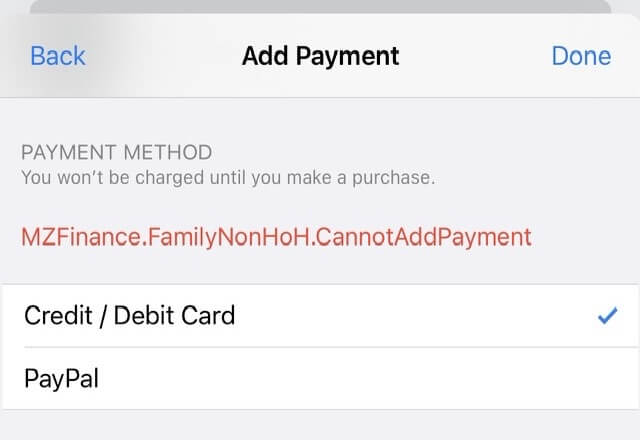
Solution 1: Leave Family Sharing
Most of them have turned on Family Sharing to share music, movies, TV shows, apps, books, subscriptions including iCloud+, and more with family members. If purchase sharing is turned on, the family organizer will pay for the purchase of the family member. However, this could sometimes lead to payment-related issues. Leave Family Sharing from a family group will disconnect the purchase share. Go to iPhone Settings -> Apple ID -> Family Sharing -> your name -> tap Stop Using Family Sharing.
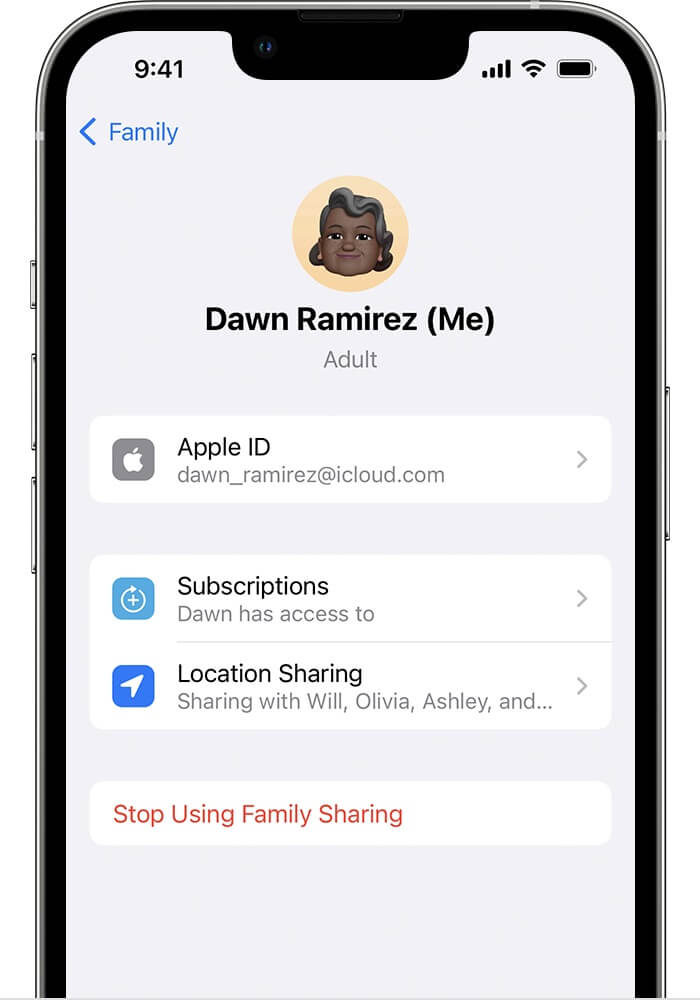
Solution 2: Cancel Subscriptions with the Current Payment
Before attempting to update or remove payment information, it's essential to cancel any subscriptions associated with the current payment. Go to iPhone Settings -> Apple ID -> Subscriptions -> select the app subscription which purchased with current payment, and then scroll down to find the Cancel Subscription button, and tap Cancel Subscription.
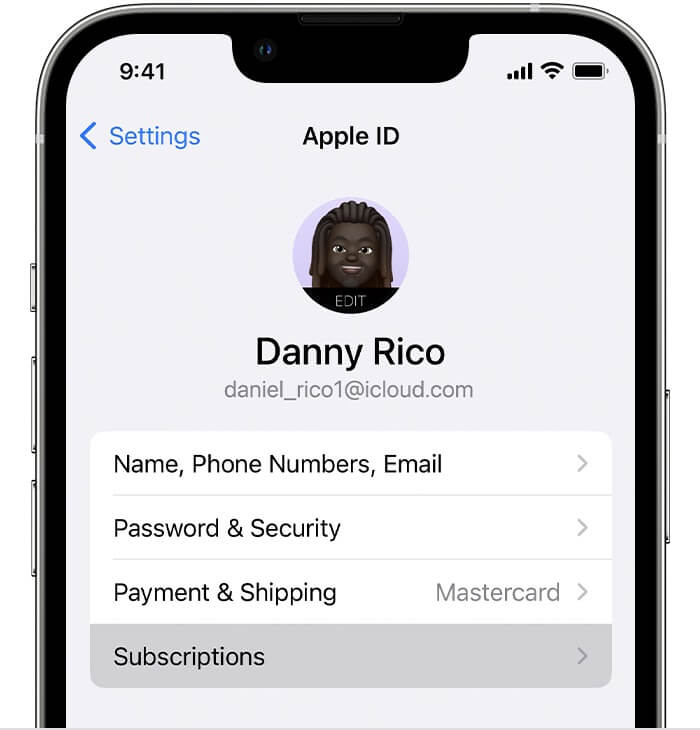
Solution 3: Update and Remove your Payments
Now you can remove or add payment method for your Apple ID, go to iPhone Settings -> Apple ID -> Payment and Shipping -> tap the old payment method, and then tap Remove Payment Method. If you need to add a new payment, go to iPhone Settings -> Apple ID -> Payment and Shipping -> tap Add Payment Method, then choose a payment method(Credit/Debit Card, Express payment and more) and fill in the payment method information below. Finally you need to sign the charged agreement and verify your payment method, how to do that depends on different country and bank.
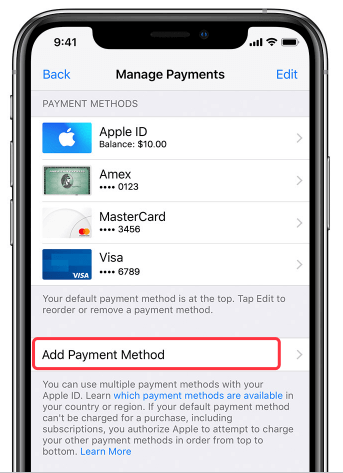
Solution 4: Check the Card's Validity in Your Region
If the error persists after following the above steps, it's essential to check whether your card is valid in the current region on your iPhone. If not, you may need to change your iPhone's region. Go to iPhone Settings -> Language & Region -> Region -> Select another region that matches your payment card.

Conclusion: By following these solutions, you should be able to resolve the "MZFinance.FamilyNonhoh.CannotAddPayment" error on your iPhone. Remember to verify the correctness of your payment information and ensure it aligns with your financial institution and region settings. These steps will help you update your payment options.
About Fireebok Studio
Our article content is to provide solutions to solve the technical issue when we are using iPhone, macOS, WhatsApp and more. If you are interested in the content, you can subscribe to us. And We also develop some high quality applications to provide fully integrated solutions to handle more complex problems. They are free trials and you can access download center to download them at any time.
| Popular Articles & Tips You May Like | ||||
 |
 |
 |
||
| How to Recover Deleted Text Messages from Your iPhone | Top 6 reasons WhatsApp can’t backup | How to Clean up Your iOS and Boost Your Device's Performance | ||
