Have you ever experienced issues with your iPhone not pairing or discovering Bluetooth devices, such as a car system or a Bluetooth headset? There are several common reasons for this, including OS updates, device compatibility, Bluetooth status, pairing mode, and potential hardware problems. In this article, we will outline some troubleshooting steps to resolve this issue.
1. Check the Bluetooth Device
Ensure that the Bluetooth device is turned on and has sufficient battery. Try connecting the Bluetooth device to another phone or computer to determine if the issue lies with the device's hardware or your iPhone.
2. Restart Your iPhone and Bluetooth Device
Restart both your iPhone and the Bluetooth device you are trying to connect. Go to iPhone Settings -> General -> Shut Down, then drag the slider. Then turn iPhone back on, press and hold the side button or Sleep/Wake button (depending on your model) until the Apple logo appears.
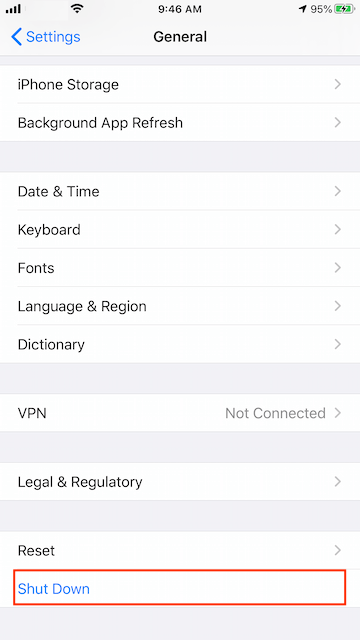
3. Move Away from Other Devices
Ensure there are no other iOS device and physical obstructions there. Move your other iPhone devices and electronic devices to avoid connect the bluetooth device.
4. Rematch the Bluetooth Device
If the device has been paired previously with your iPhone, go to Settings -> Bluetooth, find the device, tap the info icon (i), and select "Forget This Device". Then try pairing again.

5. Reset iPhone Network Settings
Wi-Fi networks might interfere with the Bluetooth signal. Reset the network settings on your iPhone by going to iPhone Settings -> General -> Transfer or Reset iPhone -> Reset -> Reset Network Settings. Note that this will erase saved Wi-Fi passwords and other network settings.
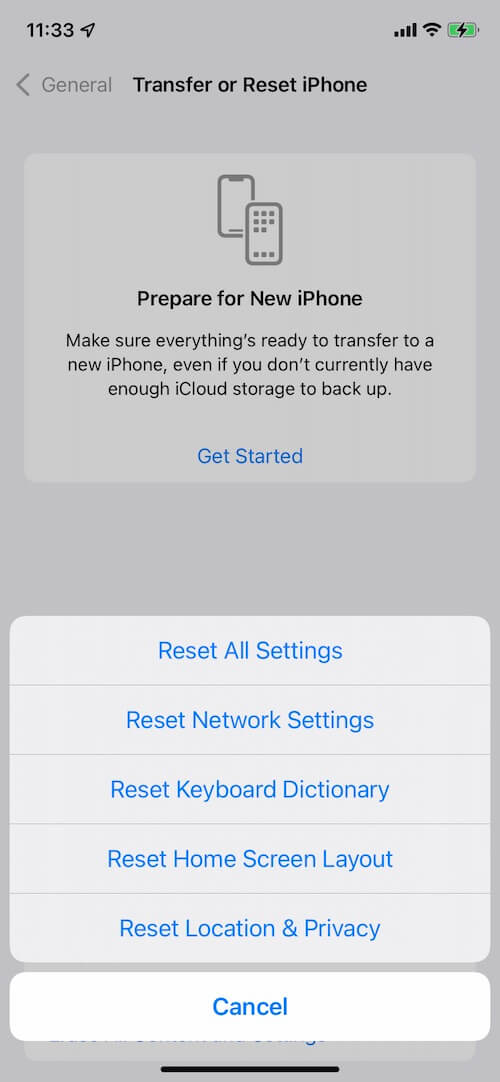
6. Update iOS
Ensure your iPhone is running the latest version of iOS. Go to Settings -> General -> Software Update to check for updates.
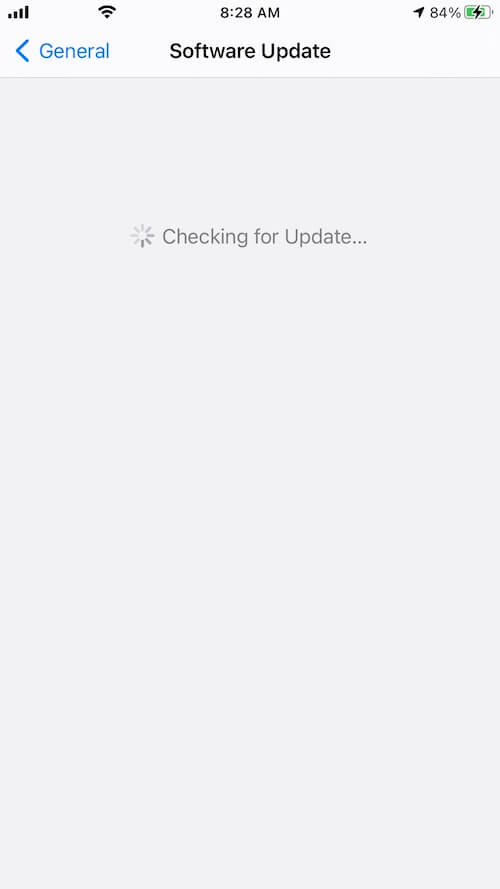
By following these steps, you can often resolve issues with your iPhone not discovering Bluetooth devices. If the problem persists, there may be a hardware issue with either the iPhone or the Bluetooth device, and further assistance from Apple Support or the device manufacturer may be required.
About Fireebok Studio
Our article content is to provide solutions to solve the technical issue when we are using iPhone, macOS, WhatsApp and more. If you are interested in the content, you can subscribe to us. And We also develop some high quality applications to provide fully integrated solutions to handle more complex problems. They are free trials and you can access download center to download them at any time.
| Popular Articles & Tips You May Like | ||||
 |
 |
 |
||
| How to Recover Deleted Text Messages from Your iPhone | Top 6 reasons WhatsApp can’t backup | How to Clean up Your iOS and Boost Your Device's Performance | ||
