Some iPhone users encounter an error message stating, "The operation couldn’t be completed (com.apple.mobilephone error 1034)" when attempting to set up a voicemail greeting. Despite having a stable internet or cellular connection and contacting their carrier's customer support, the issue persists. If you're facing this problem, don't worry—we've outlined several solutions to help you resolve it.
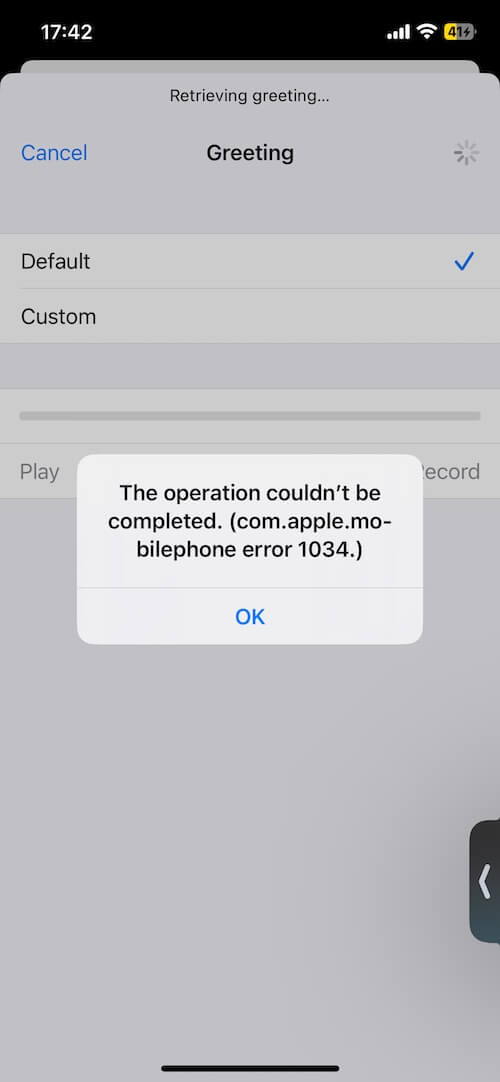
1. Turn Off Live Voicemail
iPhones offer both Visual Voicemail and Live Voicemail, features that are specific to your carrier. However, Live Voicemail is only available in English in the U.S. and Canada (excluding Puerto Rico). To try resolving the issue, turn off Live Voicemail by going to Settings -> Phone -> Live Voicemail, and toggle off the Live Voicemail option.
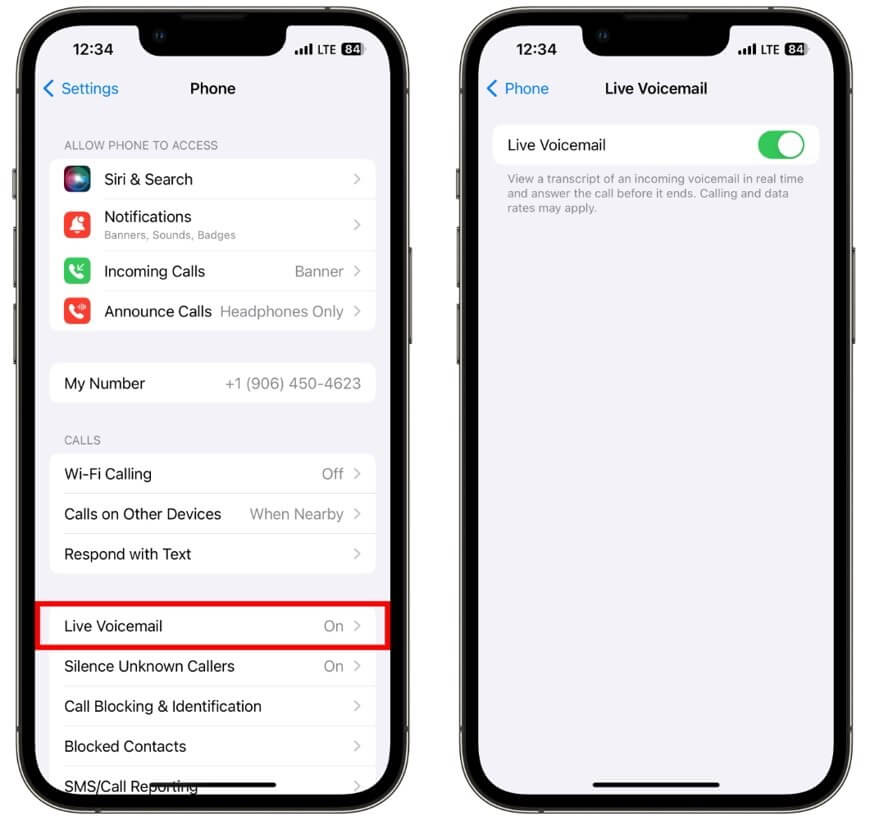
2. Disable iCloud Voicemail
If iCloud is enabled on your iPhone, it can store and sync your Live Voicemail and Carrier Voicemail in iCloud. To turn off iCloud Voicemail, go to Settings -> Apple ID -> iCloud -> tap Show All under Apps Using iCloud, then turn off Phone & FaceTime.
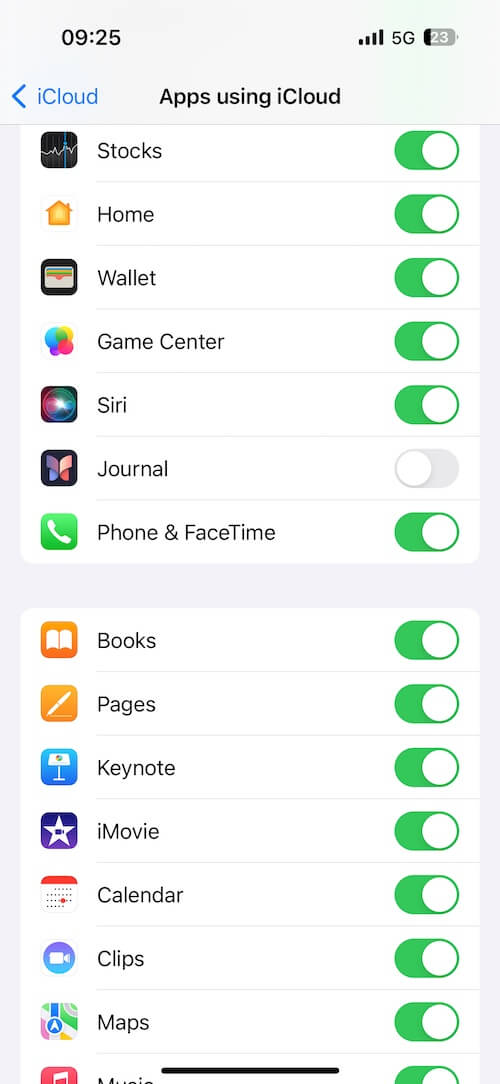
3. Turn Off VPN
A VPN can sometimes slow down your internet connection or cause other connectivity issues. To turn off VPN on your iPhone, go to Settings -> General -> VPN & Device Management -> VPN, then toggle off the status or delete the VPN configuration.
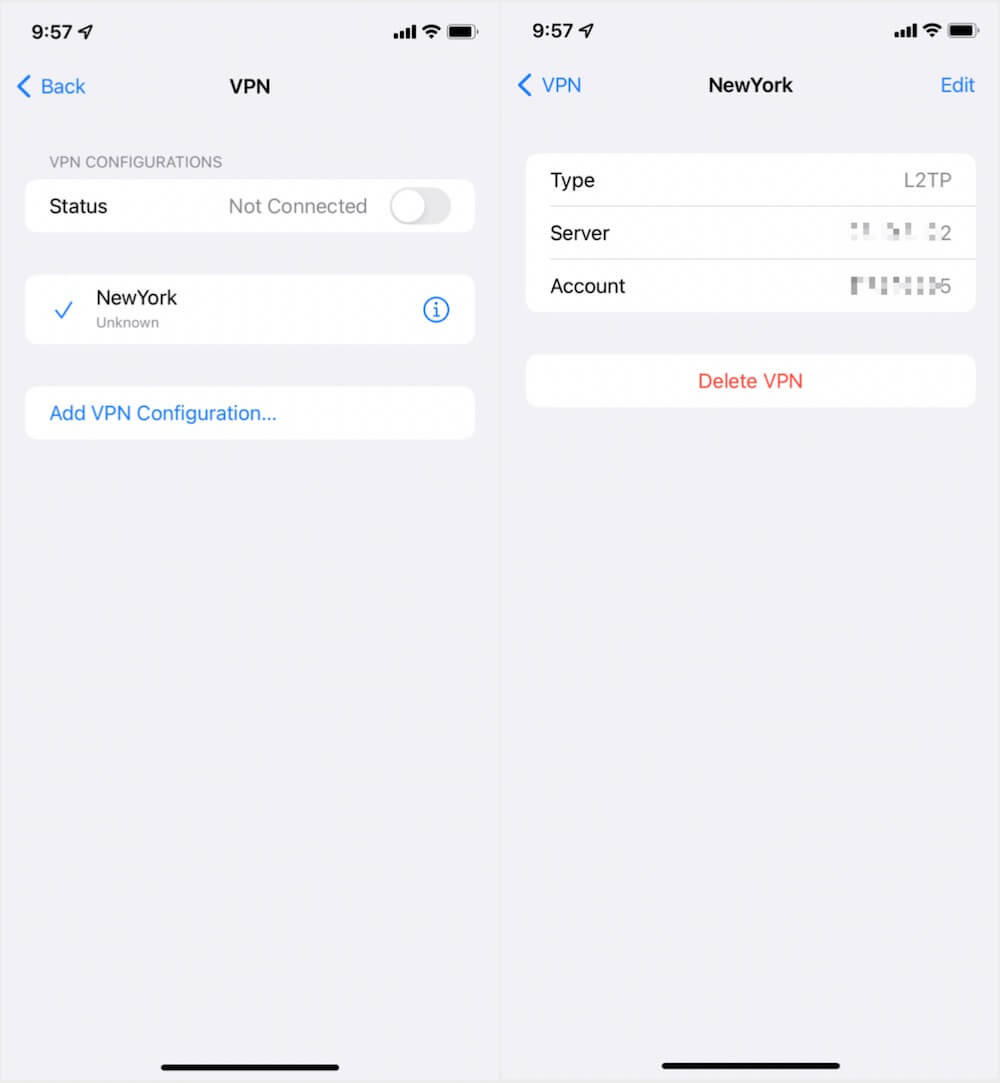
4. Free Up iPhone Storage
If your iPhone's storage is nearly full, it may impact your voicemail functionality. To check your storage usage, go to Settings -> General -> iPhone Storage. If storage is low, consider removing unused apps or large files to free up space.
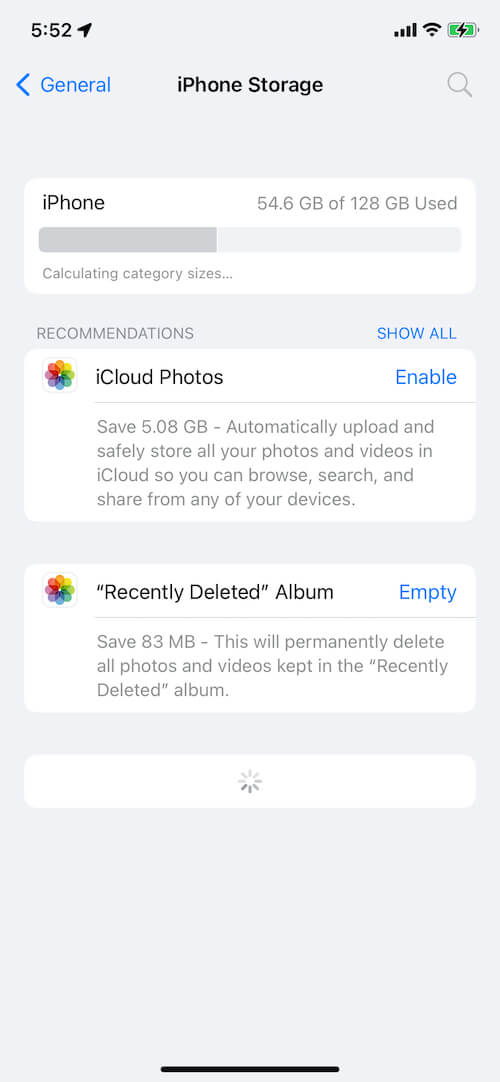
5. Reset Network Settings
Resetting your iPhone's network settings can resolve connectivity-related issues. To reset network settings, go to Settings -> General -> Transfer or Reset iPhone -> Reset -> Reset Network Settings.
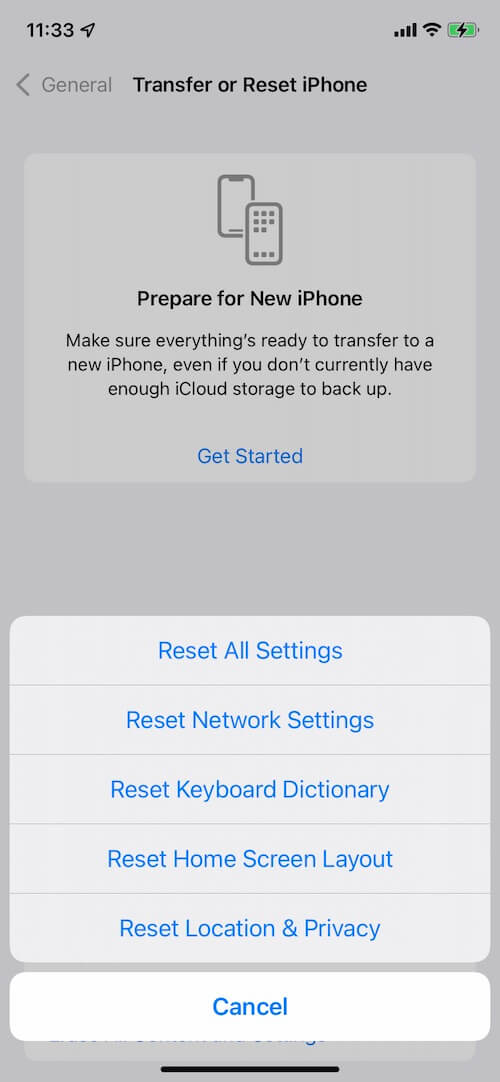
6. Update to the Latest iOS
Check if there's a new iOS update available, as updates often include bug fixes that can resolve issues like this. To update your iPhone, go to Settings -> General -> Software Update, and check for any available updates.
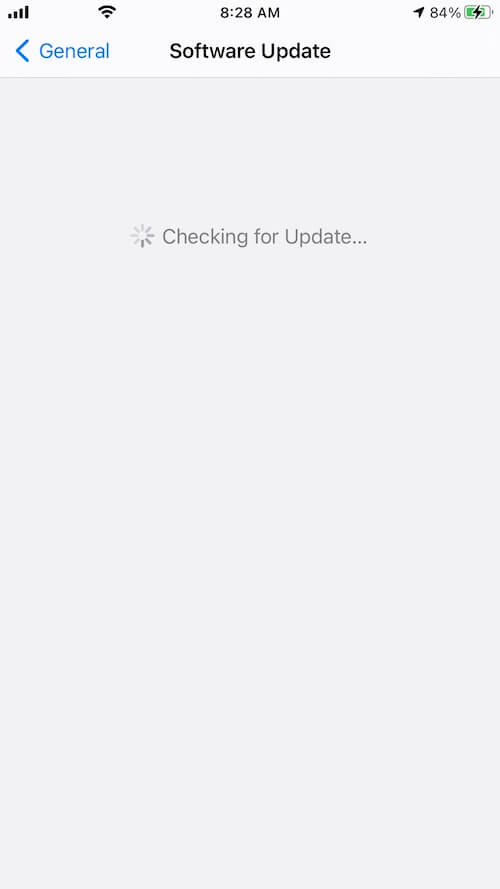
About Fireebok Studio
Our article content is to provide solutions to solve the technical issue when we are using iPhone, macOS, WhatsApp and more. If you are interested in the content, you can subscribe to us. And We also develop some high quality applications to provide fully integrated solutions to handle more complex problems. They are free trials and you can access download center to download them at any time.
| Popular Articles & Tips You May Like | ||||
 |
 |
 |
||
| How to Recover Deleted Text Messages from Your iPhone | Top 6 reasons WhatsApp can’t backup | How to Clean up Your iOS and Boost Your Device's Performance | ||
