Some Mac users report that their M1 Mac can't download iPhone and iPad apps from the Mac Store. When you click the Get button, it just rotates in a gray circle and nothing happens. It just becomes a blue cloud icon with arrows - when you click it also just shows the rotating gray circle without downloading anything. If you just got a new M1 Mac to download some iPhone apps to your Mac, but it didn't work out, it will be so frustrating. Resolve this problem? You’re in the right place!
1. Update Mac to the latest macOS version
Click the System Preferences icon on the dock -> Software Update -> click the Upgrade Now button to update your macOS to the latest macOS version.
2. Check your Mac storage space
Click About This Mac from the Apple () menu -> Storage, to view the storage usage of the startup disk.

If there are not enough available storage in startup disks, you may not be able to download any apps to this Mac. Click Manage… to delete some old and unnecessary files and apps.

Or you want to clean up your Mac storage and get more available storage space, you can use PowerSuite to free up Mac storage. Run PowerSuite and it will list the amount of disk space that can be cleaned up, so you can clear your Mac with a few clicks.

3. Clear AppStore Cache file
Open Finder and click the Menu Go -> Go to Folder -> enter ~/Library, and access the Caches/com.apple.appstore folder and remove all cache files in the folder. And then shut down your Mac and turn it on again.
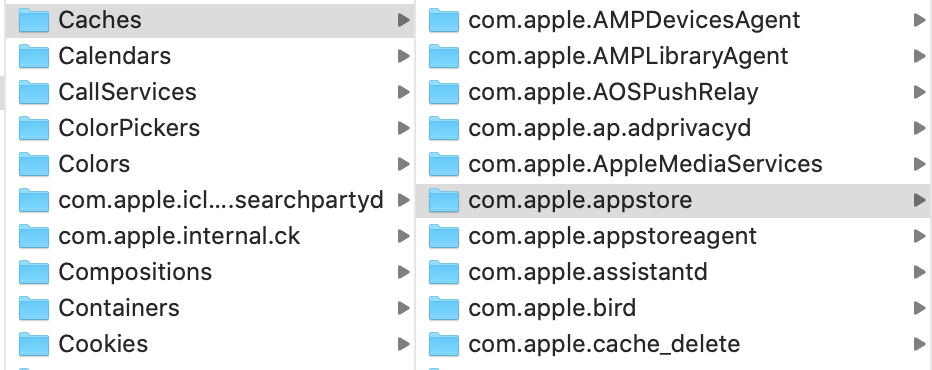
4. Sign out iCloud account
Click the System Preferences icon on the dock -> click Apple ID and then click Overview, click Sign Out. If you want to a keep a copy of your iCloud data on your Mac before you sign out, make sure that you select the appropriate checkboxes. Then click Keep a Copy. After that, sign in with your iCloud account again.
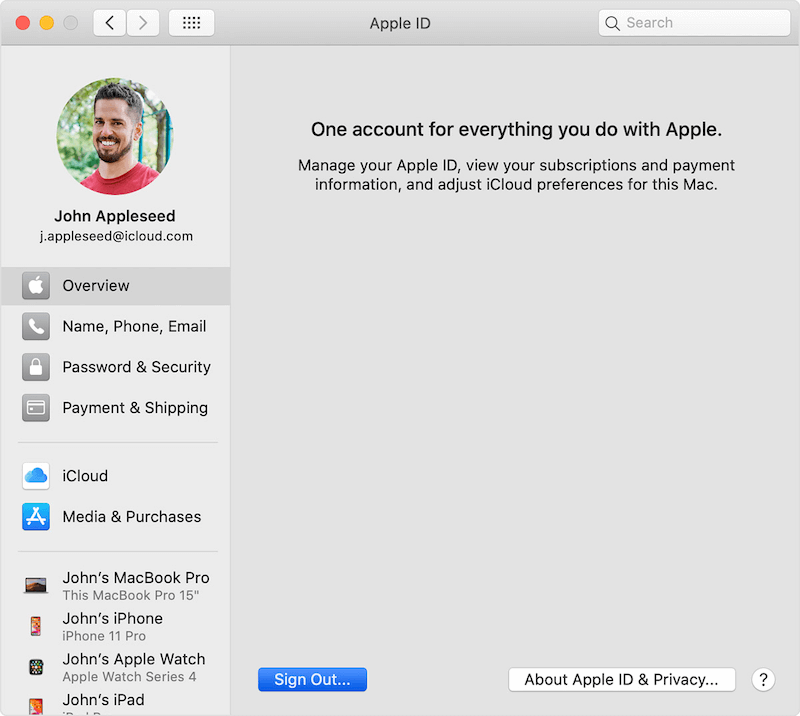
| More Related Articles | ||||
 |
1. Mac run slowly after upgrading to MacOS Big Sur? 2. How to view and browse iPhone backup in macOS Big Sur? |
|||
About Fireebok Studio
Our article content is to provide solutions to solve the technical issue when we are using iPhone, macOS, WhatsApp and more. If you are interested in the content, you can subscribe to us. And We also develop some high quality applications to provide fully integrated solutions to handle more complex problems. They are free trials and you can access download center to download them at any time.
| Popular Articles & Tips You May Like | ||||
 |
 |
 |
||
| Five ways to recover lost iPhone data | How to reduce WhatsApp storage on iPhone | How to Clean up Your iOS and Boost Your Device's Performance | ||