After upgrading to MacOS Big Sur, some old iMacs and MacBook Pros start slowly and some apps open slowly too. We’ve noticed that some Mac users reported the same content in the Apple Support Communities, and if you’re experiencing the same issue, fortunately, we can do some things to make our Mac normally again.
Application launches slowly
1. Flush the DNS Cache
Before the application is launched, macOS gatekeeper detects the validity of the application developer and the security of the application. How it to work? It sends the app certificate to an Apple server at ocsp.apple.com, it been called OCSP(Online Certificate Status Protocol). Once the network connect to OCSP is hangup, the app verification slows down. On the other hand, if we let the computer disconnect from the network, the application will start normally.
To fix this issue, we need to flush DNS cache in MacOS Big Sur to removes all invalid entries and forces the system to remember those addresses when you visit the website. Run Terminal.app(/Applications/Utitlies), and type the following command(sudo dscacheutil -flushcache; sudo killall -HUP mDNSResponder)in the terminal.
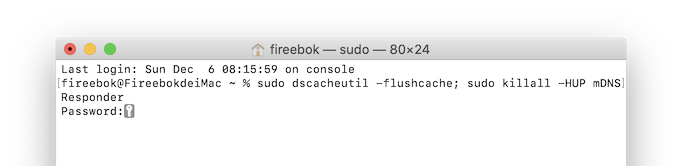
Hit the return key and enter the current user password, press return key again. Then you have cleared and reset the DNS caches on your Mac.
2. Detect 32 bit application
If you computer have many old Mac applications, if one of them is 32 bit application, it will hangup because the 32 bit application can’t run on macOS Catalina and later. You need to update them or uninstall them from the Mac. Here we use PowerSuite to detect and uninstall all 32 applications from the Mac.
Download and install PowerSuite application, Run PowerSuite and select App Uninstaller feature to scan all application. Sort all applications by option “From 32 bit to 64 bit”, it will list all 32 bit application on the Mac.

You can select their check box and click the delete button to delete the app itself and the files associated with the app.
Mac starts up slowly
Mac starts up slowly is another problem which is different from the application launches slowly. Some old, expired, unnecessary startup items will slow down your Mac. We can view the login items in System Preferences -> Users & Groups, but not all startup items are listed there, such as some services and background processes. Here we use PowerSuite -> Startup Boost feature to optimize all startup items.
Download and install PowerSuite application, Run PowerSuite and select Startup Boost feature. It will list all startup items here, you can turn on/turn off the state of startup item, and click Apply Changes button to save the changes.

| More Related Articles | ||||
 |
1. How to encrypt Safari bookmarks on Mac? 2. How to fix your macOS system storage is so huge |
|||
About Fireebok Studio
Our article content is to provide solutions to solve the technical issue when we are using iPhone, macOS, WhatsApp and more. If you are interested in the content, you can subscribe to us. And We also develop some high quality applications to provide fully integrated solutions to handle more complex problems. They are free trials and you can access download center to download them at any time.
| Popular Articles & Tips You May Like | ||||
 |
 |
 |
||
| Five ways to recover lost iPhone data | How to reduce WhatsApp storage on iPhone | How to Clean up Your iOS and Boost Your Device's Performance | ||
