Some iPhone users have reported losing their favorite bookmarks and important Safari bookmark collections from the Safari Bookmarks folder. While restarting the device and trying other basic methods didn't help, there are still ways to recover lost Safari bookmarks on an iPhone. In this article, we’ll walk you through several effective solutions.
Method 1: Recover Safari Bookmarks from a Backup
If you've previously backed up your iPhone using a computer or iCloud, you may be able to restore your Safari bookmarks from that backup. However, restoring from a full backup will overwrite all current data on your iPhone.
If you prefer to recover only the Safari bookmarks without affecting the rest of your data, consider using a third-party tool like Fone Rescue. This tool allows you to extract and recover specific data, including Safari bookmarks, from iTunes or iCloud backups.
Steps:
1. Download and install Fone Rescue on your computer.
2. Open the app and choose either Recover from iTunes Backup or Recover from iCloud Backup, select a backup that may contain your lost bookmarks and scan it.

3. Navigate to Notes & Others -> Bookmarks in the result view. Browse the list of recovered bookmarks, select the ones you need, and click the Export button to save them.
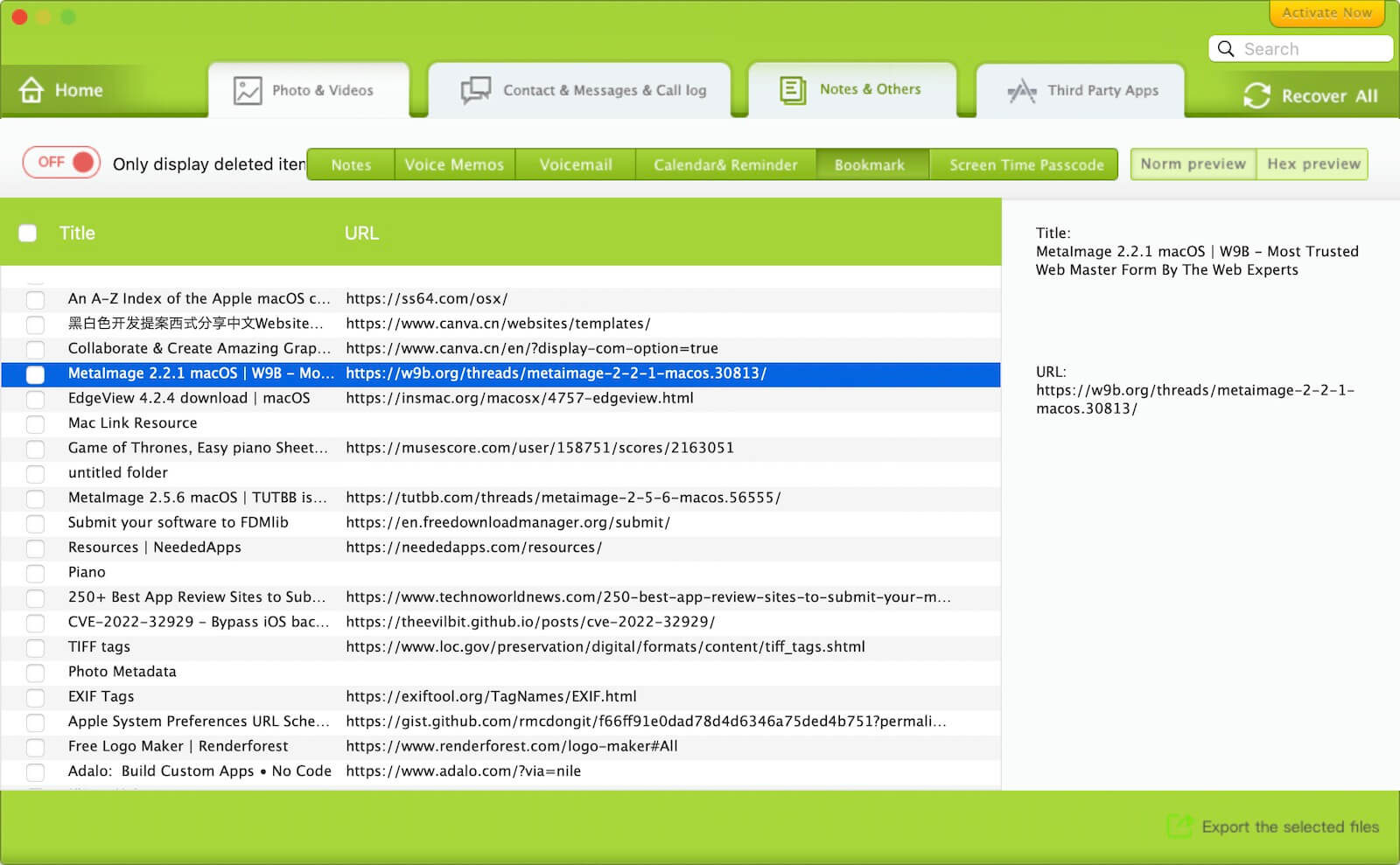
Method 2: Recover Safari Bookmarks via iCloud
If Safari is synced with iCloud on your iPhone, your bookmarks may still be stored in your iCloud account. Fortunately, iCloud offers a data recovery feature that allows you to restore deleted bookmarks, contacts, calendars, and more.
Steps:
1. Visit icloud.com/recovery in a web browser, and sign in with your Apple ID.
2. Go to the Account Settings or toolbar and click Data Recovery -> Restore Bookmarks.
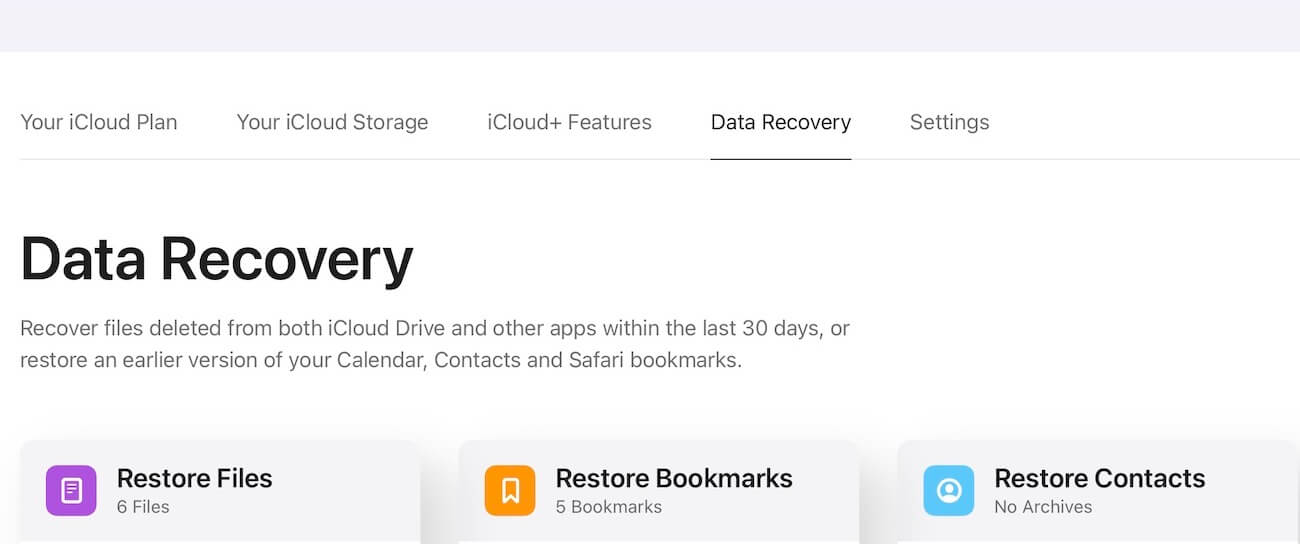
3. Choose the set of bookmarks you want to recover and click the Restore button.
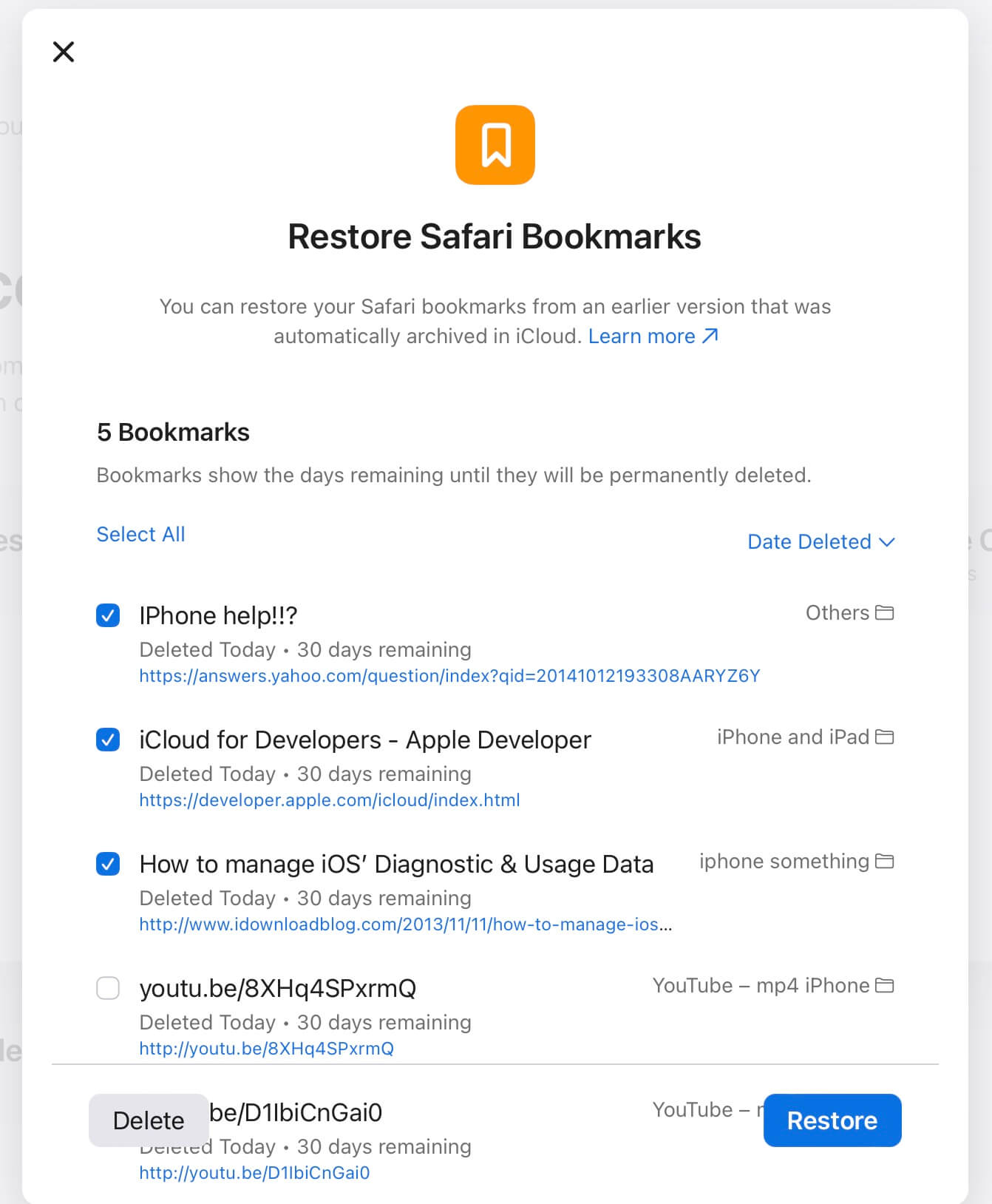
This should restore your lost Safari bookmarks to your iPhone if iCloud syncing was enabled.
About Fireebok Studio
Our article content is to provide solutions to solve the technical issue when we are using iPhone, macOS, WhatsApp and more. If you are interested in the content, you can subscribe to us. And We also develop some high quality applications to provide fully integrated solutions to handle more complex problems. They are free trials and you can access download center to download them at any time.
| Popular Articles & Tips You May Like | ||||
 |
 |
 |
||
| How to Recover Deleted Text Messages from Your iPhone | Top 6 reasons WhatsApp can’t backup | How to Clean up Your iOS and Boost Your Device's Performance | ||
