We use Finder to make local backups and sync iPhone data in MacOS Big Sur, and then we can restore and manage backups there. If we've ever made some iPhone backups, how do we know when they’re backed up, where are they stored on your Mac? How do we view and browse our iPhone backup data in MacOS Big Sur? This article will discuss these below.
Where did iPhone backup store in MacOS Big Sur?
The iPhone and other iOS backup location is under ~/Library/Application Support/Mobile Sync/Backup in MacOS Big Sur. Or you can access from Manage Backups in Finder, and right click the selected backup, and choose Show in Finder. It will display the backup folder in Finder.

When we access the backup file, we can see many folders and some setting files which records the backup information: Info.plist, Manifest.db, Manifest.plist, Status.plist. And the file names inside all backup files are made up of a long list of numbers and letters that appear to be encrypted. We can’t view them directly in Finder.
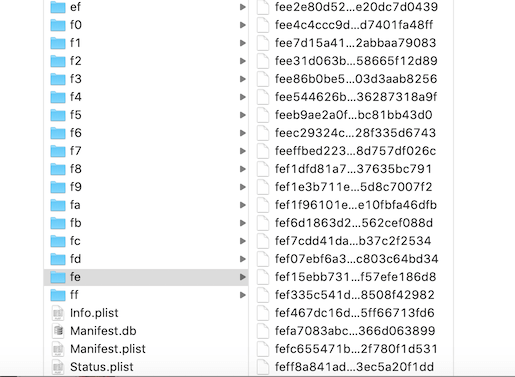
How to view and browse iPhone backup on macOS Big Sur?
If we can view and browse iPhone backup data directly on MacOS Big Sur, we can copy and export iPhone data to mac without having to restore the entire backup to the phone, especially if we need to a deleted old iPhone photo, old text messages and other iPhone data.
Here we recommend using a third -party - Fone Rescue to view and browse iPhone backup on MacOS Big Sur, which support to view all iPhone backup data including iPhone Photos, Contacts, Text messages, Notes, Call history, and third party apps, such as WhatsApp, Viber, Kit and more.
Download and install Fone Rescue on your Mac, and add Fone Rescue.app to the Full Disk Access list in MacOS Big Sur to allow Fone Rescue to access the iPhone backup folder. (Go to System Preference -> Security & Privacy -> Privacy -> Full Disk Access, and then add Fone Rescue.app to the right table view)

Run Fone Rescue and select Recover From iTunes Backup, select an iPhone backup and click the Start Scan button.

When the scan is complete, we can select photo, contact, message and more to view and export them to the Mac.

Or select the Third party Apps tab to view and export some content from third party apps.

About Fireebok Studio
Our article content is to provide solutions to solve the technical issue when we are using iPhone, macOS, WhatsApp and more. If you are interested in the content, you can subscribe to us. And We also develop some high quality applications to provide fully integrated solutions to handle more complex problems. They are free trials and you can access download center to download them at any time.
| Popular Articles & Tips You May Like | ||||
 |
 |
 |
||
| How to Recover Deleted Text Messages from Your iPhone | Top 6 reasons WhatsApp can’t backup | How to Clean up Your iOS and Boost Your Device's Performance | ||
