Many Apple users feedback that their new iPhone 11 can’t show up in their Mac computer with macOS 10.13 High Sierra. Although the iPhone 11 is connected to a USB cable and the iPhone 11 is charging, there is no iPhone icon in iTunes. They check the iTunes update, but the version of iTunes is 12.8.2.3 which is the most current version for High Sierra. They upgraded iOS from iOS 13 to iOS 13.1, but it still not working. Other iPhone users also reported in Apple Support Communities that they were unable to sync the iPhone device with iTunes due to an error code. How to fix this issue? The following is the answer.
iTunes can’t recognize iPhone 11
1. Restart the iPhone 11
Going to Settings -> General -> Shut Down. Or press the power button on the right side and the volume up or down button on the left side of the iPhone at the same time. Drag the slider to turn your device completely off.
2. Check the date, time and time zone are set correctly on your computer
iTunes may not receive an update prompt because of the wrong date, zone on the local computer. So check and view the date and time zone setting in System Preferences -> the Date & Time.
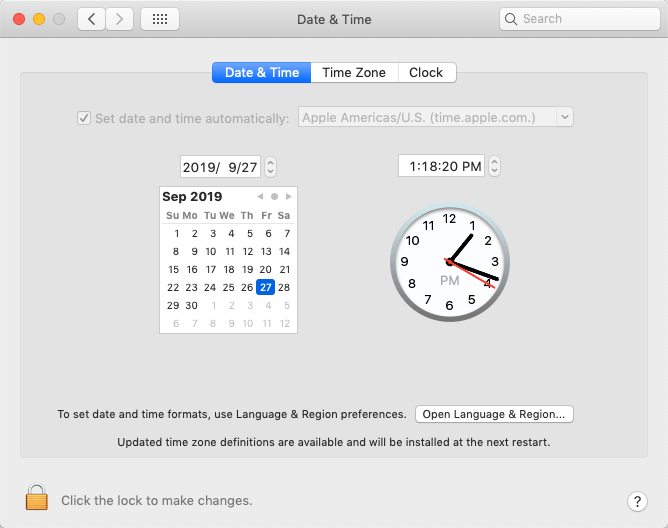
3. Remove iTunes and re-download iTunes from AppStore.
Usually, the iTunes will get a pop up update window to install an update. If you don’t see it. Have a try to remove iTunes application, then re-download iTunes from AppStore. Then iTunes will prompt downloading a small update to work with this iPhone 11.

4. Login the computer as an administrator
macOS has three accounts: Administrator account, Standard account, Managed account. And each account has different privilege. Check your current account type in System Preferences -> Users & Groups, on the left side of the Users & Groups window, view your account name and account type. If the usual account is not an administrator account, convert your current account to an administrator. Select a standard user or managed user in the list of users, then select “Allow user to administer this computer”. Because I'm already using an administrator user, it is not available.
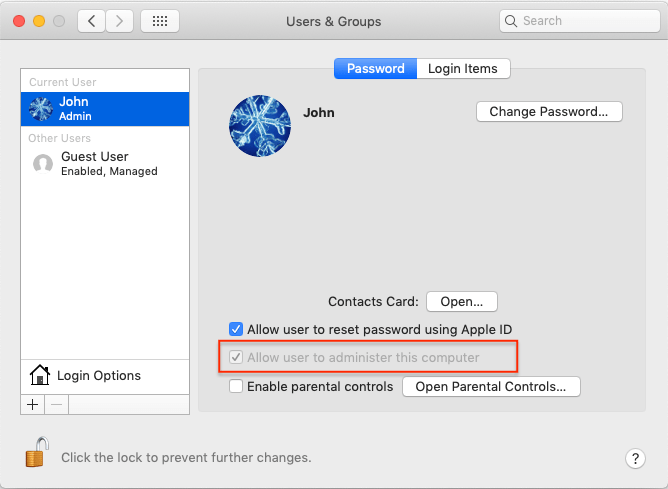
5. Update macOS High Sierra to macOS Mojave or macOS Catalina.
Note: If the computer still can’t recognize the iPhone 11, and the computer can’t update to new macOS. It means that we can’t restore the iTunes backup to iPhone 11 device. What should you do? Here we recommend using Fireebok Fone Rescue to extract the iTunes backup, including photos, videos, contacts, messages and more to the computer, then sync to the iPhone 11.
a). Download and install Fone Rescue on the computer
b). Run Fireebok Fone Rescue, choose Recover from iTunes Backup mode, and select the iTunes backup, then click Start Scan.

c). You will view all iTunes backup data after the scan is complete. Then save and sync them on the computer.

iTunes can’t sync iPhone 11 due to An Error Code
1. Check your computer storage and iPhone storage.
Synchronization is a two-way protocol that ensures that computer and phone storage is enough. On a mac computer, click About this Mac -> Storage -> Manage… On an iPhone, go to Settings -> General -> iPhone Storage.
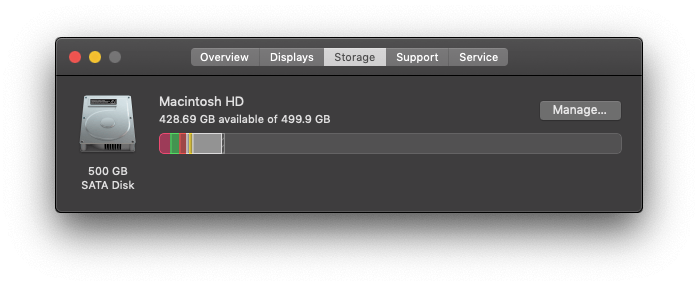
2. Have a try to make an iTunes backup to check the iTunes protocol is normal on the computer.
Connect your iPhone with the computer, find your iPhone in iTunes, If your iPhone choose “iCloud” under Automatically Back Up tab. Please choose “This computer” option now (don’t check Encrypt iPhone backup), then click “Apply” button at the bottom of the window. Then click “Back Up Now” button. Then Run the product to scan the iTunes backup after the backup has completed.

3. Check your iTunes Media library permission.
By default, the iTunes Media library location is /Users/~/Music/iTunes/iTunes Media. Access and choose the folder and use Get Info to change the permissions

About Fireebok Studio
Our article content is to provide solutions to solve the technical issue when we are using iPhone, macOS, WhatsApp and more. If you are interested in the content, you can subscribe to us. And We also develop some high quality applications to provide fully integrated solutions to handle more complex problems. They are free trials and you can access download center to download them at any time.
| Popular Articles & Tips You May Like | ||||
 |
 |
 |
||
| How to Recover Deleted Text Messages from Your iPhone | Top 6 reasons WhatsApp can’t backup | How to Clean up Your iOS and Boost Your Device's Performance | ||


