Some iPhone users encountered an issue where their devices become unresponsive due to a critical alert related to the "Home" function. Regardless of the chosen option— Allow or Don't Allow users find themselves stuck on the screen with all touch operations blocked. In this article, we aim to identify the source of these Home Critical Alerts and provide solutions to eliminate and disable these notifications.
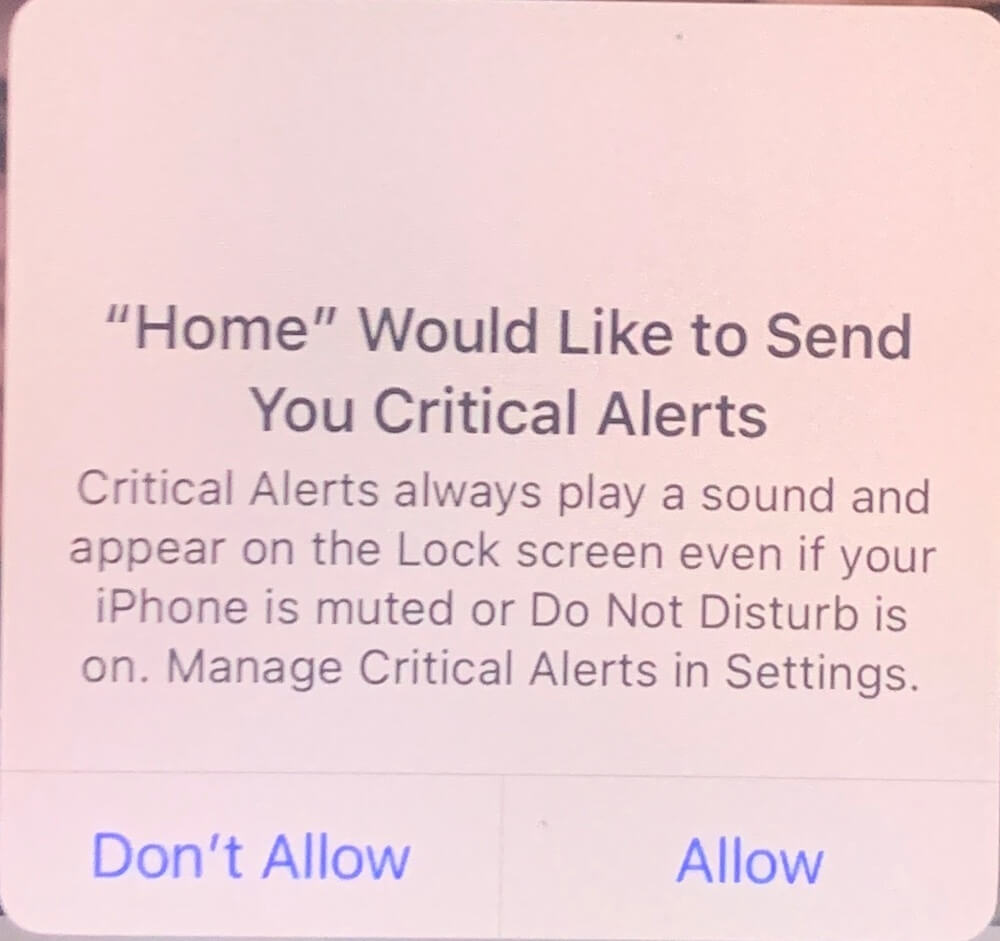
Home Critical Alerts Source:
The critical alerts emanate from the iOS Home app or third-party applications integrated with iOS HomeKit, designed to facilitate home automation. Disabling these alerts is crucial to preventing the recurrence of the problem.
1. Get rid of Home Critical Alerts on iPhone
Before turning off the alert messages, it is essential to restore the iPhone's touch functionality. This can be achieved by forcing the iPhone to turn off and then restarting it. Follow these steps:
a. Press and quickly release the volume up button.
b. Press and quickly release the volume down button.
c. Press and hold the side button.
d. Release the side button when the Apple logo appears.

2. Turn Off Home Critical Alerts on iPhone
Turn Off Home Critical Alerts: Once the iPhone has been restarted, the next step is to disable Critical Alerts in Home Notification. Go to iPhone Settings -> Notifications -> Home -> Turn off Critical Alerts option.
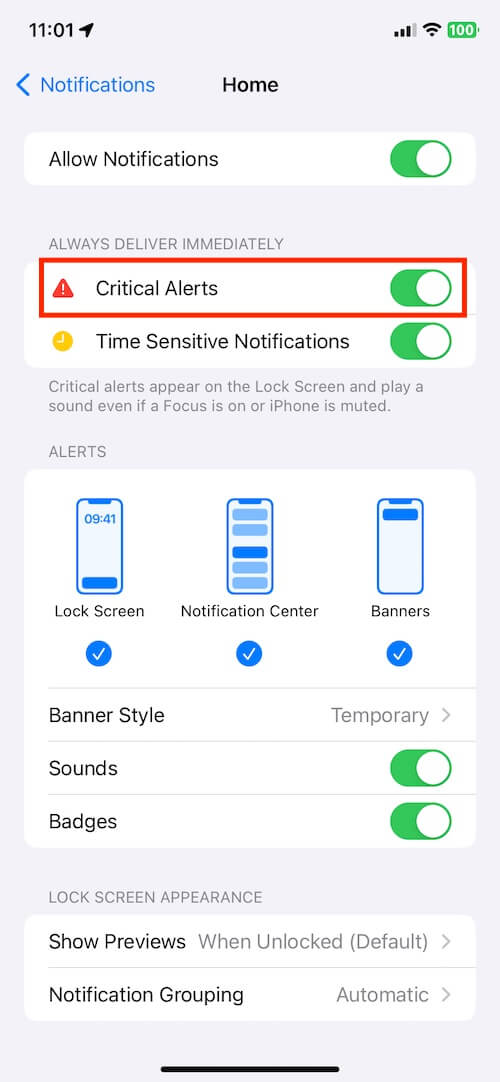
Check for Third-Party HomeKit App: To ensure a comprehensive resolution, examine whether other third-party applications, utilizing iOS HomeKit and home data, might still trigger Home Critical Alerts. Go to iPhone Settings -> Privacy & Security -> HomeKit -> Identify any third-party apps using HomeKit (e.g., Mi Home App. here we find the Mi Home App on our iPhone, different iPhones may or may not find different home apps, depending on which apps are already installed on your iPhone.
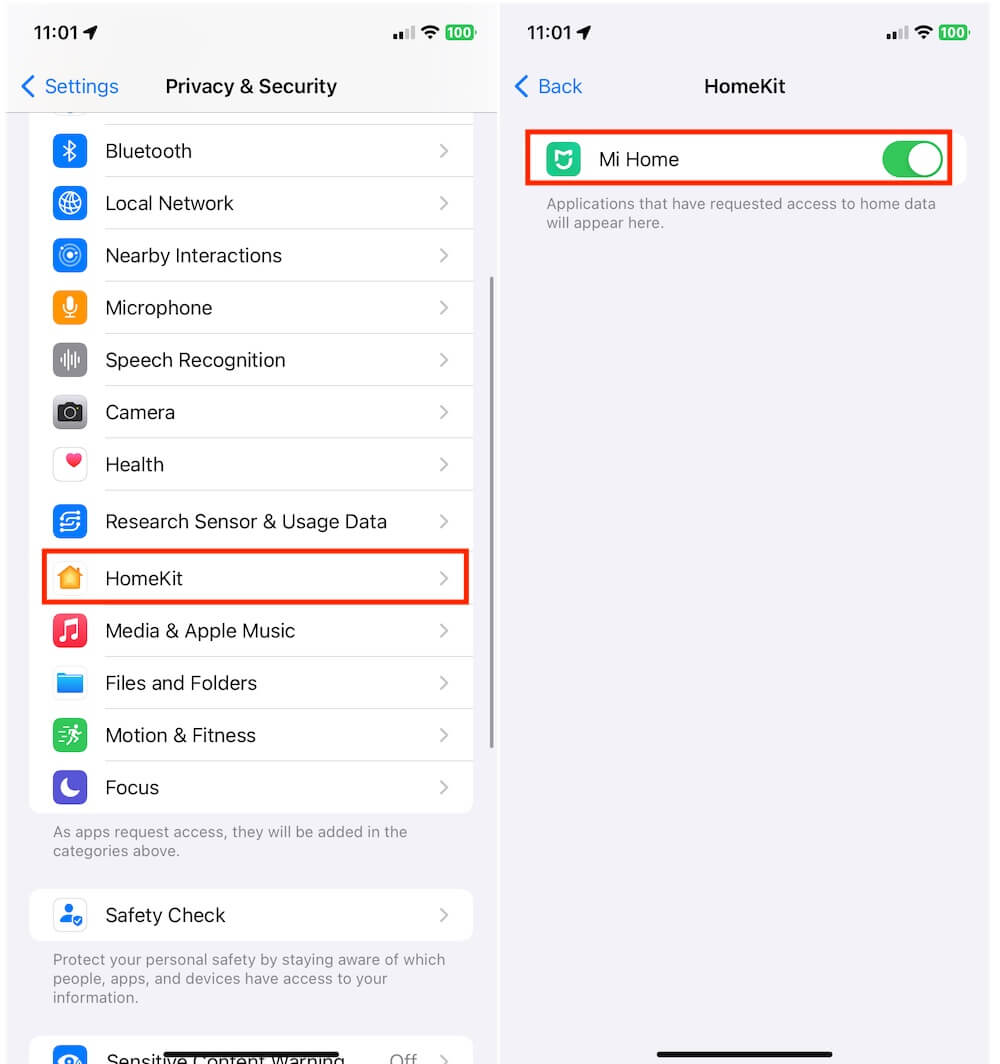
Turning Off Critical Alerts in Third-Party Applications: Disable Critical Alerts in third-party applications discovered in the HomeKit settings. The steps may vary based on the specific app. Here's a general guideline using Mi Home as an example: Go to iPhone Settings -> Notifications -> Mi Home -> Turn off the Critical Alerts option.
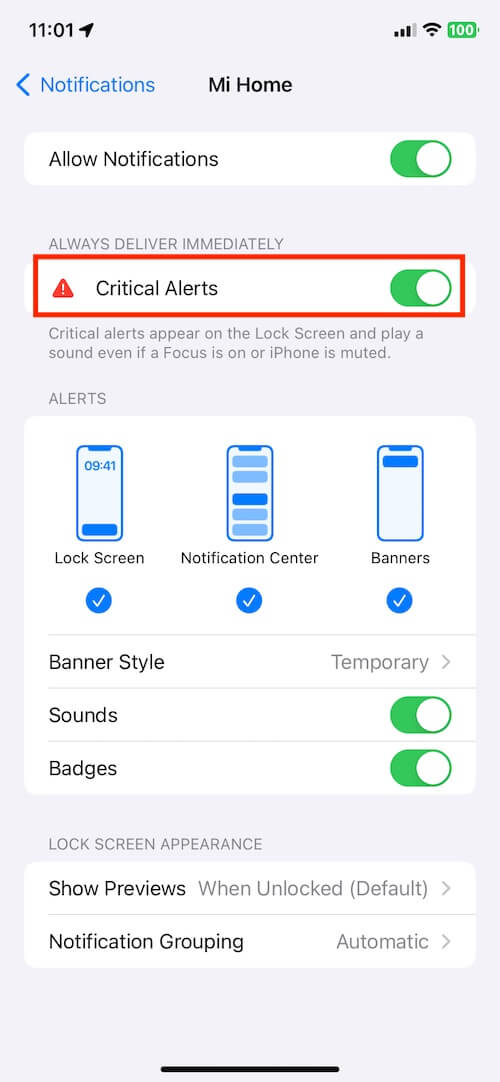
Conclusion:
By following these steps, users can effectively resolve the issue of Home Critical Alerts on their iPhones. Understanding the origin of these alerts and taking appropriate measures to disable them ensures a smoother user experience without any interference in touch operations.
About Fireebok Studio
Our article content is to provide solutions to solve the technical issue when we are using iPhone, macOS, WhatsApp and more. If you are interested in the content, you can subscribe to us. And We also develop some high quality applications to provide fully integrated solutions to handle more complex problems. They are free trials and you can access download center to download them at any time.
| Popular Articles & Tips You May Like | ||||
 |
 |
 |
||
| How to Recover Deleted Text Messages from Your iPhone | Top 6 reasons WhatsApp can’t backup | How to Clean up Your iOS and Boost Your Device's Performance | ||
