Many iPhone users are eager to try out iOS 18 because of the new features like Apple Intelligence. To get an early experience, they opt to install the iOS 18 beta version. However, some users are unsure how to install iOS 18 beta on their iPhone or how to downgrade back to iOS 17 if they encounter issues. This article will guide you through the process of correctly installing iOS 18 beta and how to uninstall it if needed.
What You Need to Prepare:
1. A computer with a stable internet connection and a USB cable.
2. An iPhone device (iPhone XR to iPhone 15, or iPhone SE (second generation or later)).
1. How to Install iOS 18 Beta on iPhone
1. Back Up Your iPhone: Connect your iPhone to your computer and open Finder (for Mac) or iTunes (for PC). Back up your entire device. This is an essential step for data security and will allow you to downgrade to an earlier iOS version if necessary.
2. Join Apple Beta Software Program: Visit the Apple Beta Software Program page and sign up for free to become a member.
3. Install iOS 18 Beta: On your iPhone, go to Settings -> General -> Software Update. You should see the iOS 18 beta update notification. Tap "Update Now" to install iOS 18 beta on your device.
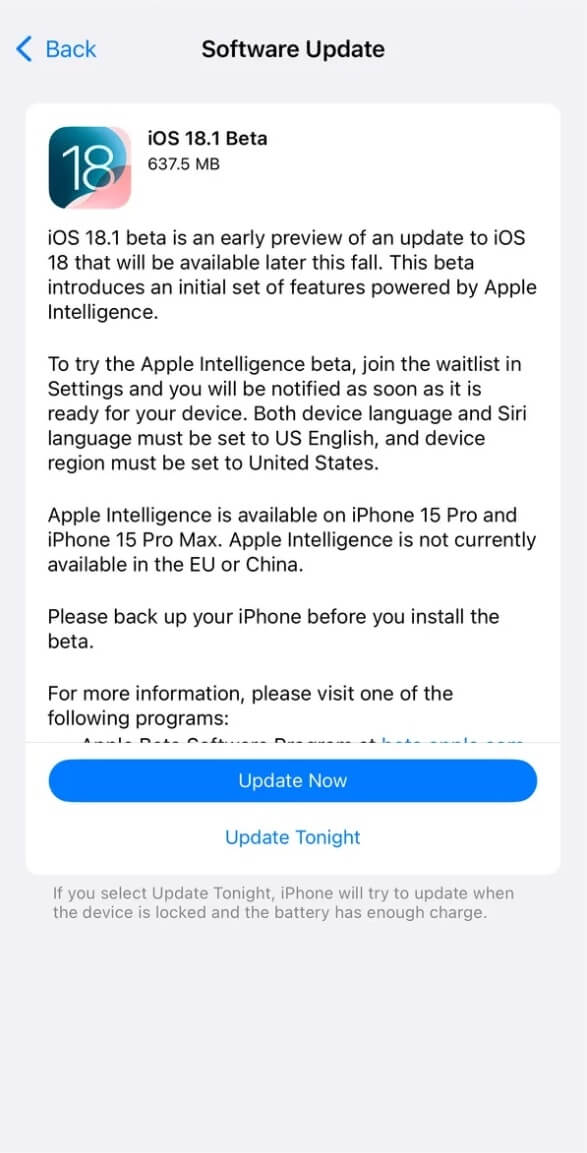
2. How to Downgrade from iOS 18 Beta on iPhone
If you decide you no longer want the iOS 18 beta, follow these steps to downgrade:
1. Remove the iOS 18 Beta Profile: On your iPhone, go to Settings -> General -> Software Update -> Beta Updates, and select "Off" to remove the beta profile.
2. Enter Recovery Mode: Connect your iPhone to the computer where you previously backed up your device. Press and quickly release the volume up button, then press and quickly release the volume down button. Press and hold the side button until the recovery mode screen appears.
3. Restore Your iPhone: Open Finder (for Mac) or iTunes (for PC), and when the option appears, click "Restore". This will erase your device and install the latest non-beta version of iOS. If the download takes longer than 15 minutes and your device exits recovery mode, allow the download to complete, then repeat step 2.
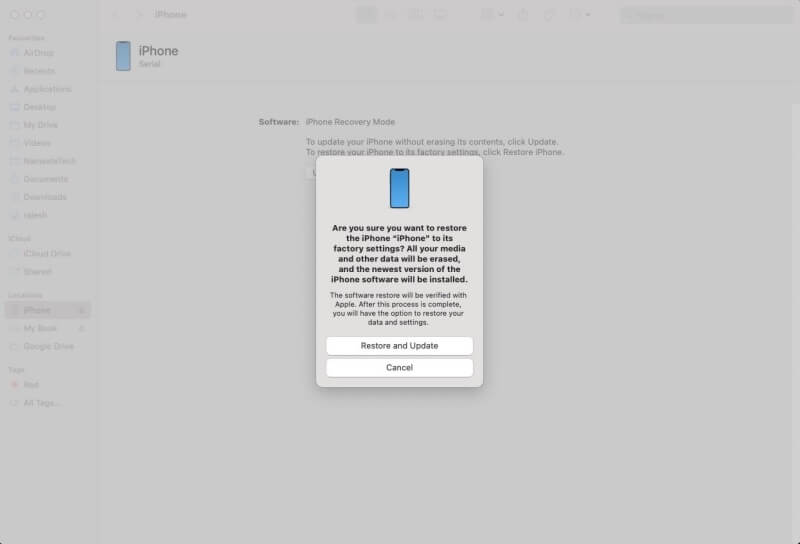
4. Set Up Your iPhone: Once the restore is finished, your iPhone will be downgraded. You can set it up by restoring your previous backup.
By following these steps, you can easily install and downgrade the iOS 18 beta on your iPhone. Make sure to back up your device before making any significant changes, ensuring your data is safe throughout the process.
About Fireebok Studio
Our article content is to provide solutions to solve the technical issue when we are using iPhone, macOS, WhatsApp and more. If you are interested in the content, you can subscribe to us. And We also develop some high quality applications to provide fully integrated solutions to handle more complex problems. They are free trials and you can access download center to download them at any time.
| Popular Articles & Tips You May Like | ||||
 |
 |
 |
||
| How to Recover Deleted Text Messages from Your iPhone | Top 6 reasons WhatsApp can’t backup | How to Clean up Your iOS and Boost Your Device's Performance | ||
