There are so many different file types on the computer, such as photos, documents, audios, videos, archives, contacts, bookmarks and more. How to keep these computer files and information data organized? Faced with different computers, mobile devices, and different operating systems, this seems to be a theme that will never end. There are a lot of suggestions and solutions to organize computer files on the web, but for bookmark management, it is easy for us to ignore, although we sometimes visit hundreds of websites a day, collecting a lot of valuable bookmarks. But once we need to find a bookmark, brain memory and search are not completely reliable.
If we can sort all bookmark and bookmark folders, it will help us to access and find a bookmark efficiently and quickly when needed. This article will show you how to sort Safari and Chrome bookmarks and bookmark folders on Mac?
Sort Safari bookmarks with Safari browser
If you are using Safari 11 and later, Safari has added the function to sort sub bookmarks under the bookmark folder.
1. Open Safari menu -> Bookmarks -> Edit Bookmarks
2. It will display all safari bookmark and bookmark folder, right click a bookmark folder, and choose the Sort by -> Name or address from the pop-up menu.
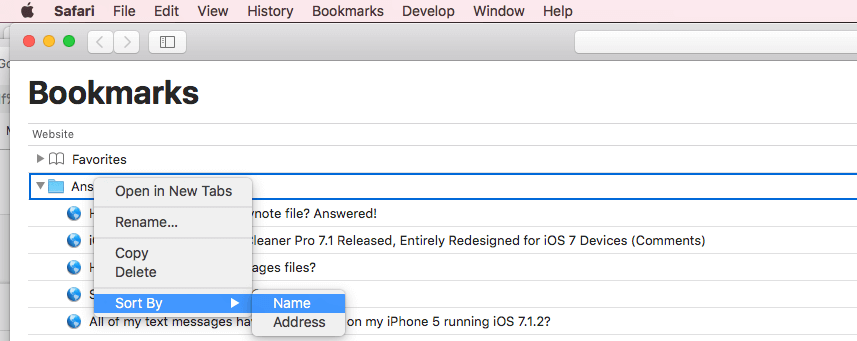
3. Then the sub bookmarks will be resorted.
Cons: It needs to operate each bookmark folder one by one, and it can't sort all bookmark folders. And some bookmarks that are not in the bookmarks folder will not work.
Sort all Safari bookmarks and bookmark folders
Here we recommend you to use the third-party One Bookmark.app. It is a bookmark manager, it can sync and manage all bookmarks from Safari, Chrome, Firefox, Opera browsers into a bookmark file on Mac. It allows you to sort, edit, delete your browser bookmarks. It supports finding and deleting duplicate bookmarks and unreachable bookmarks. In addition, it manages your Safari and Chrome bookmarks independently, which is different from others.
1. Here we use it to sort all Safari bookmarks and bookmark folders. First download and install One Bookmark on your Mac computer.
2. Run One Bookmark, then select Manage Safari Bookmarks.

Note: In order to access Safari bookmark in macOS Mojave and later, you need to add One bookmark.app to Full Disk Access list. Open System Preferences -> Security & Privacy -> Privacy -> Full Disk Access. Click the "Lock" button to make changes. Click the "+" button to choose One bookmark.app or drag it to the table on the right.
3. Click Sort bookmark by button, you can choose Sort by name A~Z Folder First, Sort by name A~Z URL First, Sort by Address A~Z Folder First, Sort by Address A~Z Folder First option. Then it will rearrange all bookmark and folder.

4. Click Apply Changes button. Then everything has done. When you open Safari browser, you will see the sorted bookmarks and bookmark folders.
Sort Chrome bookmarks with Chrome browser
Just like the sorting function in safari, chrome browser can only sort sub-bookmarks by name under the bookmark folder . It can't sort all bookmark folders. And some bookmarks that are not in the bookmarks folder will not work. Here are steps that how to sort chrome bookmarks in chrome browser.
1. Open chrome menu -> Bookmarks -> Bookmark Manager, and access a bookmark folder.
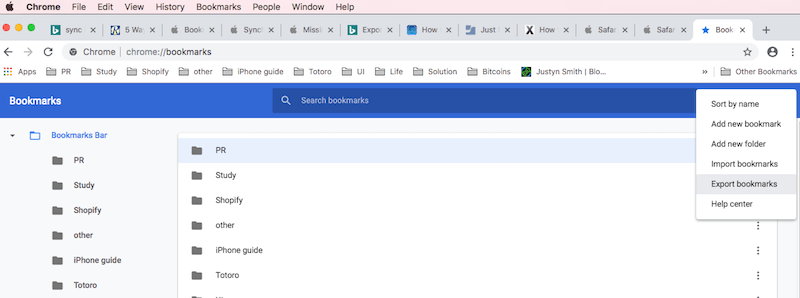
2. Click the "⋮" button on the top right window, then choose Sort by Name menu item. Then the selected sub bookmarks will be sorted.
Sort all Chrome bookmarks and bookmark folders
If you need to sort all chrome bookmarks and bookmark folders on Mac, chrome browser can't meet your needs. Here we use One bookmark to complete the sort. First download and install One Bookmark on your Mac computer.
1. Run One Bookmark, then select Manage Chrome Bookmarks.

2. Click Sort bookmark by button, you can choose Sort by name A~Z Folder First, Sort by name A~Z URL First, Sort by Address A~Z Folder First, Sort by Address A~Z Folder First option. Then it will rearrange all bookmark and folder.
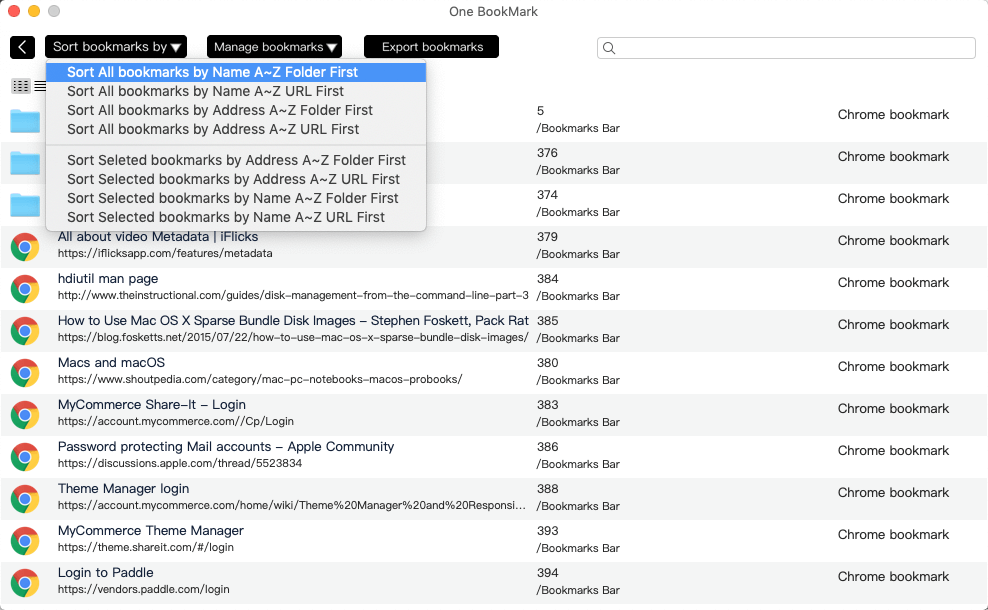
3. Click Export bookmarks button to save the html file
4. Access ~/library/Application Support/Google/Chrome/Default/Bookmarks, backup chrome bookmark file to the desktop, then delete it from the bookmark location.
5. Open Chrome -> click Import bookmarks now... -> Choose Bookmarks HTML File under Import bookmarks and settings -> Click Choose File button to import the saved html file. Open Chrome browser, you will see the sorted bookmarks and bookmark folders.
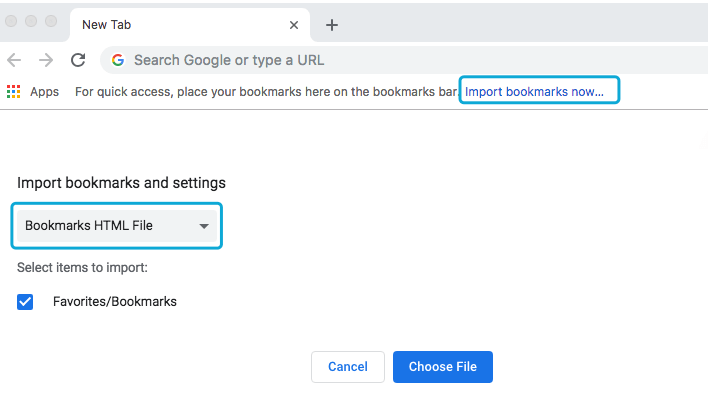
In addition, One Bookmark also provide the function to remove duplicate bookmarks and inaccessible bookmarks, sync all bookmarks from Safari, Chrome, Firefox, Opera browser and more.
| More Related Articles | ||||
 |
1. How to sync all your bookmarks on different browsers on Mac? 2. How to fix your macOS system storage is so huge |
|||
About Fireebok Studio
Our article content is to provide solutions to solve the technical issue when we are using iPhone, macOS, WhatsApp and more. If you are interested in the content, you can subscribe to us. And We also develop some high quality applications to provide fully integrated solutions to handle more complex problems. They are free trials and you can access download center to download them at any time.
| Popular Articles & Tips You May Like | ||||
 |
 |
 |
||
| Five ways to recover lost iPhone data | How to reduce WhatsApp storage on iPhone | How to Clean up Your iOS and Boost Your Device's Performance | ||