Apple released new iPhone 11, iPhone 11 Pro and iPhone Pro Max at 2019 WWDC a few days ago, Apple offers more optional colors for these new iPhones, more powerful cameras and hardware upgrades. The new iPhone will use the new iOS13, and the iOS 13 official version will be available in 19 Sep, 2019. iPhone 6S and higher iPhone devices can update to iOS 13, and includes the iPhone SE and the 7th-generation iPod touch. Many iPhone users have previously installed iOS 13 beta on their devices, but the beta version often has some bugs, so they want to uninstall iOS 13 beta, and downgrade to iOS 12 or update to iOS 13 official version.
Solution 1: Downgrade iOS 13 beta version to the iOS 12
The iOS 12.4 version is already a stable iOS version, if your iPhone and apps used to be very smooth on iOS 12, you can consider downgrading to iOS 12.4. Here are the steps to downgrade to iOS 12.
a). If you have made an iTunes backup before installing iOS 13 beta. You need to archived the old iTunes backup. (run iTunes Preferences… -> Devices -> Device backups -> choose an iTunes backup and right click to choose Archive menu item.)

b). Connect your iPhone with the computer by USB cable, then run iTunes and access iPhone Summary Setting. Click “Back Up Now” button to make a new iTunes backup.

c). Click Restore Backup… button and choose the old iOS 12.4 backup. Then follow the prompts to complete the restore process. If you don’t have an old iOS 12.4 backup. Please continue with the steps(d, e, f,g) below.
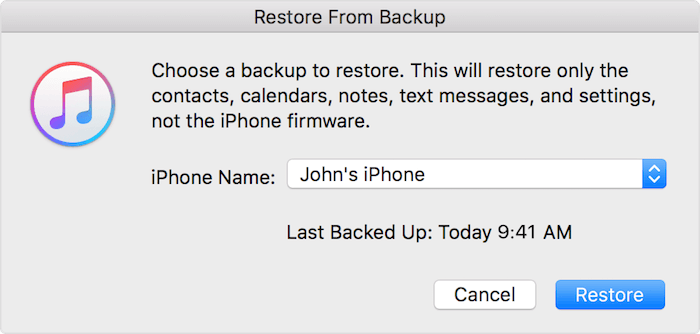
d). Put your iPhone into Recovery mode.
On an iPhone 8, or later: Press and quickly release the Volume Up button. Press and quickly release the Volume Down button. Then, press and hold the Side button until you see the recovery-mode screen.
On an iPhone 7 or iPhone 7 Plus: Press and hold the Sleep/Wake and Volume Down buttons at the same time. Don't release the buttons when you see the Apple logo. Keep holding both buttons until you see the recovery mode screen.
On an iPhone 6s and earlier or iPod touch: Press and hold the Sleep/Wake and Home buttons at the same time. Don't release the buttons when you see the Apple logo. Keep holding both buttons until you see the recovery mode screen.
e). iTunes will prompt a window to restore or update your iOS device. And choose Restore button and iTunes will erase your device. After the restore has completed, setup your iPhone as a new iPhone.(Don’t restore from the iOS 13 beta backup, otherwise the iOS will be back to iOS 13 beta).

f). Extract iPhone data from the iOS 13 beta backup with Fone Rescue. Download and install Fone Rescue on the computer.
g). Run Fone Rescue and select “Recover From iTunes Backup” mode, then choose the iOS 13 backup and click Start Scan button. After the scan has completed, save the backup data.

Solution 2: Update iOS 13 beta to iOS 13 official version
a). First you need to remove the beta profiles from your iPhone. Go to iPhone Settings -> General ->tap Profiles -> tap the iOS 13 Beta Software Profile -> tap Remove Profile
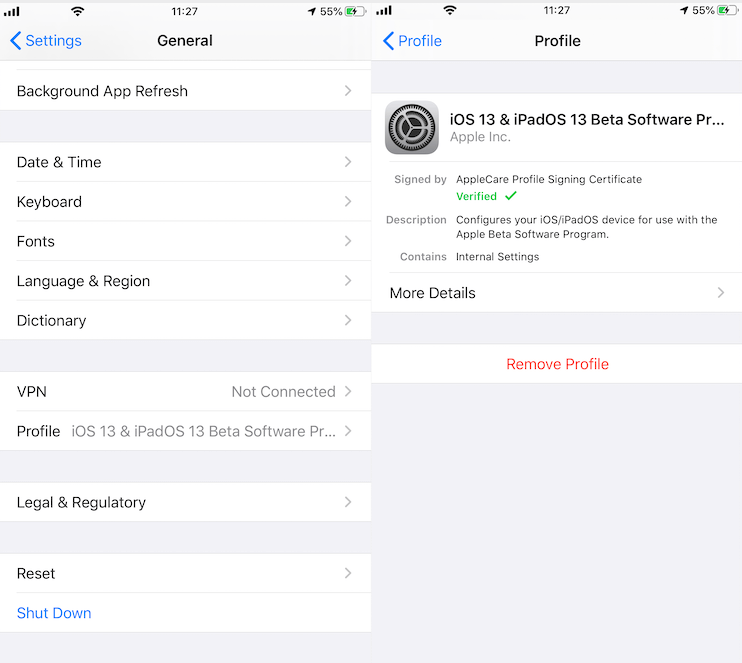
b). When the iOS 13 official version is available, you can install it by going to Settings > General > Software Update.
c). But the iOS 13 official version must be later than the version you have. Otherwise, you only use the solution 1 to update.
About Fireebok Studio
Our article content is to provide solutions to solve the technical issue when we are using iPhone, macOS, WhatsApp and more. If you are interested in the content, you can subscribe to us. And We also develop some high quality applications to provide fully integrated solutions to handle more complex problems. They are free trials and you can access download center to download them at any time.






