To support downloading photos and videos from digital cameras to iPhone or iPad, Apple released Lightning to SD card camera reader. It can connect SD / TF card with iPhone and iPad and then import photos and videos from the card to iPhone or iPad without installing any application. This feature has been enhanced after iOS 13 and later, it supports two-way downloading of photos and videos between iPhone or iPad and SD/TF card via Lightning to SD card camera reader. Many users are worried about the compatibility of SD cards with iOS and iPhone devices, and they don't know if the Apple Lightning to SD Card Camera Reader will work for their iPhone or iPad. This article will show you the detail about it.

1. Support SD/TF card format
Standard SD and SDHC Digital memory cards. Such as SDXC, SDSC, SDHC, miniSD, microSD, MMC, TF.
2. Support iPhone and iPad models
Support iPhone: iPhone 5, 5C, 5S, 6, 6S, 6 Plus, 6S Plus, SE, 7, 7 Plus ,8 , 8 Plus, X, Xs, Xs Max, 11, 11 Pro, 11 Pro Max
Support iPad: iPad Mini, Mini 2, Mini 3, Mini 4, Air, Air 2, iPad Pro (9.7-inch), iPad Pro (12.9-inch)
3. Support iOS version
It supports iOS 9.2 version and later
For iOS 9.2 ~ iOS 12.4, you can only download Photo videos from the SD card to iPhone or iPad.
For iOS 13 and later, you can download Photo videos between the SD card and iPhone, iPad.
4. How to use it on iOS 9.2 ~ iOS 12.4
For iOS 12 or earlier, the Lightning to SD Card Camera Reader can only help you to download the photos taken by your digital camera. Please wait for 5 seconds after pluging Lightning to SD Card Camera Reader to your iPhone or iPad, then your iPad or iPhone automatically opens the photos app, so you can view and share them.
5. How to use it on iOS iOS 13 and later
First plug the Lightning to SD Card Camera Reader to your iPhone or iPad, and open the File app.
How to save photos and video from the card to iPhone or iPad? Tap the card name under the Locations tab, select photos and videos, and tap the share button at the bottom of window, choose Save Image button.
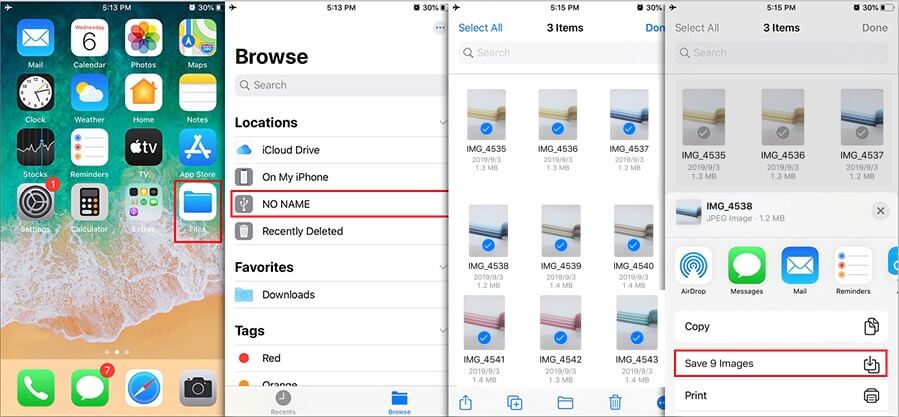
How to save photos and video from iPhone or iPad to the card? Open Photos and select photos and videos, and tap the share button at the bottom of window, slide down to the bottom and choose Save to Files, then tap the card name under the Locations tab.
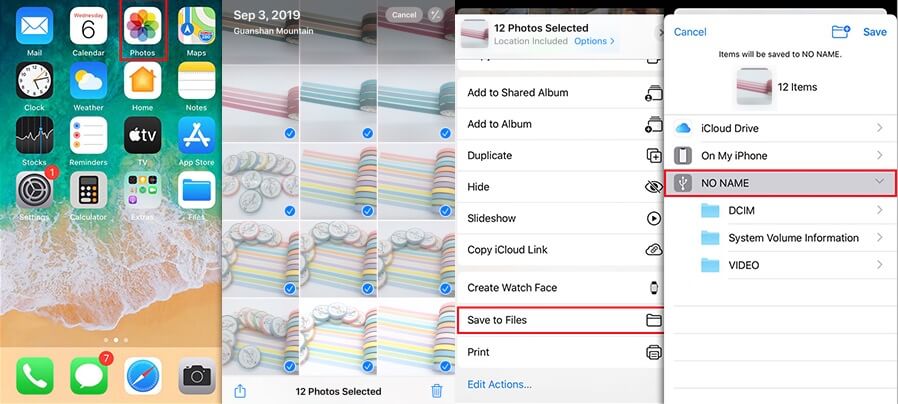
6. When your iPhone has lost of Photo and videos
When your iPhone has many photos and videos, use the Lightning to SD Card Camera Reader can save the iPhone storage. But if you have lots of applications which take up most of iPhone storage, or the Lightning to SD Card Camera Reader is not with you, how to free up iPhone storage? Don't worry, we can still use the software solution. Here we use iPhone Cleaner to clean up iPhone storage with one click, it will save all iPhone photos and videos to the computer, then delete photos and videos, iOS system logs files, iPhone cache files and more. You also use the Deep scan mode to clean up iPhone privacy data, large files and more. It supports the iOS 4 ~ iOS 13 and almost all iPhone and iPad.

About Fireebok Studio
Our article content is to provide solutions to solve the technical issue when we are using iPhone, macOS, WhatsApp and more. If you are interested in the content, you can subscribe to us. And We also develop some high quality applications to provide fully integrated solutions to handle more complex problems. They are free trials and you can access download center to download them at any time.
| Popular Articles & Tips You May Like | ||||
 |
 |
 |
||
| How to Recover Deleted Text Messages from Your iPhone | Top 6 reasons WhatsApp can’t backup | How to Clean up Your iOS and Boost Your Device's Performance | ||
