Have you ever encountered the pop up page for a free Amazon or Walmart gift card, free iPhone etc... on your iPhone? When you set to block pop ups on Safari settings, but it doesn't work. The pop up still happens. Is there any way to stop this?

It seems that the website you visited has been infected, or some invasive ads on the site. Though they can't hijack your iPhone inside content, but this's annoying to use. Especially website stores cookies and other data on your iPhone, they including information that you have provided, such as your name, email address and more. Here we collect some solutions to fix this issue.
Check Block Pop-ups and Fraudulent Website Warning
Open your iPhone, go to Settings -> Safari, and turn on Block Pop-ups and Fraudulent Website Warning.

Turn Off JavaScript
Disabling JavaScript can prevents some types of ads from loading. Open your iPhone, go to Settings -> Safari -> Advanced, turn off JavaScript.

Block cookies
A cookie is a piece of data that a site puts on your device, so it can remember you when you visit again. To choose whether Safari blocks cookies, tap Settings -> Safari -> Block All Cookies.
Delete History, Cache and Cookies
To clear your history and cookies, tap Settings -> Safari -> Clear History and Website Data. Clearing your history, cookies, and browsing data from Safari won't change your AutoFill information.
To clear your cookies and keep your history, tap Settings -> Safari -> Advanced -> Website Data -> Remove All Website Data.
Close the Safari window or tab
Some pop-ups use phishing tactics—like warnings or prizes—to trick you into believing they’re from Amazon or Walmart or another trusted company. They use fake close button when you try to close a pop-up ads. If you're unsure, avoid interacting with the popup or ad and close the Safari window or tab.
Change to use Chrome
Google’s Big Ad-Blocking Update Comes to Chrome now. It will begin to automatically filter out ads that don’t meet certain quality standards. Google is a member of the Coalition for Better Ads, an industry group that has performed research on what forms of web advertising annoys people the most. It’s created a list of the 12 types of web experiences that should ideally be avoided by advertisers. Now Google is going to enforce that list with Chrome, which is used by over half of all people accessing the web with a browser.
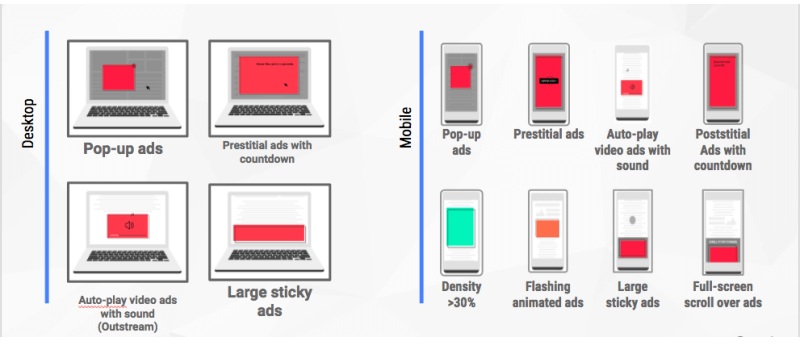
About Fireebok Studio
Our article content is to provide solutions to solve the technical issue when we are using iPhone, macOS, WhatsApp and more. If you are interested in the content, you can subscribe to us. And We also develop some high quality applications to provide fully integrated solutions to handle more complex problems. They are free trials and you can access download center to download them at any time.



