Some iPhone users report that when they plan to import some iPhone photos to Windows 10 PC after iOS update, an unexpected error occurred during the transfer by Explorer, even the native Windows photos software would not work. How to solve this issue?
1. Check the Connection between iPhone and the computer
Check if your iPhone is in charger when connected the computer with the USB cable, if not, have a try to unplug and plug it again. Change to another USB cable to connect the iPhone and the computer, or plug the USB cable to another computer USB port to have a try.
2. Check if your iPhone can be recognized by the computer
Make sure that you have trusted your iPhone on the computer, and trusted the computer on the iPhone, open iTunes and make sure you can view the iPhone information.

3. Change the transferred photo from HEIC to JPEG photo formatuter
On iPhone 7 Plus and later, iPhone use new high efficiency format .HEIC and HEIV as the photo and video file format. But unfortunately, photos software and Windows 10 doesn’t support the HEIC and HEIV files. Go to iPhone Settings -> Photos -> scroll down and find the Transfer to Mac or PC tab, tap Automatic. It will automatically transfer iPhone photos and videos in a compatible format (jpg and mp4).

4. Use the third - party application to transfer
If you have used the Automatic option when transferring to Mac or PC, it still fails. We recommend using iPhone Cleaner to transfer photos and videos to the computer. It is an iPhone desktop tool application that can help transfer iPhone data as well as manage and clean up iPhone storage. Download and install iPhone Cleaner on the computer.
Run iPhone Cleaner and select Device Manager feature, and click the Photos button.
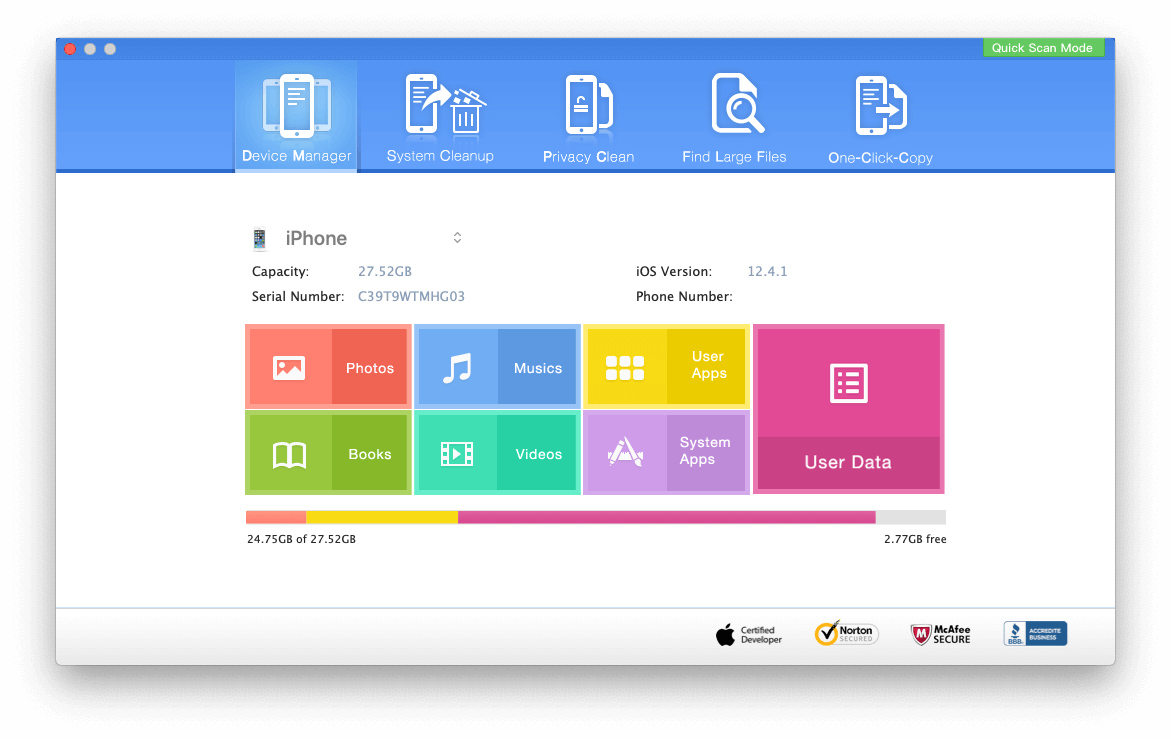
After accessing the Photos option, you can click Export All to transfer all photos and videos to the computer.
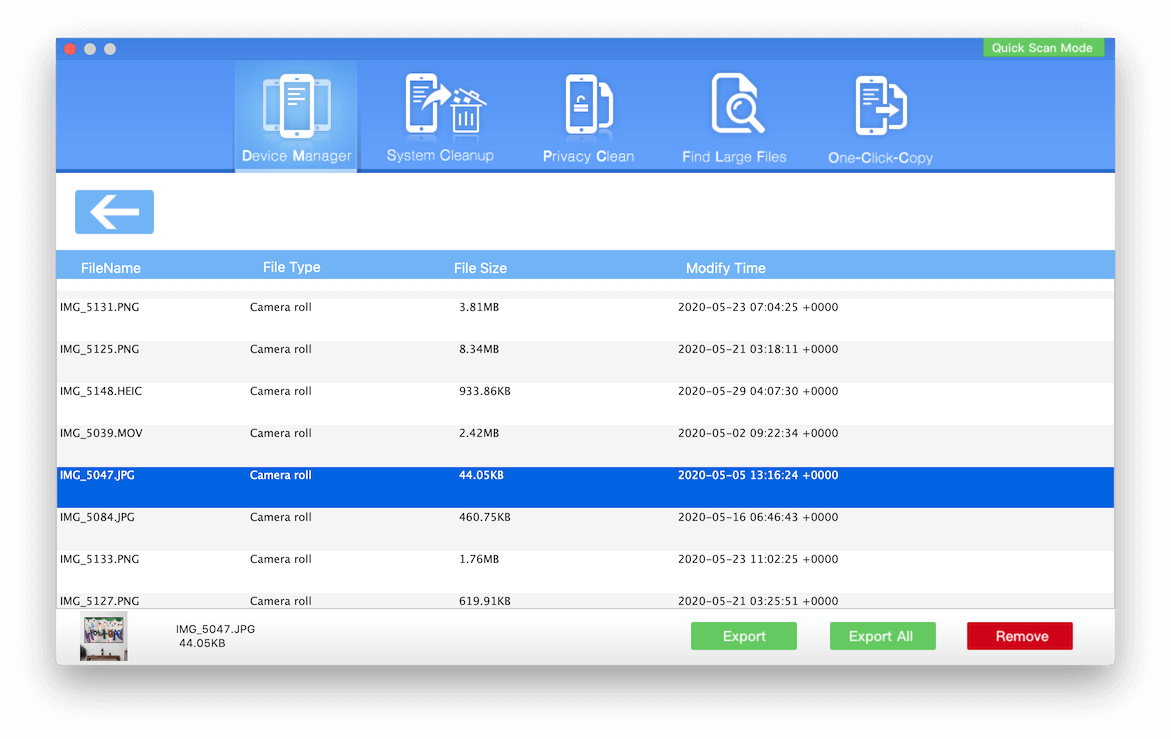
And you can use other features to remove iPhone large files and application to free up iPhone storage
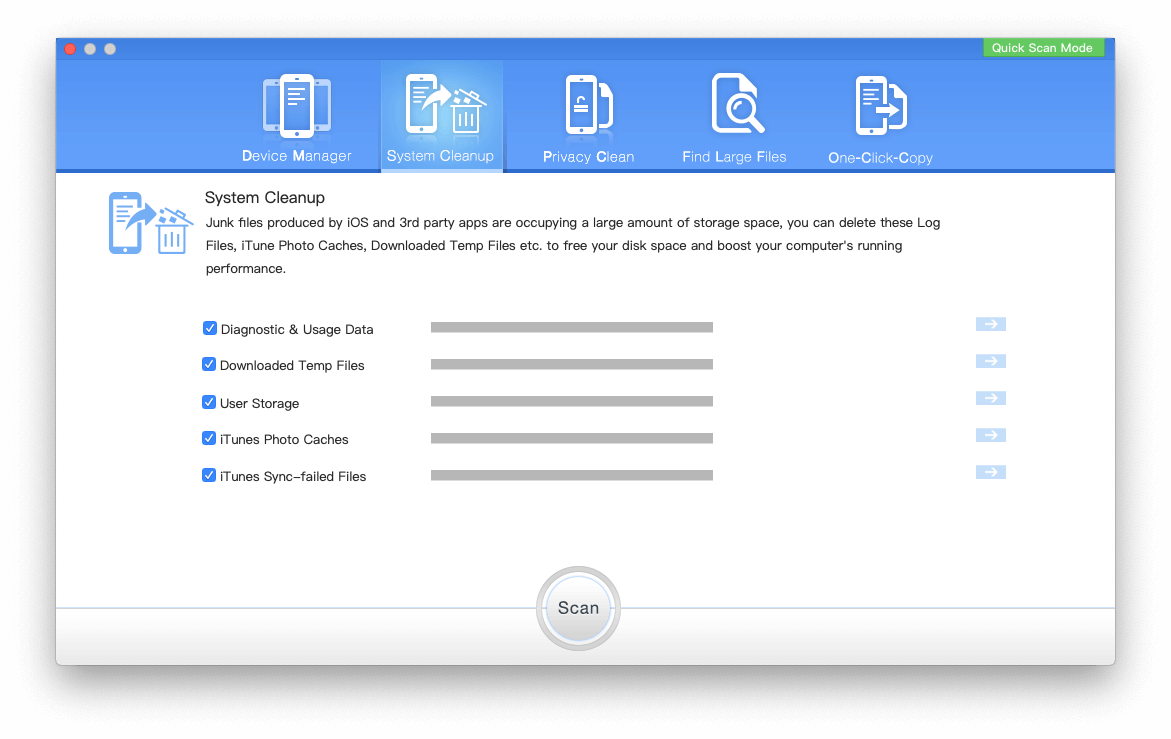
About Fireebok Studio
Our article content is to provide solutions to solve the technical issue when we are using iPhone, macOS, WhatsApp and more. If you are interested in the content, you can subscribe to us. And We also develop some high quality applications to provide fully integrated solutions to handle more complex problems. They are free trials and you can access download center to download them at any time.
| Popular Articles & Tips You May Like | ||||
 |
 |
 |
||
| Five ways to recover lost iPhone data | How to reduce WhatsApp storage on iPhone | How to Clean up Your iOS and Boost Your Device's Performance | ||


