Apple provides backup and restore functions to avoid iPhone data loss, and we can also use them to transfer data from old iPhones to new iPhone devices. However, some iPhone users reported that they can’t restore backup to their iPhone 13 because of not enough space. If you just purchase an iPhone 13, but can’t transfer data from the backup to the new iPhone 13, it will be very frustrating. How to fix this issue? Don’t worry, the next article will provide 3 ways to solve it.
1. Turn off iCloud photo on your old iPhone
If you fail to restore an old backup from iCloud, the first recommendation is to turn off iCloud Photo to reduce the storage space. Go to iPhone Settings -> Apple ID -> iCloud -> Photos -> turn off iCloud Photos. And then backup your old iPhone, restore the iCloud backup to your iPhone 13 again.
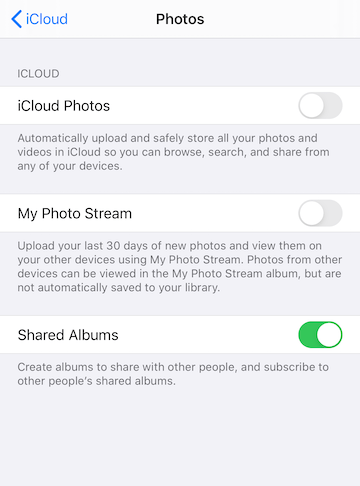
2. Backup your old iPhone on the computer
Connect your old iPhone with a computer(Mac or PC), open iTunes application or Finder, click the iPhone icon and click the Back Up Now button to make an iPhone local backup. And then disconnect the old iPhone, and connect your new iPhone 13, click the iPhone icon and click the Restore Backup… button, choose the old iPhone backup in the backup list, click the Restore button to process.
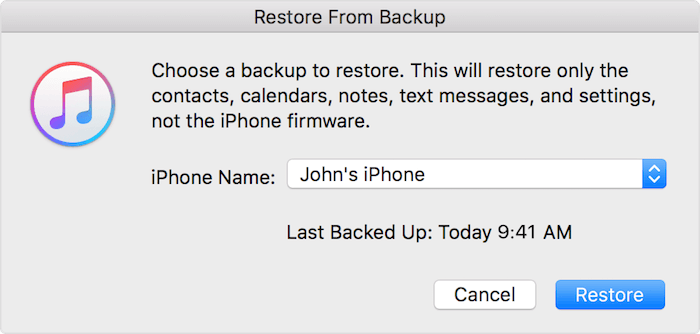
3. Download and export iPhone data from the backup
If the above methods still can’t work, first setup iPhone 13 as a new device. And then download and install Fone Rescue, which is a third-party application can read and export iPhone data from the iTunes or iCloud backup. And it supports the latest iOS 15 and iPhone 13 device.
Run Fone Rescue on your computer, if you’re using macOS 10.14 and later, please add Fone Rescue to the Full Disk Access list to get the permission to read the backup. Click the “Recover From iTunes Backup” or “Recover From iCloud Backup” mode, and choose your old iPhone backup, and click the Start Scan button.

After the scan is completed, preview your iPhone data and select photos, contacts, messages, notes and other iPhone information to export the selected iPhone data. And then transfer saved iPhone data your new iPhone device.

About Fireebok Studio
Our article content is to provide solutions to solve the technical issue when we are using iPhone, macOS, WhatsApp and more. If you are interested in the content, you can subscribe to us. And We also develop some high quality applications to provide fully integrated solutions to handle more complex problems. They are free trials and you can access download center to download them at any time.
| Popular Articles & Tips You May Like | ||||
 |
 |
 |
||
| How to Recover Deleted Text Messages from Your iPhone | Top 6 reasons WhatsApp can’t backup | How to Clean up Your iOS and Boost Your Device's Performance | ||


