Recently, some iPhone users have feedback after the iOS 12 update, their iPhone received the error message "Mobile Data Update Failed - Your iPhone cannot make and receive calls or access mobile data until it has been updated". It seems that the cellular network provider is not compatible with iPhone carrier settings. If you are facing the same problem, this article will help you provide several ways to resolve this issue.
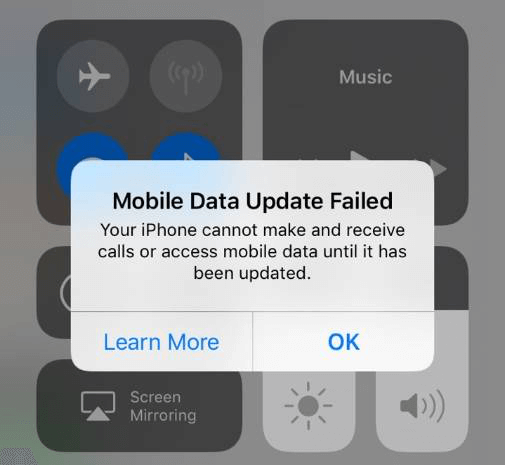
1. Manually update the carrier update
Usually the carrier update will auto pop-up on your iPhone, but we still can manually update the carrier setting on iPhone. Go to iPhone Settings -> General -> About. If a update is available for your iPhone, you will see the carrier settings update window. Tap the Update button to install the new carrier update.
And you can find the Apple carrier-support in different country or region here (https://support.apple.com/en-us/HT204039), or contact your carrier to make sure your account is active and in good standing.
2. Restart iPhone
For iPhone X and later, press and hold the Side button and either volume button until the slider appears. Drag the slider to turn your device completely off. After your device turns off, press and hold the Side button again
For iPhone 8 or earlier, press and hold the Top (or Side) button until the slider appears. Drag the slider to turn your device completely off. After your device turns off, press and hold the Top (or Side) button again until you see the Apple logo.
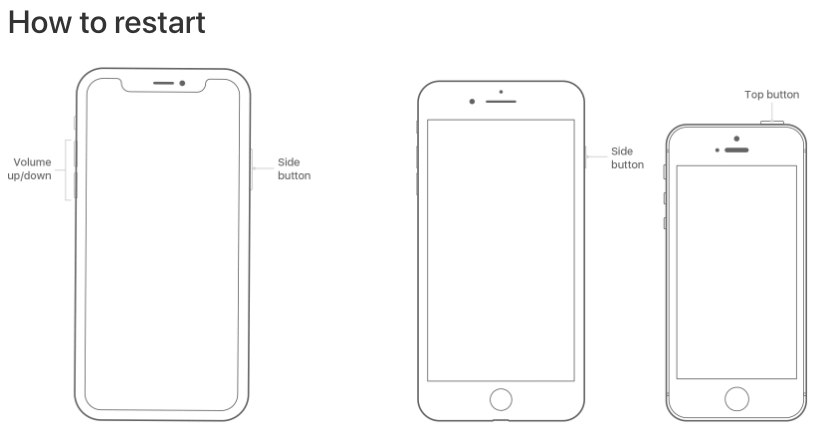
3. Reset Network Settings
Go to iPhone Settings -> General -> Reset -> Reset Network Settings. Enter the iPhone passcode.
4. Take out the SIM card and put it back in
To pop open the iPhone SIM tray , insert a paper clip or a SIM-eject tool into the hole beside the tray. Push in, towards the iPhone, the SIM tray will eject from the iPhone. After you remove your SIM card from the tray, Place the SIM card into the tray, and insert the tray into the device completely and in the same orientation that you removed it.
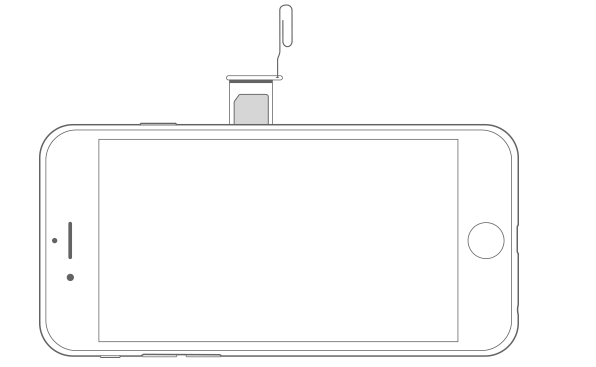
5. Apple provide the repair program for "No service" issue for iPhone 7 for free
Because of a component that has failed on the main logic board on a small percentage of iPhone 7 devices, Apple will repair your device, free of charge. This program only applies to iPhone 7. If the model number of of your iPhone 7 is A1660, A1780, A1779, it may be eligible for this repair program. And You can find the model number on the back of your iPhone 7. Learn more about this program here(https://www.apple.com/support/iphone-7-no-service/)

About Fireebok Studio
Our article content is to provide solutions to solve the technical issue when we are using iPhone, macOS, WhatsApp and more. If you are interested in the content, you can subscribe to us. And We also develop some high quality applications to provide fully integrated solutions to handle more complex problems. They are free trials and you can access download center to download them at any time.
| Popular Articles & Tips You May Like | ||||
 |
 |
 |
||
| How to Recover Deleted Text Messages from Your iPhone | Top 6 reasons WhatsApp can’t backup | How to Clean up Your iOS and Boost Your Device's Performance | ||
