When iCloud Photos is enabled on your iOS device or Mac, all your photos and videos are automatically uploaded and stored in iCloud. While the "Download and Keep Originals" option ensures that full-resolution photos and videos are stored locally, many users opt for "Optimize iPhone Storage" or "Optimize Mac Storage" to save space on their devices. However, even if you select "Download and Keep Originals", iCloud sync failures can sometimes prevent your device from using the full-resolution originals.
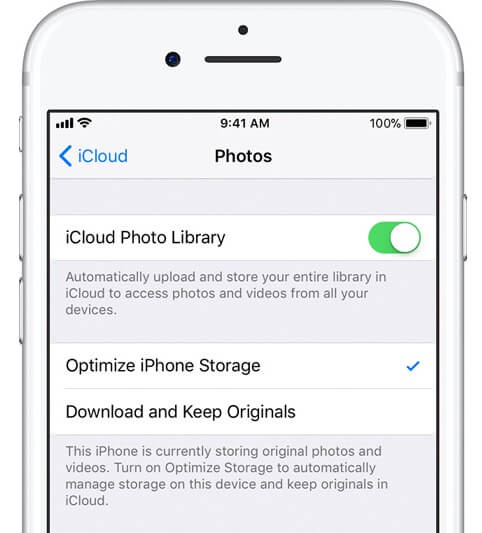
As a result, you may find that shared photos are lower-resolution versions with smaller file sizes and reduced quality, rather than the original full-resolution photos and videos. In this article, we’ll show you how to detect which photos and videos in your library are low-resolution versions, and how to download the original full-resolution photos and videos from iCloud.
What You Need to Prepare
Since Apple Photos doesn't provide a direct way to manually download specific iCloud photos and videos, so we'll use Fireebok Photo Exifer 3, a photo metadata editor that works with local and iCloud photos. This application offers a feature to detect and download undownloaded iCloud photos.
1. Download and install Photo Exifer 3 on your Mac.
2. Add Photo Exifer 3 to Full Disk Access (System Settings -> Privacy & Security -> Full Disk Access) to grant read and write permissions for your photo library.
How to Detect Undownloaded iCloud Photos in Your Photo Library
1. Open the Photo Exifer application and click on the Photo Library tab to load all photos and videos from your system’s photo library.
2. After scanning is complete, click the Showing Filter button and select Showing: Undownloaded iCloud Photos. This will display all undownloaded iCloud photos and videos as thumbnails.
3. When you select one of these photos, it will be marked as an undownloaded iCloud photo in the information panel on the right. You’ll also see that the file size is smaller than that of the original photo, indicating it’s a low-resolution version.
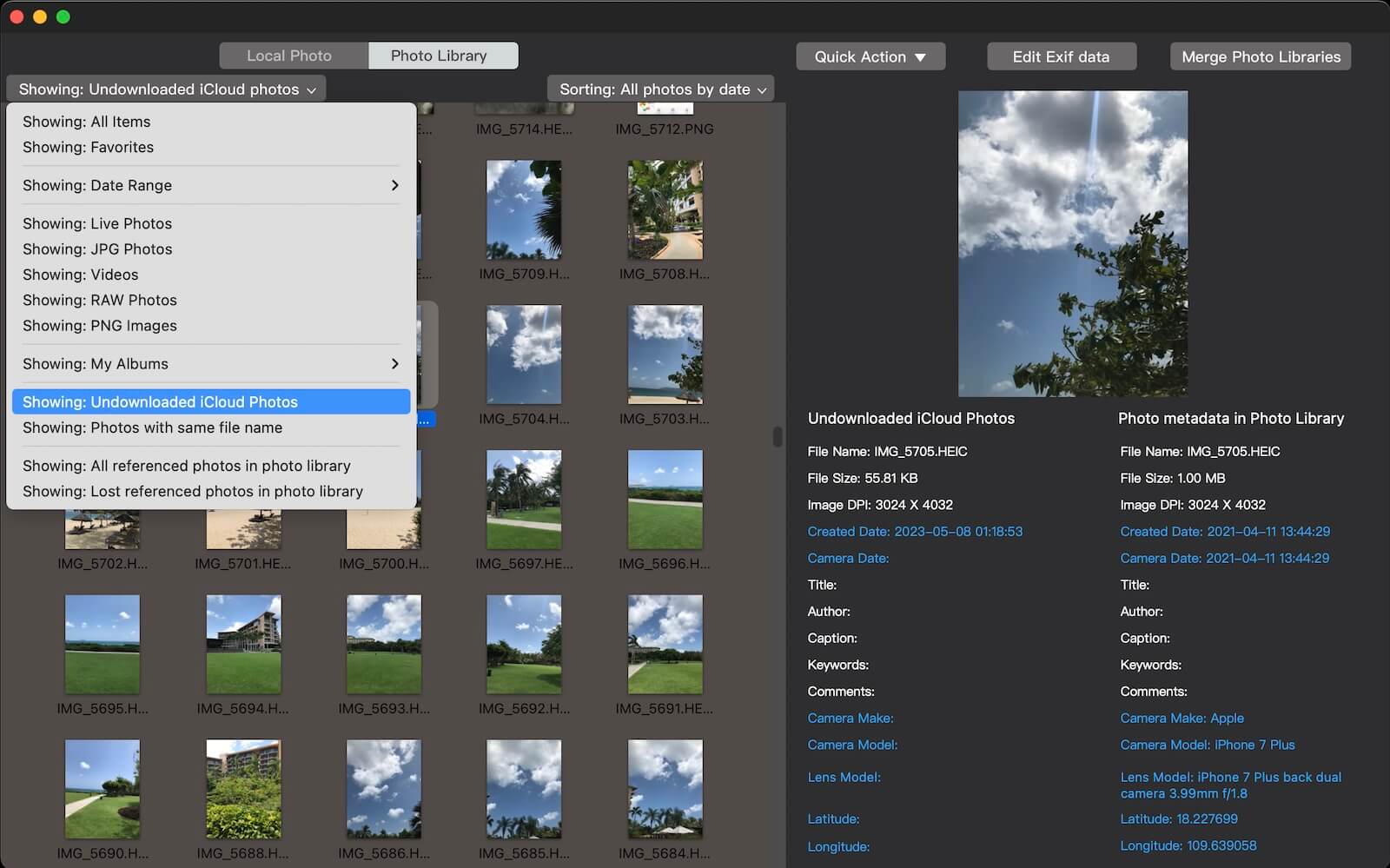
How to Download Full-Resolution Original iCloud Photos
If you'd like to download one or more full-resolution iCloud photos, follow these steps:
1. Select the undownloaded iCloud photos or videos in the Photo Exifer app.
2. Click Quick Action and select Export Original Photos and Videos from Photo Library.
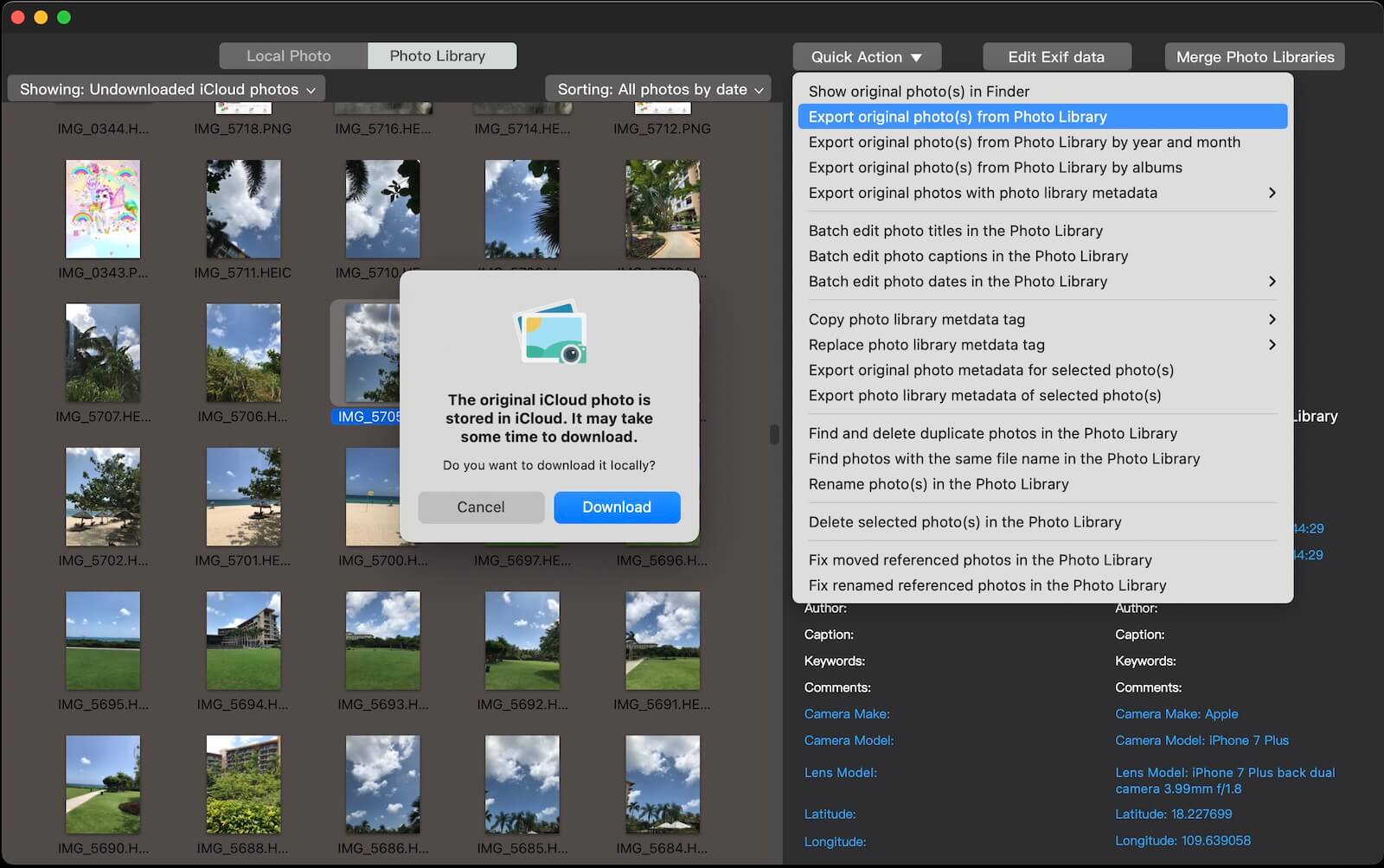
3. A warning will appear stating that the original photo is stored in iCloud and may take some time to download. Click the Download button to begin downloading the selected full-resolution originals from iCloud.
For security reasons, Photo Exifer saves downloaded and changed photos to a specific location to avoid overwrite photos. By default, they are saved in /Users/~/Pictures/com.Fireebok.viewexifforios. If you’d prefer to download them to an external hard drive or another location, you can change the save path in the app settings before starting the download process.
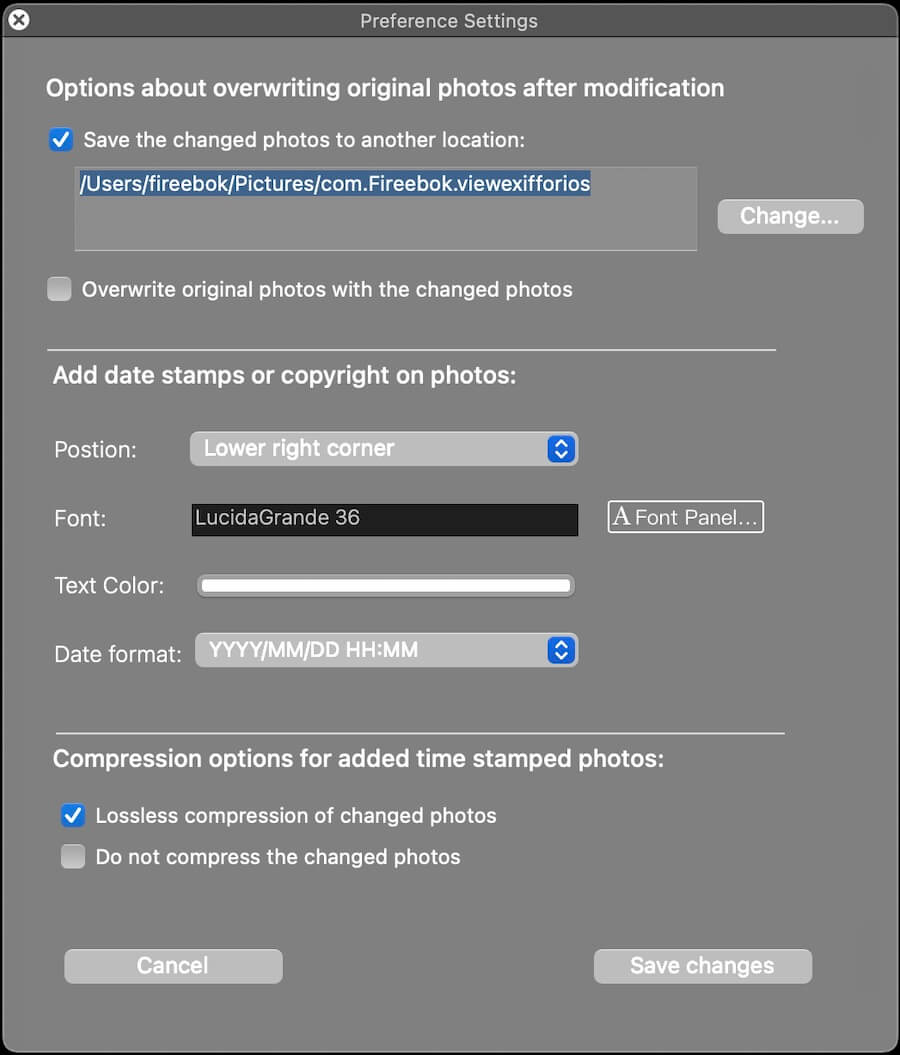
About Fireebok Studio
Our article content is to provide solutions to solve the technical issue when we are using iPhone, macOS, WhatsApp and more. If you are interested in the content, you can subscribe to us. And We also develop some high quality applications to provide fully integrated solutions to handle more complex problems. They are free trials and you can access download center to download them at any time.
| Popular Articles & Tips You May Like | ||||
 |
 |
 |
||
| Five ways to recover lost iPhone data | How to reduce WhatsApp storage on iPhone | How to Clean up Your iOS and Boost Your Device's Performance | ||
