Apple uses iCloud to store, sync, and back up both iPhone system data and third-party application data. Many apps, including WhatsApp, offer a backup option that allows users to save their data to iCloud.
While you can visit the iCloud website to access various types of iCloud data—such as iCloud Contacts, Calendar, Photos, Notes, and iCloud Drive—WhatsApp backups are not directly accessible from iCloud.com. If you've backed up your WhatsApp data on your iPhone, you might be wondering how to access it.
In this article, we'll guide you through the process of checking your WhatsApp backup on iCloud, restoring WhatsApp data on an iPhone, and accessing WhatsApp backup data from iCloud without an iPhone.
How to Check WhatsApp Backup on iCloud
Before proceeding, ensure that your WhatsApp data has been successfully backed up to your iCloud account. This helps avoid backup failures due to insufficient iCloud storage or network issues. To check your WhatsApp backup on iCloud:
1. Use an iOS or Mac device that is signed in with the same Apple ID.
2. Go to Settings -> Apple ID (your name) -> iCloud -> iCloud Storage.
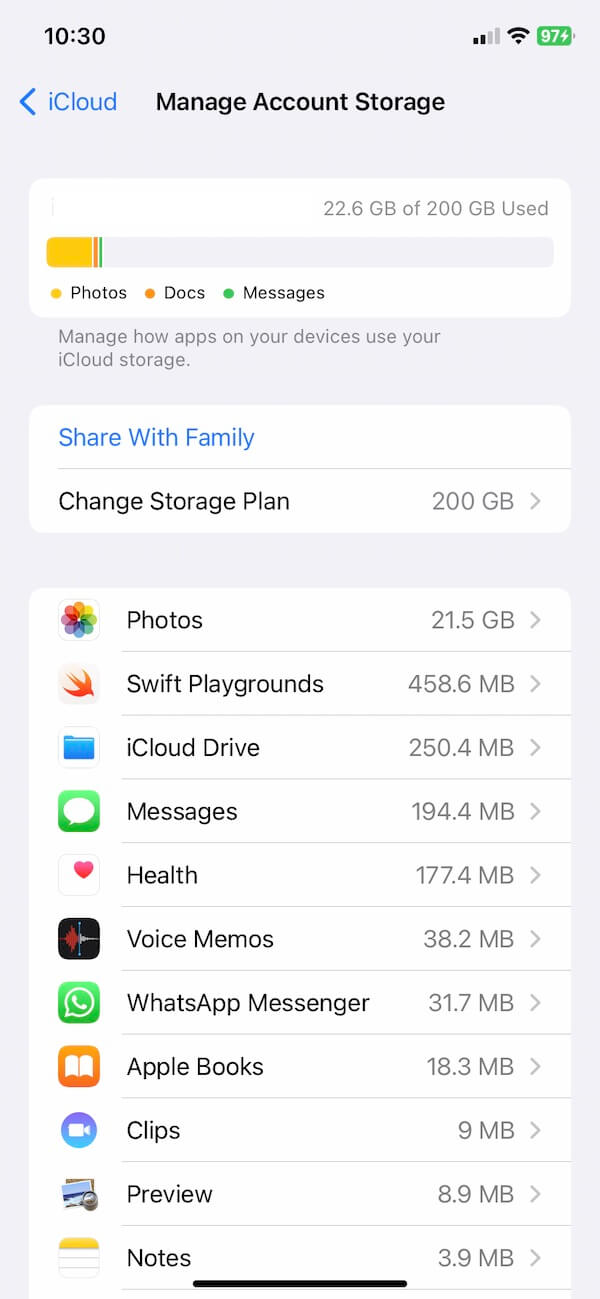
3. Look for WhatsApp Messenger in the list to confirm that your data has been backed up.
How to Restore WhatsApp Backup Data on an iPhone
If you have an iPhone, you can restore your WhatsApp backup by reinstalling the app and following these steps:
1. Uninstall WhatsApp from your iPhone and reinstall it from the App Store.
2. Verify your phone number and Apple ID associated with WhatsApp.
3. Tap Restore Chat History when prompted to restore your backup data.
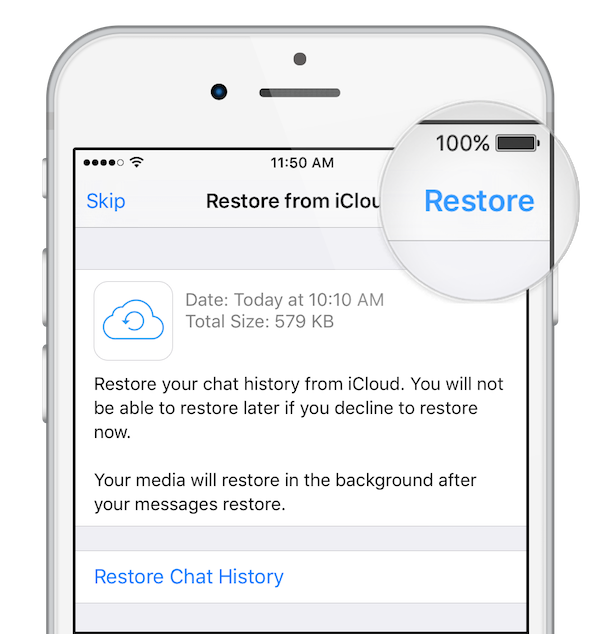
How to Access WhatsApp Backup Data Without an iPhone
If you don’t have an iPhone or prefer not to uninstall WhatsApp, you can use WhatsApp Pocket to extract and access WhatsApp backup data from iCloud on a Mac. Follow these steps:
1. Use a Mac signed in with the same Apple ID linked to your WhatsApp iCloud backup.
2. Download and install WhatsApp Pocket on your Mac.
3. Open WhatsApp Pocket, expand your WhatsApp account under the iCloud Backup section, and click on WhatsApp Chat or WhatsApp Media Files to view your data.
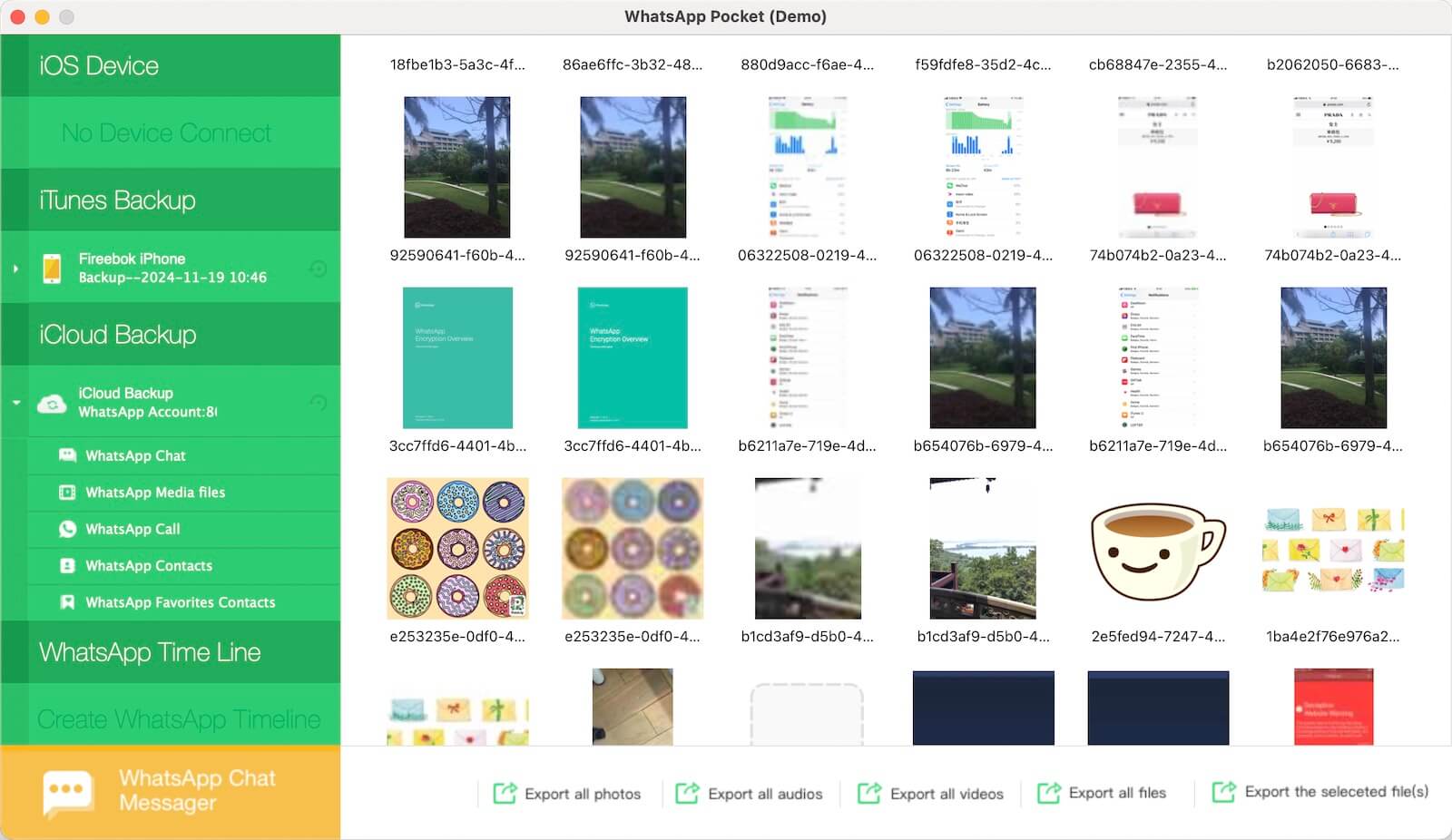
4. Select the chat history or media files you want to extract and save them to your Mac.
By following these methods, you can successfully check, restore, or extract your WhatsApp backup data from iCloud.
About Fireebok Studio
Our article content is to provide solutions to solve the technical issue when we are using iPhone, macOS, WhatsApp and more. If you are interested in the content, you can subscribe to us. And We also develop some high quality applications to provide fully integrated solutions to handle more complex problems. They are free trials and you can access download center to download them at any time.



